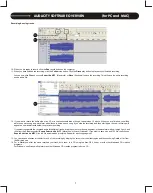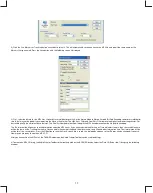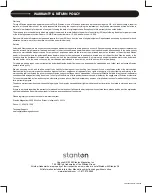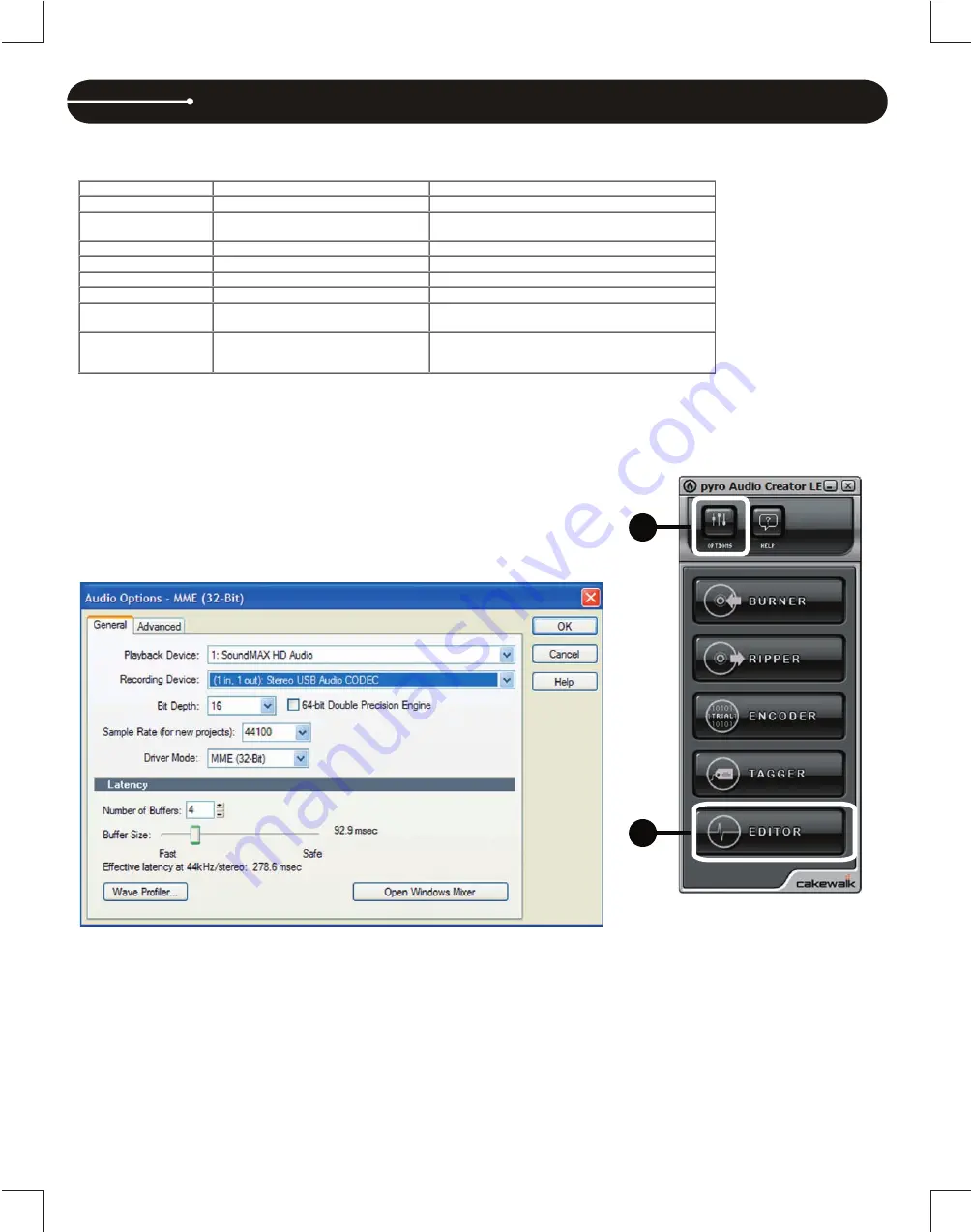
CAKEWALK PYRO AUDIO CREATOR LE OVERVIEW (PC Users)
1
2
To start, insert your complimentary Cakewalk Pyro Audio Creator LE CD into your disc drive on your computer and follow the installation instructions to
completely install the software on your operating system. Complete instructions on how to use all the features of the software are included in the Help
Menu. To transfer and record LPs to your hard drive from your T.
55
USB, start by connecting your T.
55
USB to your computer using the included USB
cable.
Launch the Cakewalk Pyro Audio Creator LE application via the start menu. The Audio Creator
Toolbar will now be available for use.
1. Click the Options button at the top of the toolbar. This will allow you to select the T.
55 USB
as the
USB audio input. This will bring up the screen shown below.
For Playback Device, select your soundcard. For Recording Device, select:
Stereo USB Audio CODEC.- After selecting this output you may monitor the recording via the RCA output on the T.
55
USB.
The sampling rate for CD’s is 44,100 Hz, so it is best to choose this rate in the Sample Rate selection. The Driver Mode menu is used to select the driver
(ASIO, MME or WDM) that you are using for your soundcard, (for the T.
55
USB, “MME (32-Bit) is suggested). Latency refers to how fast the software
responds to commands. Higher latency values are safer when recording and playing back audio. Iif audio clicks or pops are heard when recording or
playing back recordings, it is suggested to raise this setting. When you have completed choosing your settings, press OK to close the Options Window.
These settings will be saved and should not need to be edited again.
Operating System
Processor Speed
Intel® Pentium® 4 1.3 GHz,
or AMD Athlon™ XP 1500+ or higher
Windows XP
Intel® Pentium® 4 2.8 GHz [EM64T] or AMD Athlon™
64 2800+ or higher
RAM
Hard Disk Space
50 MB for core program
Windows XP/Vista/Vista x64
1 GB for program and content
256 MB
1 GB or higher
Video resolution
1024 X 768, 16-bit color
1280 X 960, 32-bit color
Hard Disk Type
Audio Interface
Windows-compatible
WDM- or ASIO-compatible, including Wave RT for
Vista
Optical Drive
Any
EIDE / Ultra DMA (7200 RPM) or SATA
CD-ROM required for installation / CD-R
or CD-RW capability required for CD
audio disc burning
The T.55 USB comes with a complimentary CD with Cakewalk Pyro Audio Creator LE. Cakewalk Pyro Audio Creator LE allows you to create CD’s
directly from audio recorded from the T.55 USB to a Windows-based PC. The system requirements for Pyro Audio Creator LE are below:
System Requirements Requirements Minimum
Recommended
8
Summary of Contents for T.55 USB
Page 1: ...5 0 3 0 5...