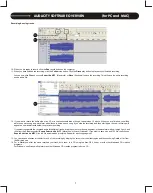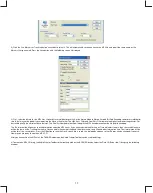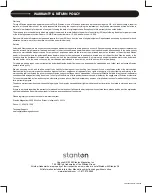SPECIFICATIONS
General
Model: T.55 USB
Dimensions
452(W) x 370(D) x 87(H)mm
Weight
5.4Kgs
Power supply
AC 100V, 50/60Hz (For Japan)
AC 110V, 60Hz (For Taiwan)
AC 120V, 60Hz (For U.S.A., Canada, Mexico)
AC 220V, 50Hz (For United Arab Emirates, Chile, Argentina)
AC 220V, 60Hz (For Philippines)
AC 230V, 50Hz (For Europe, New Zealand, South Africa, Singapore, Israel)
AC 240V, 50Hz (For Australia, U.K.)
Power consumption
6.5W
Turntable Section
Type
2-speed full manual
Motor
DC motor
Driving Method
Belt drive
Speeds
33
1
/
3
and 45rpm
Wow and Flutter
Less than 0.2% WRMS (JIS WTD) with 33
1
/
3
rpm
S/N Ratio
More than 50dB (DIN-B)
Pitch Controls
+/-10%
Start Time
Less than 1 sec. with 33
1
/
3
rpm
Braking Time
Less than 1 sec. with 33
1
/
3
rpm
Time for Speed Change
Less than 1 sec. from 33
1
/
3
to 45 rpm.
Less than 1 sec. from 45 to 33
1
/
3
rpm.
USB Function
USB Rec./Play Function
A/D,D/A
16bit 44.1KHz or 48KHz USB Selectable
Computer interface
USB 1.1 Compliant windows XP or MAC OS X
Tonearm Section
Type
Static balanced straight shaped tonearm with cardan’s suspension
Effective Arm Length
191mm
Tracking Force Adjustment Range
0~4g
Applicable Cartridge Weight
5.5g
Needle Pressure Range
2~5g
Audio Section
Phono Output
2.5~5.0 mV at 1KHz 5cm/sec (HP-4005)
Frequency Response
20Hz-20KHz +1/-3dB
Channel Separation
More than 14dB
Phono
Channel Balance
Within 2.5dB at 1KHz
Line Output
45~90 mV at 1KHz 5cm/sec (HP-4005)
Line
Frequency Response
20Hz-20KHz/RIAA 1/-3dB (IN:1KHz/4mV)
19
Summary of Contents for T.55 USB
Page 1: ...5 0 3 0 5...