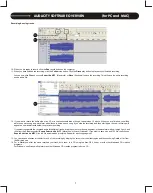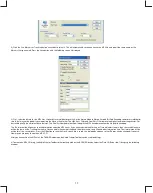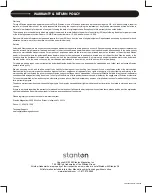.5
0
3
0.5
17
18
CONTROL OVERVIEW
1.
Start/Stop -
Press this button to start or stop the platter.
2. Strobe dots -
The dots around the edge of the platter are used in
conjunction with the light located inside the motor On/Off switch. While
the platter is in rotation, the dots help to indicate the speed of rotation.
The speed is lower than the displayed speed (33,45) when the dots are
flowing to the right. It is higher than the displayed speed (33,45) when
the dots are flowing to the left. When the strobe is stopped, the platter
is rotating at the displayed speed.
3. Slipmat
4. Center spindle
5. Power on/off
- On - Rotate right
- Off - Rotate left
Note: The Power ON/OFF terminates all audio from both RCA & USB
outputs.
6. Platter revolution speeds
- 33 rpm Press 33
- 45 rpm Press 45
7. Target light -
Insert target light to the deck and it will light up.
8. Pitch slider -
Use this to change the speed of the platter when the PITCH
indicator is lit.
9. Headshell locking nut -
Attach headshell by inserting into the front end of
the tone arm, then turn the locking nut clockwise with the head shell firmly
held horizontally.
10. Tonearm
11. Tonearm clamp and rest -
Use this rest for the tone arm and clamp it in
position during transportation.
12. Counterweight -
Use this to balance the tonearm and to adjust the stylus
pressure.
13. 45rpm adapter holder -
Place the attached 45rpm adapter here.
14. Headshell & Cartridge holder -
For preparing / storing a cartridge on a
headshell when cleaning or troubleshooting.
15. Output L&R -
This is the standard analog output (RCA jacks) which can
be connected either to a phono or line input on any DJ mixer, depending on
the setting of the phono / line selector.
16. Phono/Line switch -
Switches the RCA output to either phono or line
level.
17. USB vinyl/USB switch -
Used for bypassing the phono preamp from the
turntable output when using the USB cable only.
18. USB socket -
Connect the USB cable (included) to this socket and to a
USB connector on your computer. After connecting the turntable to your
computer, you can record your vinyl to your hard disk using the included
Cakewalk Pyro Audio Creator LE software.
Note:
maximum USB cable length is 3 meters
.
19. Power cord connector -
Used to connect the supplied power cord.
5
Summary of Contents for T.55 USB
Page 1: ...5 0 3 0 5...