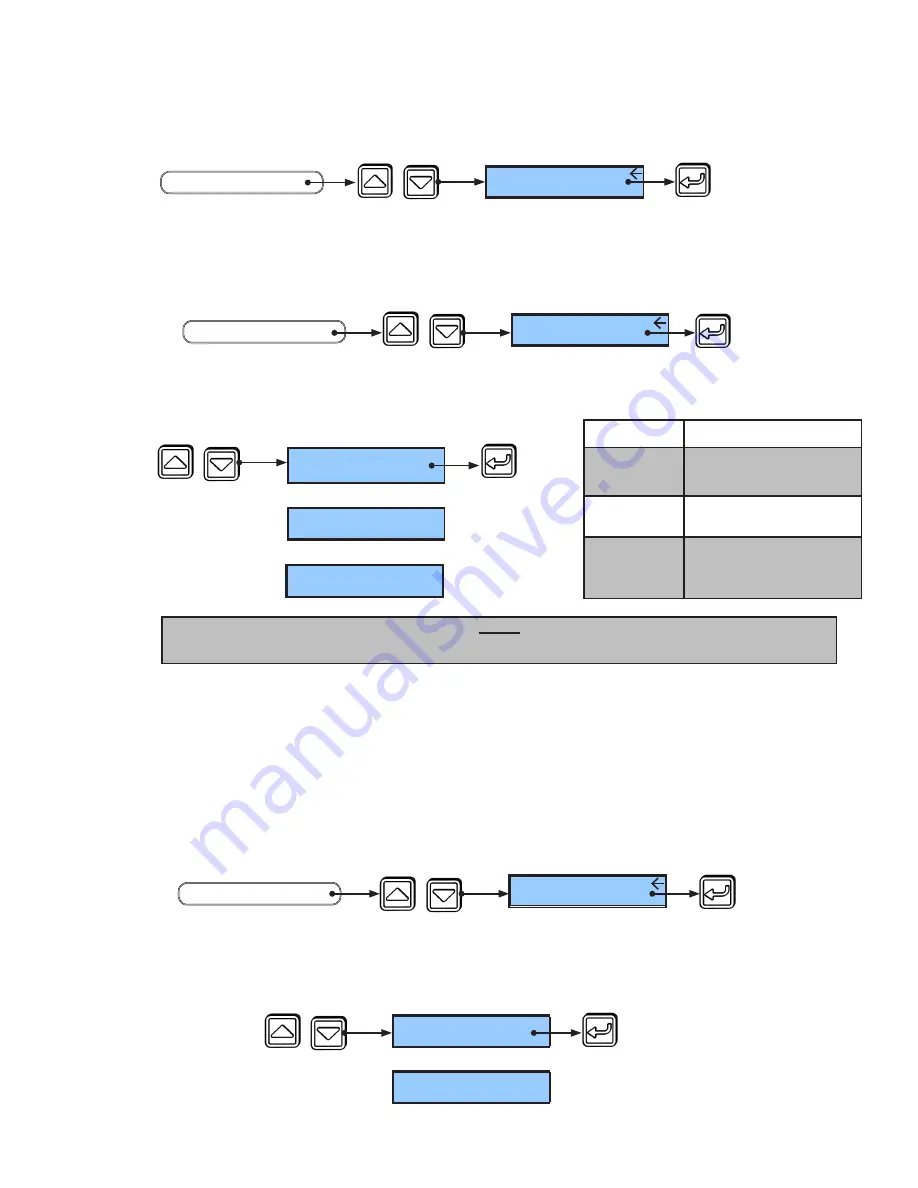
4.2.2 Arrow to either “3 Position,” “4 Position,” or “6 Position” and press “Select” to save.
PRESS
PRESS
Function Set:
3 Position
SEE
Function Set:
4 Position
Function Set:
6 Position
OR
OR
Function Set
Modes
3 Position
Hold Open, Closed Locked,
Automatic
4 Position
Hold Open, Closed Locked,
Automatic, Oneway
6 Position
Hold Open, Closed Locked,
Automatic, Oneway,
Reduced, Reduced Oneway
Note:
Technicians can change the door function at any time, depending on customer preference.
4.2.1 From Function Menu, arrow to “Function Switch” and press “Select.”
4.2
Set Door Function Switch
• Arrow to either “Normal” for Closed Locked without Oneway function OR to
“Sensors” for Closed Locked with Oneway function and press “Select” to save.
4.3.1 Set Closed Mode.
Closed Mode programs the door operating mode to enable “Oneway” once “Closed Locked”
is selected. The door operating mode switches to proper “Closed Locked” once the door is fully
closed. This enables full function of sensors while the door closes. Once the door reaches full closed,
the sensors will be disabled. Closed Mode is set to “Normal” by default.
4.3
Set Options
• From Function Menu, arrow to “Closed Mode” and press “Select.”
4. Configure ECO Pro - Function Menu
4.1
Access Function Menu
4.1.1 From Service Menu, arrow to “Set Functions” and press “Select.”
END
PRESS
Closed Mode:
Normal
SEE
OR
PRESS
Closed Mode:
Sensors
END
PRESS
PRESS
SEE
Set Functions
SERVICE MENU
START
END
PRESS
PRESS
Function Switch
FUNCTION MENU
START
SEE
PRESS
PRESS
Closed Mode
FUNCTION MENU
START
SEE
204082
Rev. B 10/11/2012
Page 6 of 12
© 2012, STANLEY BLACK & DECKER. ALL RIGHTS RESERVED.






























