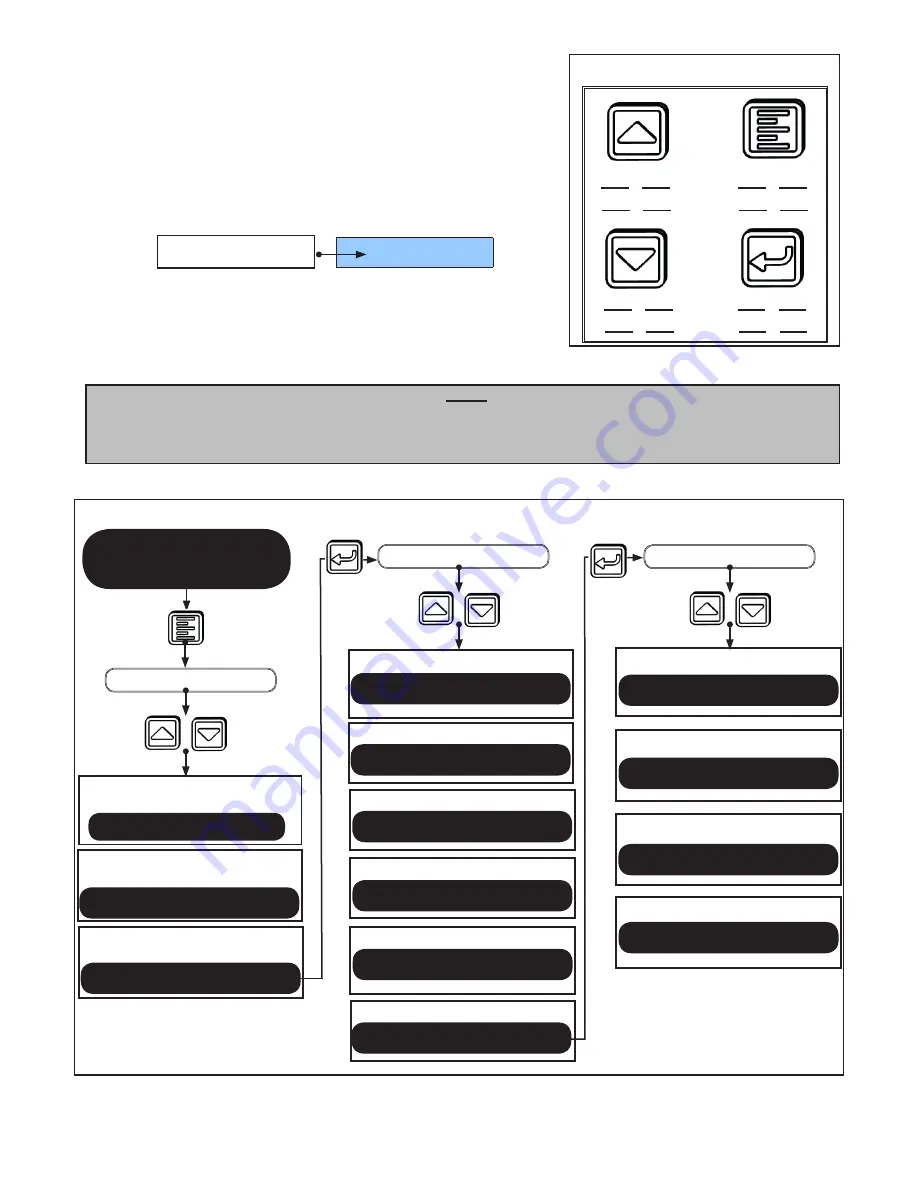
Traffic Sense
Traffic Sense
Hold Open Mode
Closed Mode
Home
Screen
MAIN MENU
FUNCTION MENU
SERVICE MENU
Set Date & Time
Set Date & Time
Access Service Menu
Service Functions
Enter Key Sequence
****
Set Door Function Switch
Function Switch
Closed Mode
Hold Open Mode
Enable ECO Pro
MC521 Control
Record Door ID
Record Door ID
Record Service Date
Record Service
Set MC521 Start Up Mode
MC521 Start Up
Change Support Contact
Edit Contact #
3.2.2 Enter the key sequence as follows:
• Hold “Menu” button (1) and Press “Down
Arrow” (2) and
RELEASE both buttons.
• Then hold “Select” (3) and Press “Up
Arrow” (4) and
RELEASE both buttons.
Note:
1. This is a menu intended only for service. It is not intended for customers or end-users.
2. Reference Figure 6 at any time during installation for additional information.
1
(HOLD)
2
(PRESS)
3
(HOLD)
4
(PRESS)
Figure 5. Access the Service Menu
Figure 6. Service and Function Menu Tree
Enter Key Seq.
****
END
SEE
(See Key Sequence, Right)
START
Access Function Menu
Set Functions
204082
Rev B 10/11/2012
Page 3 of 12
© 2012, STANLEY BLACK & DECKER. ALL RIGHTS RESERVED.












