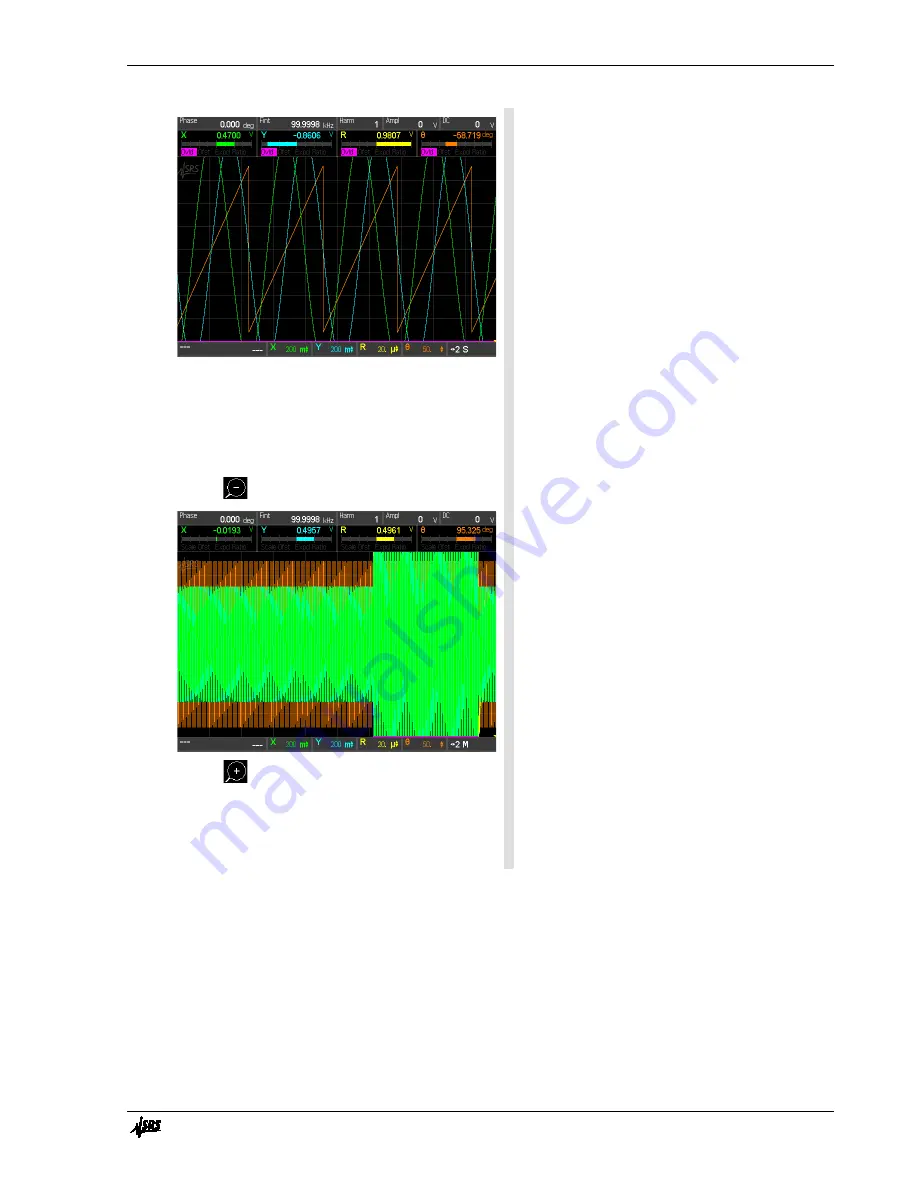
Chapter 1
Getting Started
17
SR860 DSP Lock-in Amplifier
θ because these values are affected by signal
overload.
Conditions such as overload or reference unlock
are displayed in violet along the bottom. This
provides visual feedback about the validity of
the data in those regions.
Decrease the amplitude of the function generator
back to 500 mVrms.
The overload condition goes away.
13. Touch the white scale tile {Time} to display the
horizontal scale palette.
Touch
repeatedly to zoom out.
Touch
repeatedly to zoom back in.
Zoom out on the horizontal time scale to show
more and more history. When the region where
the signal was overloaded is shown, the
overload is indicated by the violet points along
the bottom edge.
14. Press [Screen Layout] once to change the display
to the half screen strip chart.
The half screen strip chart behaves the same as
the full screen version. The only difference is
that the numeric and bar graphs are full sized.
Summary of Contents for SR860
Page 1: ...Revision 2 01 Operation Manual SR860 500 kHz DSP Lock in Amplifier ...
Page 5: ...Safety and Preparation For Use iii SR860 DSP Lock in Amplifier ...
Page 6: ...iv Safety and Preparation For Use SR860 DSP Lock in Amplifier ...
Page 54: ...36 Getting Started Chapter 1 SR860 DSP Lock in Amplifier ...
Page 118: ......
Page 172: ......
Page 186: ...168 The FFT Display Appendix B SR860 DSP Lock in Amplifier ...
Page 192: ......
















































