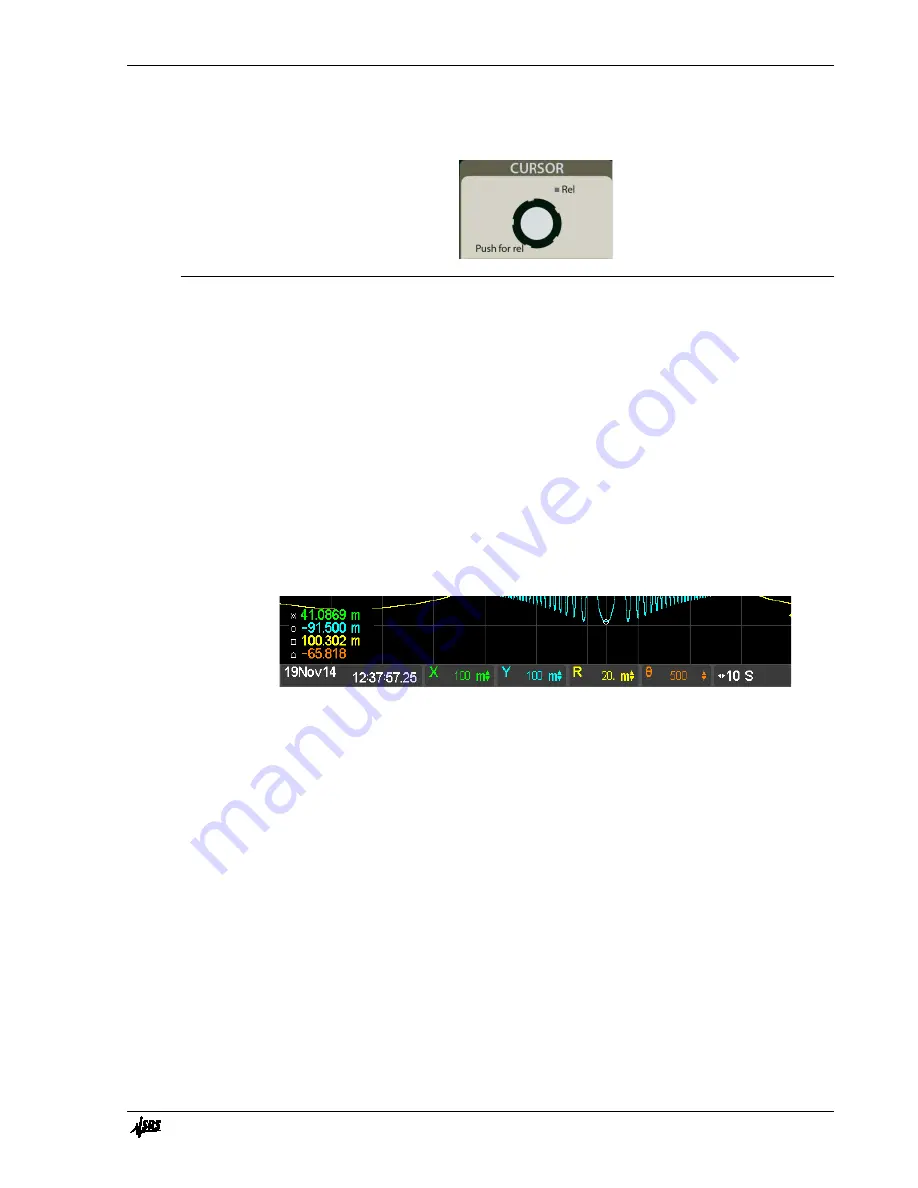
Chapter 3
Operation
83
SR860 DSP Lock-in Amplifier
Cursor
<Cursor>
The screen cursor readout is only available for strip chart and FFT displays. Trend and
Big Number screens do not have a cursor function.
Strip Chart Cursor
The strip chart cursor is only active when the strip chart is paused and the graph is
stationary. Use {Pause} in the horizontal scale palette to stop the chart scrolling and
pause the graph. Use the <Cursor> knob to position the display cursor and readout the
data values. These readouts correspond to the min, max or mean of the data in the time
bin at the cursor location. The time of the cursor location is displayed in the tile at the left
edge of the scale bar below the graph. Touch this tile to switch between elapsed time
from the right edge to absolute time (time and date when the point was taken). Use
{Cursor MinMaxMean} and {Cursor Width}, on the horizontal scale palate, to change
the cursor. Note that the cursor marker may not lie on the data graph for wide cursors
since the marker shows the min, max or mean of all the data within the cursor width.
Relative Chart Cursor
To read chart data relative to a reference point within the chart, position the cursor at the
desired reference location and press the <Cursor> knob once. A stationary vertical line is
placed at the reference location and the cursor readout values will be relative to the data
at this location, and the
Rel
LED is lit. Touch the cursor location tile (below the cursor
readouts) to switch between absolute time and time relative to the cursor.
Note that changing the horizontal scale may move the reference location off screen (to
the left). The reference location is preserved in this case, the reference line is just not
visible on the graph.
To clear the reference location, press the <Cursor> knob again. The cursor readout now
toggles between absolute time and elapsed time from the right hand edge, and the
Rel
LED turns off.
FFT Cursor
The cursor is always active in the FFT screens. The amplitude and frequency readout is at
the upper right of the graph. Use the <Cursor> knob to position the cursor. There is no
relative cursor function
Summary of Contents for SR860
Page 1: ...Revision 2 01 Operation Manual SR860 500 kHz DSP Lock in Amplifier ...
Page 5: ...Safety and Preparation For Use iii SR860 DSP Lock in Amplifier ...
Page 6: ...iv Safety and Preparation For Use SR860 DSP Lock in Amplifier ...
Page 54: ...36 Getting Started Chapter 1 SR860 DSP Lock in Amplifier ...
Page 118: ......
Page 172: ......
Page 186: ...168 The FFT Display Appendix B SR860 DSP Lock in Amplifier ...
Page 192: ......






























