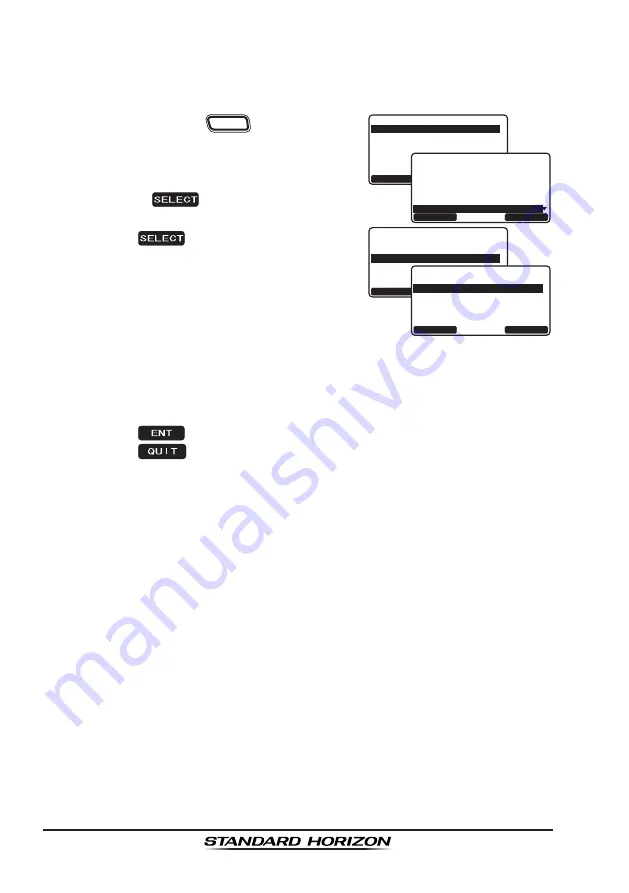
Page 118
GX2200E
14.3 PINNING
This selection is used to enable or disable position updates when the vessel
is not underway. The default setting is “On”.
1. Press and hold the
CALL
MENU
key until “
Setup
Menu
” appears.
6HWXS 0HQX
&+ )XQFWLRQ 6HWXS
'6& 6HWXS
$,6&RPSDVV6HWXS
*366HWXS
:D\SRLQW 6HWXS
*(1(5$/ 6(783
48,7
6(/(&7
6HWXS 0HQX
&+ )XQFWLRQ 6HWXS
'6& 6HWXS
$,6&RPSDVV6HWXS
*HQHUDO6HWXS
:D\SRLQW 6HWXS
*366(783
48,7
6(/(&7
48,7
6(/(&7
*366HWXS0HQX
3,11,1*
8QLW 3RZHU
&RRGLQDWH 6\VWHP
7LPH 2IIVHW
7LPH $UHD
7LPH 'LVSOD\
48,7
(17
3LQQLQJ
2))
2Q
2. Rotate the
CH
knob to select “
GPS SETUP
”
menu.
3. Press the
soft key, then select
“
PINNING
” with the
CH
knob.
4. Press the
soft key.
5. Rotate the
CH
knob to select “
ON
” or “
OFF
”.
On
: When pinning is turned on, the
GX2200E
will not update its position
unless the vessel travels over 3 m.
Off
: When the vessel is underway or
stopped, the
GX2200E
continuously
updates its position (unless transmit-
ting). This improves accuracy of the
position fix.
6. Press the
soft key to save the new setting.
7. Press the
soft key twice to return to radio operation.
14.4 TIME OFFSET
Sets the local time offset between UTC (Universal Time Coordinated) and
local time shown on the display. The offset is added or subtracted from the
time received from the GPS or chart plotter. Time is only displayed when a
GPS or chart plotter is connected.
Refer to section “
5.7 CHANGING THE GPS TIME
” for details.
14.5 TIME AREA
This menu selection allows the radio to show UTC time or local time with the
offset.
Refer to section “
5.8 CHANGING THE TIME LOCATION
” for details.
14.6 TIME DISPLAY
This menu selection allows the radio to show time in 12-hour or 24-hour
format.
Refer to section “
5.9 CHANGING THE TIME FORMAT
” for details.






























