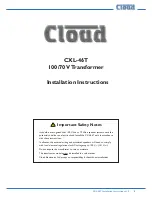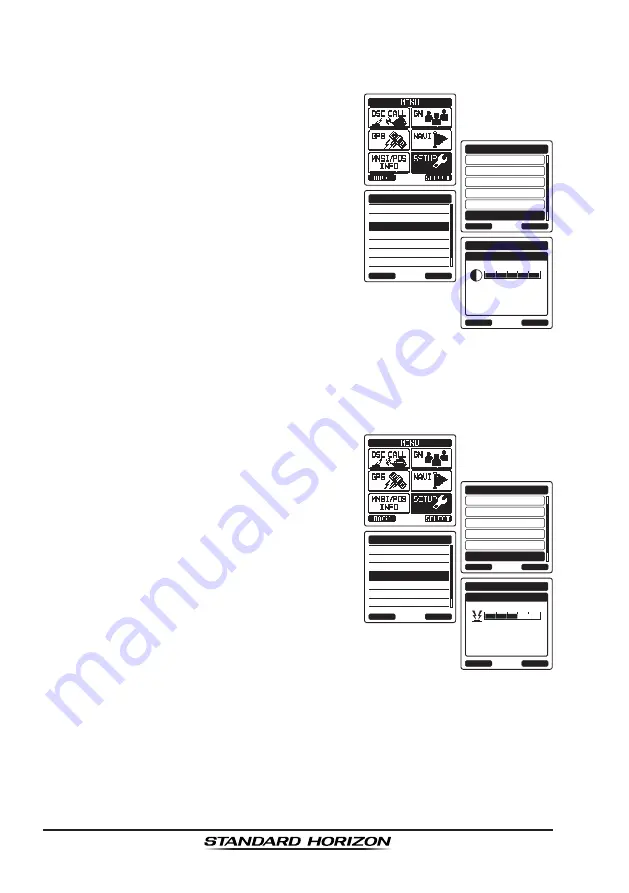
Page 92
HX870E
12.3 DISPLAY CONTRAST
The display contrast can be adjusted to suit your operation environment.
1. Press the
MENU
key to display “
MENU
”.
GM SETUP
WAYPOINT SETUP
BACK
SETUP
CH SETUP
GPS SETUP
ATIS SETUP
CONFIGURATION
SELECT
DIMMER
LAMP
CONTRAST
KEY BEEP
BATTERY SAVE
STROBE LED
SOFT KEY
CONFIGURATION
BACK
SELECT
CONTRAST
30
CONFIGURATION
BACK
ENTER
2. Select “
SETUP
” with the
CH▼
/
CH▲
/
◄
/
►
key, then press the
[SELECT]
soft key.
3. Select “
CONFIGURATION
” with the
CH▼
/
CH▲
key, then press the
[SELECT]
soft key.
4. Select “
CONTRAST
” with the
CH▼
/
CH▲
key,
then press the
[SELECT]
soft key.
5. Press the
CH▼
/
CH▲
key to select the
desired level. The contrast level can be set
from “
0
” to “
30
” (“
10
” is default).
6. Press the
[ENTER]
soft key to store the
selected level.
7. Press the
CLR
key to return to radio operation.
12.4 KEY BEEP
This selection is used to select the beep tone volume level when a key is
pressed.
1. Press the
MENU
key to display “
MENU
”.
GM SETUP
WAYPOINT SETUP
BACK
SETUP
CH SETUP
GPS SETUP
ATIS SETUP
CONFIGURATION
SELECT
DIMMER
LAMP
CONTRAST
KEY BEEP
BATTERY SAVE
STROBE LED
SOFT KEY
CONFIGURATION
BACK
SELECT
KEY BEEP
3
CONFIGURATION
BACK
ENTER
2. Select “
SETUP
” with the
CH▼
/
CH▲
/
◄
/
►
key, then press the
[SELECT]
soft key.
3. Select “
CONFIGURATION
” with the
CH▼
/
CH▲
key, then press the
[SELECT]
soft key.
4. Select “
KEY BEEP
” with the
CH▼
/
CH▲
key,
then press the
[SELECT]
soft key.
5. Press the
CH▼
/
CH▲
key to select the
desired level. The beep level can be set from
“
LEVEL 1
” to “
LEVEL 5
”, or “
OFF
”.
6. Press the
[ENTER]
soft key to store the
selected level.
7. Press the
CLR
key to return to radio operation.