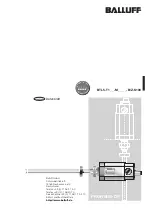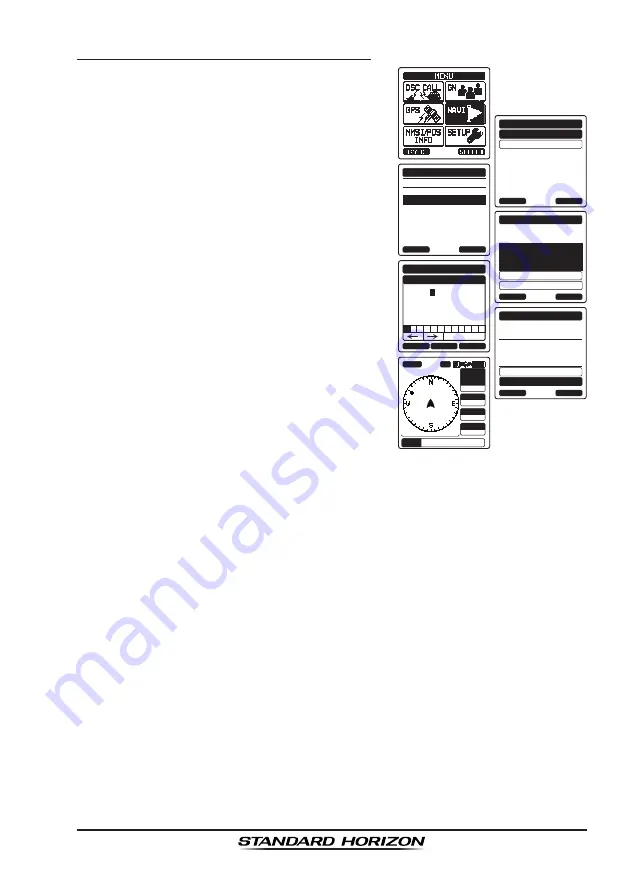
Page 77
HX870E
Navigation by Manually Entering a Waypoint
1. Press the
MENU
key to display “
MENU
”.
WAYPOINT
ROUTE
SELECT
NAVI
BACK
HISTORY
MEMORY
MANUAL
WAYPOINT
BACK
SELECT
SAVE & GOTO
NAME:
001WPT----------
SELECT
WAYPOINT
BACK
SAVE
POSITION:
--
°
--.---
-
-
---
°
--.---
BACK
SELECT
FINISH
WAYPOINT
POSITION
-
-
˚
--.---
-
Lat
---
˚
--.---
-
Lon
1
5 6 7 8 9 0 S N
2 4
Delete
3
SOG
kph
36.0
DST
km
35.2
BRG
T
WPT
001WPT
HI
INT
WPT
N-UP
20nm
BUSY
300
25
°
DW-16
NAME:
001WPT
----------
SELECT
WAYPOINT
BACK
GOTO
POSITION:
24
°
25.975
N
118
°
59.456
W
SAVE & GOTO
2. Select “
NAVI
” with the
CH▼
/
CH▲
/
◄
/
►
key,
then press the
[SELECT]
soft key.
3. Select “
WAYPOINT
” with the
CH▼
/
CH▲
key,
then press the
[SELECT]
soft key.
4. Select “
MANUAL
” with the
CH▼
/
CH▲
key,
then press the
[SELECT]
soft key.
5. If you want to give the waypoint an easy-
to-find name, select “
NAME
” with the
CH▼
/
CH▲
key, press the
[SELECT]
soft key, then
enter the name. For details, refer to “
9.5.1
Setting up the Individual / Position Call
Directory
”.
6. Select “
POSITION
” with the
CH▼
/
CH▲
key,
then press the
[SELECT]
soft key.
7. Press the
CH▼
/
CH▲
/
◄
/
►
key to select
the first number of latitude, then press
the
[SELECT]
soft key to step to the next
number.
8. Repeat step 7 to set the position.
If a mistake was made, press the
CH▼
/
CH▲
/
◄
/
►
key to select “←” or
“→”, press the
[SELECT]
soft key until the wrong character is selected,
then perform step 7.
9. When finished programming the position, press the
[FINISH]
soft key. The
display will return to the previous screen.
10. Select “
SAVE & GO
” with the
CH▼
/
CH▲
key, then press the
[SELECT]
soft
key. The navigation screen will appear.
The screen includes the distance and direction to the destination, and the
waypoint is indicated by a dot (
) inside the compass.
11. Press
◄
/
►
key, then press the
[STOP]
soft key to stop the navigation.