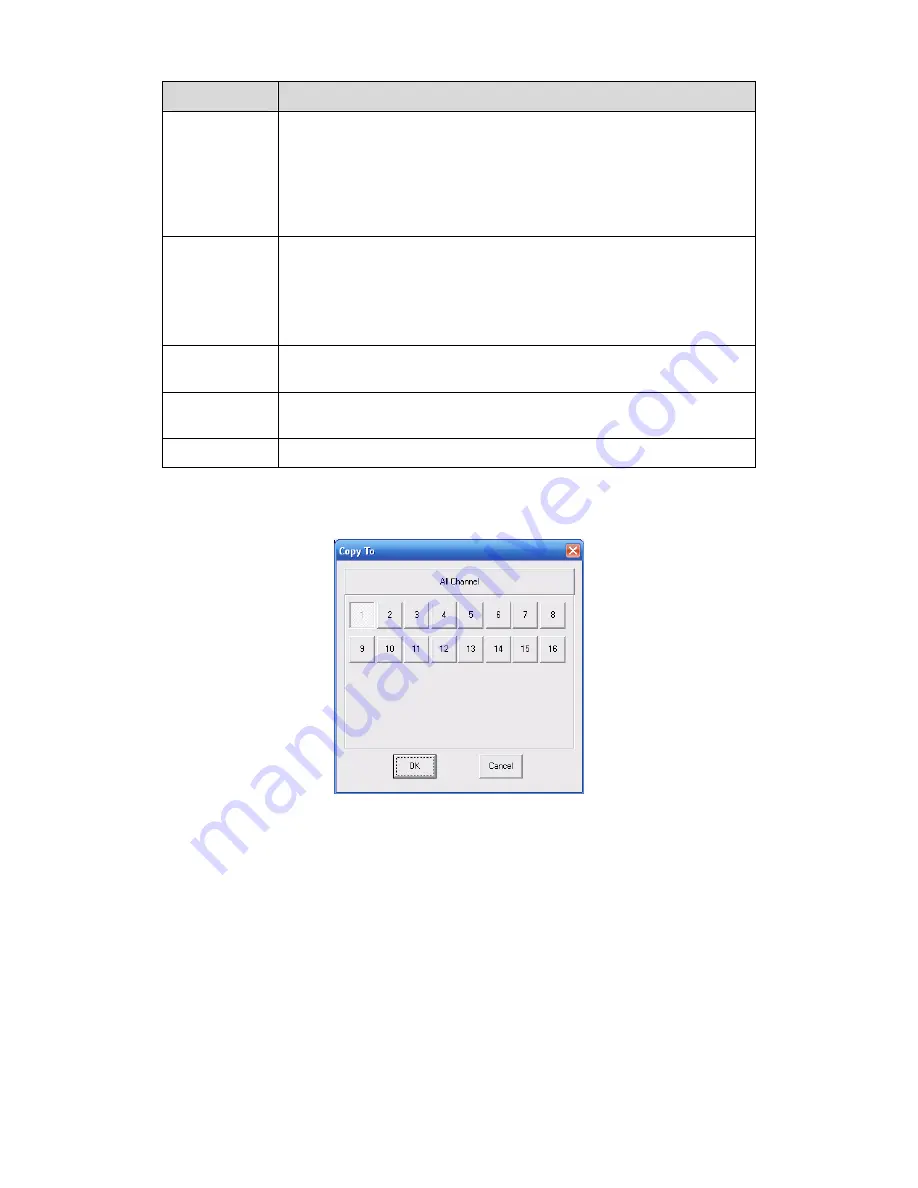
170
Parameter
Function
Time Title
z
You can enable this function so that system overlays time
information in video window.
z
OSD transparent value ranges from 0 to 255. 0 means complete
transparent. Please note OSD transparent setup is form special
series only.
z
You can use the mouse to drag the time tile position.
Channel Title
z
You can enable this function so that system overlays channel
information in video window.
z
OSD transparent value ranges from 0 to 255. 0 means complete
transparent.
z
You can use the mouse to drag the channel tile position.
Copy
It is a shortcut menu button. You can copy current channel setup to
one or more channels. The interface is shown as in
X455H455H455H
Figure 7-28
X
.
Save
You can click save button after you complete setup for one channel, or
you can complete the whole setups and then click save button.
Refresh
Click this button to get device latest configuration information.
Click copy interface, the interface is shown as in Figure 7-31.
If you have completed the setup for channel 1, you can click 3 to copy current setup to channel 3.
Or you can click 2, 3, and 4 to copy current setup to channel 2, channel 3 and channel 4.
Figure 7-31
7.5.2.3 Schedule
Here you can set different periods for various days. There are max six periods in one day. See
Figure 7-32.
Summary of Contents for N6 Series
Page 1: ...N6 Series Standalone DVR User s Manual Version 5 1 0 ...
Page 62: ...52 Figure 2 19 2 3 3 General 1 5U series Please refer to Figure 2 20 for connection sample ...
Page 87: ...77 1 5U Series 2U Series Figure 3 12 ...
Page 108: ...98 Figure 4 28 Figure 4 29 Figure 4 30 ...
Page 116: ...106 Figure 4 46 ...
Page 156: ...146 Figure 5 66 ...
Page 161: ...151 Figure 6 11 ...
Page 181: ...171 Figure 7 32 Figure 7 33 Figure 7 34 ...
Page 224: ...214 Samsung HA101UJ CE 1T SATA ...






























