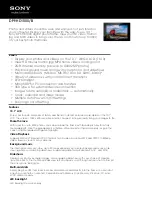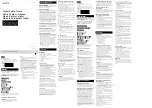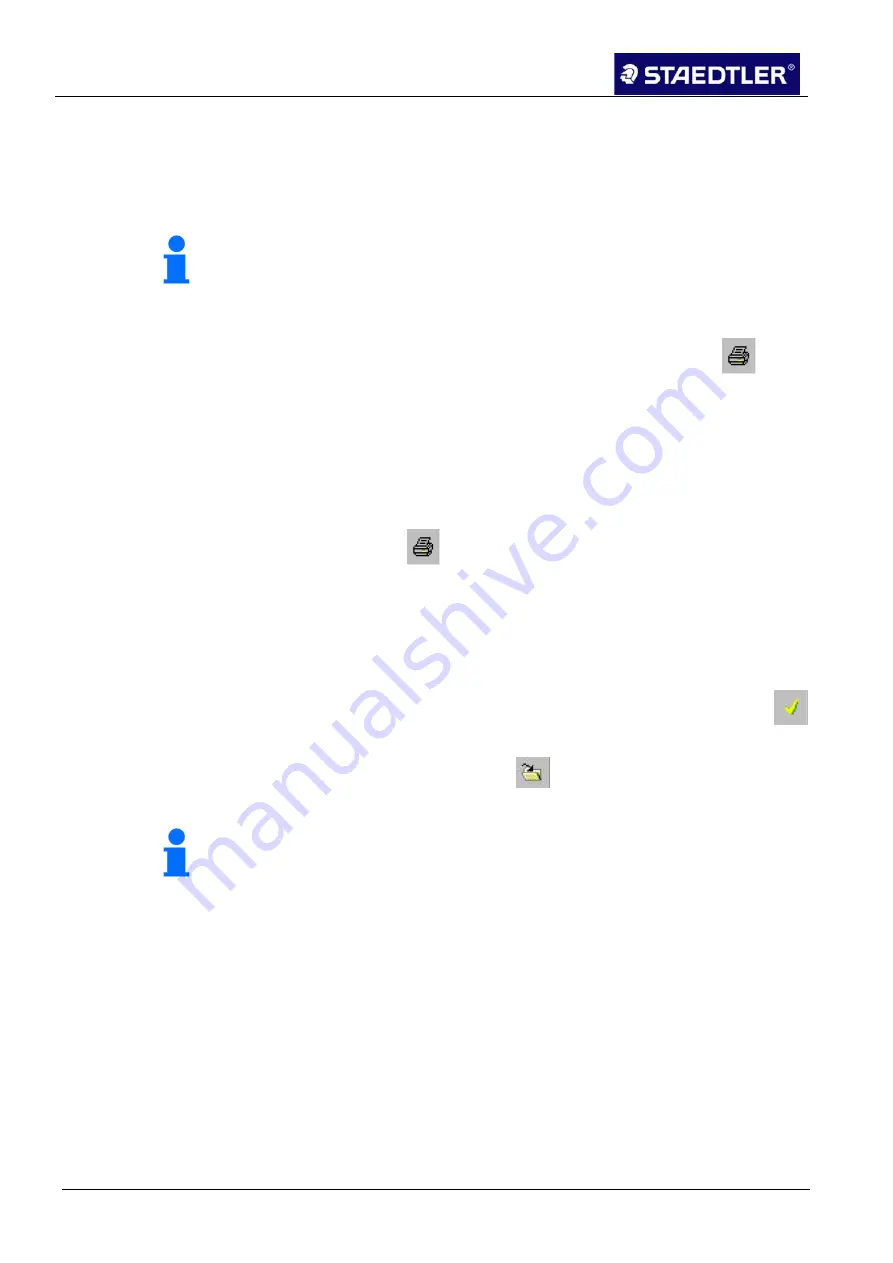
6 E
6.6
83
6.
6.
Editing the n
6 Storing no
3 / 98
6.5.1
6.5.2
6 Storin
7 Renam
notes with M
otes
Printing
Printing
ng notes
ming not
Mobile Note
g a note fr
1.
2.
Not
Sev
the
note
3.
4.
5.
g an opene
•
S
c
Not
auto
date
•
C
t
•
C
o
Not
It is
tes
Wh
acc
any
1.
2.
3.
e Taker (No
rom a file
Click on th
Click the
P
of the notic
tice!
veral notes
first note, h
es.
Select the
button.
Select the
Then click
ed note
Select the
P
click on the
tes can be s
omatically in
e of creation
Click on the
to store the
Click on the
of your choi
tice!
s also possib
en creating
cordance wi
y time.
Right-click
Select
Ren
highlighted
Enter a ne
ote Manage
he note nam
Print preview
ce prior to p
can be inclu
hold the <Ct
option
desired pri
on
OK
.
option
button
stored at an
n the stand
n. Once sto
e
Save and
note in the
e
Save in fo
ice.
ble to set an
g and saving
th the curre
k on the note
name
in the
d.
ew name for
r)
me or on the
w
option in t
printing.
uded in the
trl>-key pre
n in the
File
nt settings a
in the
File
m
n.
ny time durin
ard folder a
ored, notes
close
butto
Miscellane
lder
bu
n Auto-save
g a new not
ent date and
e which you
e menu whic
r the note.
ST
e thumbnail
the
File
men
preview sim
essed and th
menu or cl
and print pr
menu in the
ng creation
and named
can be rena
n in the not
eous
standa
utton to stor
e.
e, this is au
d time. Note
u would like
ch appears.
TAEDTLER
in the Note
nu to obtain
multaneous
hen select t
lick on the
roperties.
e
Edit notes
. They are s
in accordan
amed at an
te window to
ard folder.
re the note i
utomatically
es can be re
e to rename
. The name
Digital pen
e Manager.
n a preview
sly. Select
the other
window
or
stored
nce with
y time.
oolbar
in a folder
y named in
enamed at
is now
n