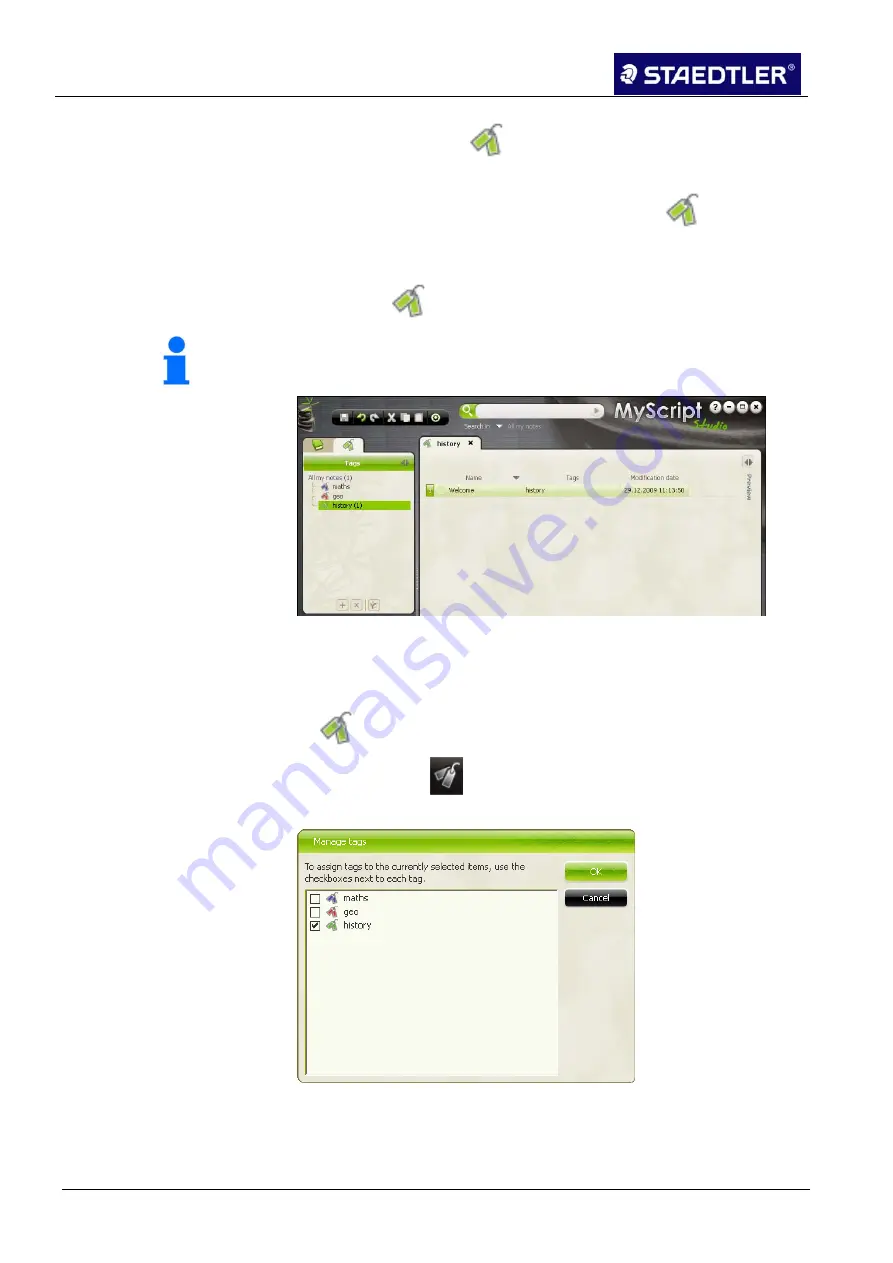
5 Editing notes with MyScript Studio Notes Edition
5.4 Managing notes
47 / 98
STAEDTLER Digital pen
•
Begin by clicking on
in the left-hand pane.
•
Should you wish to view all notes (both those tagged, as well as
those without tags), click on
All my notes
in the
window
section.
•
To display notes assigned a specific tag, click on the name of the
tag in the
window section.
Notice!
Any given document may feature more than one tag.
Fig. 66 Displaying notes in accordance with tags
Tagging a document
•
To tag a document, drag the document onto the desired tag on the
tab.
•
Or click on the
button to open a dialog box in which the tags
can be selected.
Fig. 67 Tags dialog box
•
Or right-click on the document and select
Tag selected item
to
open the same dialog box.






























