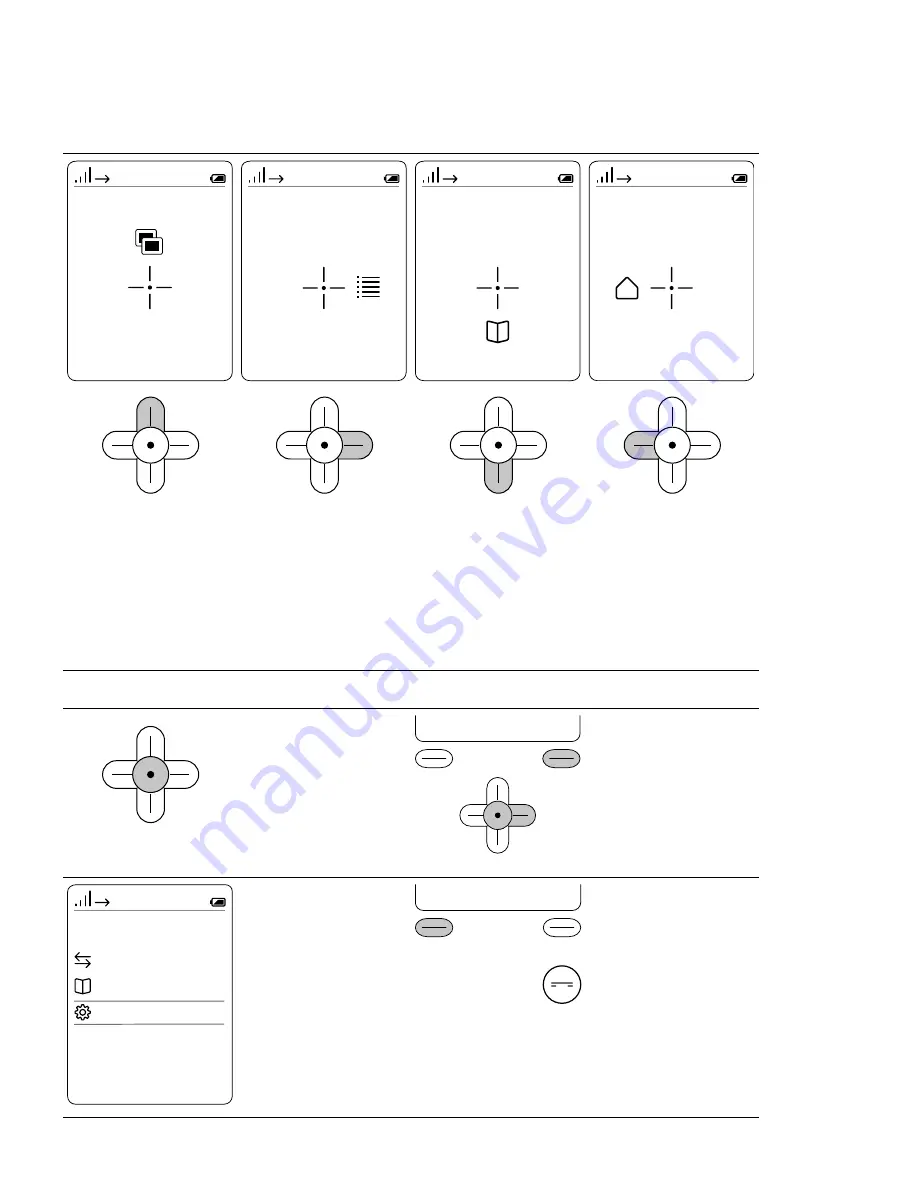
6
Overview
Display navigation
42
42
42
42
Door call images
Access to saved door call
images.
Main menu
Access to
• the calls lists
• the phonebook
• the settings
Phone directory
Access to saved telephone
numbers.
Intercom
Access to building commu
-
nication functions:
• Call indoor devices/door
call stations
• Actuate switching func-
tions
• Select door call options
(e.g. Doormatic)
Navigation in all menus
The navigation buttons
(left, right, top, bottom)
shaped in the form of
a cross and the confirm
button in the centre are
used to navigate the menu
structure of the Scope
cordless handset.
Cancel
OK
Selection is possible using
one of the following but
-
tons:
• Confirm button
(navigation)
• Right-hand navigation
button
• Right-hand softkey
(OK, save etc.).
42
Main menu
Handset 1 Mon. 27/04/2015
12:30
Call lists
Phone directory
Settings
Selected menu points are
marked in the display with
two yellow lines. These are
shown in grey in the oper-
ating instructions.
Edit
Back
The
left-hand softkey
is
most frequently assigned
to the function (
back
).
Pressing the softkey takes
you to the previous menu
level without saving any
inputs or changes.
The
end call button (red
receiver symbol)
is used
for the function (
back
),
if the left-hand softkey
is assigned a different
function.







































