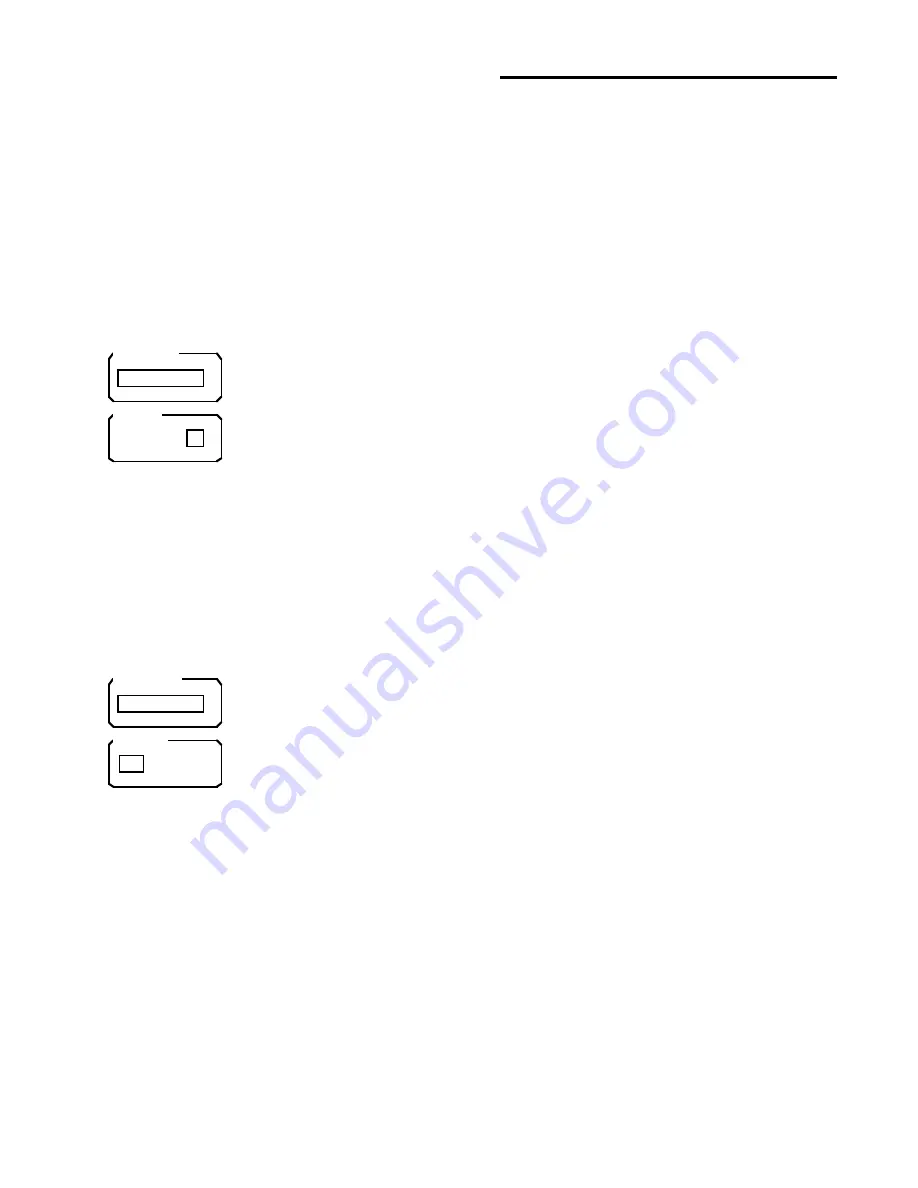
65
Math Menu
Note that many operations will require an AutoScale to display the result
on the graph.
Argument Type
The Argument Type function selects between a constant argument and a
data file on disk. A constant argument adds or subtracts a constant or
multiplies or divides by a constant. A file argument uses a stored data file
on disk as the argument. In this case, calculations are performed on a
bin by bin basis, i.e. bin #0 is added to bin #0 from disk, bin #1 is added
to bin #1 from disk, etc. Calculations continue from bin #0 until the last
bin of either the displayed data or the disk file. In the case of divide, the
displayed data is divided by the disk data.
If the Argument type is a constant, then the Argument and Cursor func-
tions are displayed.
Argument
Pressing the Argument key activates the constant argument entry field.
Use the keypad to enter a numerical argument. Integer (-3), real (-3.0), or
floating point (-0.3E+1) formats are all allowed.
Cursor to Arg.
The Cursor to Argument will copy the data value of the cursor marker to
the constant argument field above. This is convenient when subtracting a
baseline or normalizing to a data point.
If the Argument type is a file, then the file selection functions are dis-
played.
File Name
Pressing the File Name key activates the file name entry field. Use the
Alternate keypad to enter a file name. The file name restrictions are the
same as those in the Save and Recall menus.
Catalog On/Off
This key toggles the file catalog display screen on and off. The highlight-
ed file name will be copied into the File Name entry field. Activate the
cursor and use the knob to scroll through the file names. See the Save or
Recall Trace section for a complete description of this function.
Return
The Return key will return to the main Math menu.
+ - * /
log sqrt
Return:
Operation
Argument Type
Argument
Cursor
1.234
to Arg.:
Const. File
+ - * /
log sqrt
Return:
Operation
Argument Type
File Name
Catalog
SPEC2.DAT
Off On
Const. File
Summary of Contents for SR430
Page 2: ......
Page 6: ...4 ...
Page 22: ...20 Guide To Operation ...
Page 26: ...24 Guide To Operation ...
Page 36: ...34 Mode Menu ...
Page 54: ...52 Save Menu ...
Page 60: ...58 Recall Menu ...
Page 70: ...68 Plot Menu ...
Page 74: ...72 Test Menu ...
Page 76: ...74 Info Menu ...
Page 97: ...96 Remote Programming ...
Page 99: ...98 98 Program Examples ...
Page 107: ...106 106 Test and Calibration ...
Page 113: ...112 112 Using Photomultiplier Tubes ...
Page 125: ...124 124 124 Circuit Description ...
















































