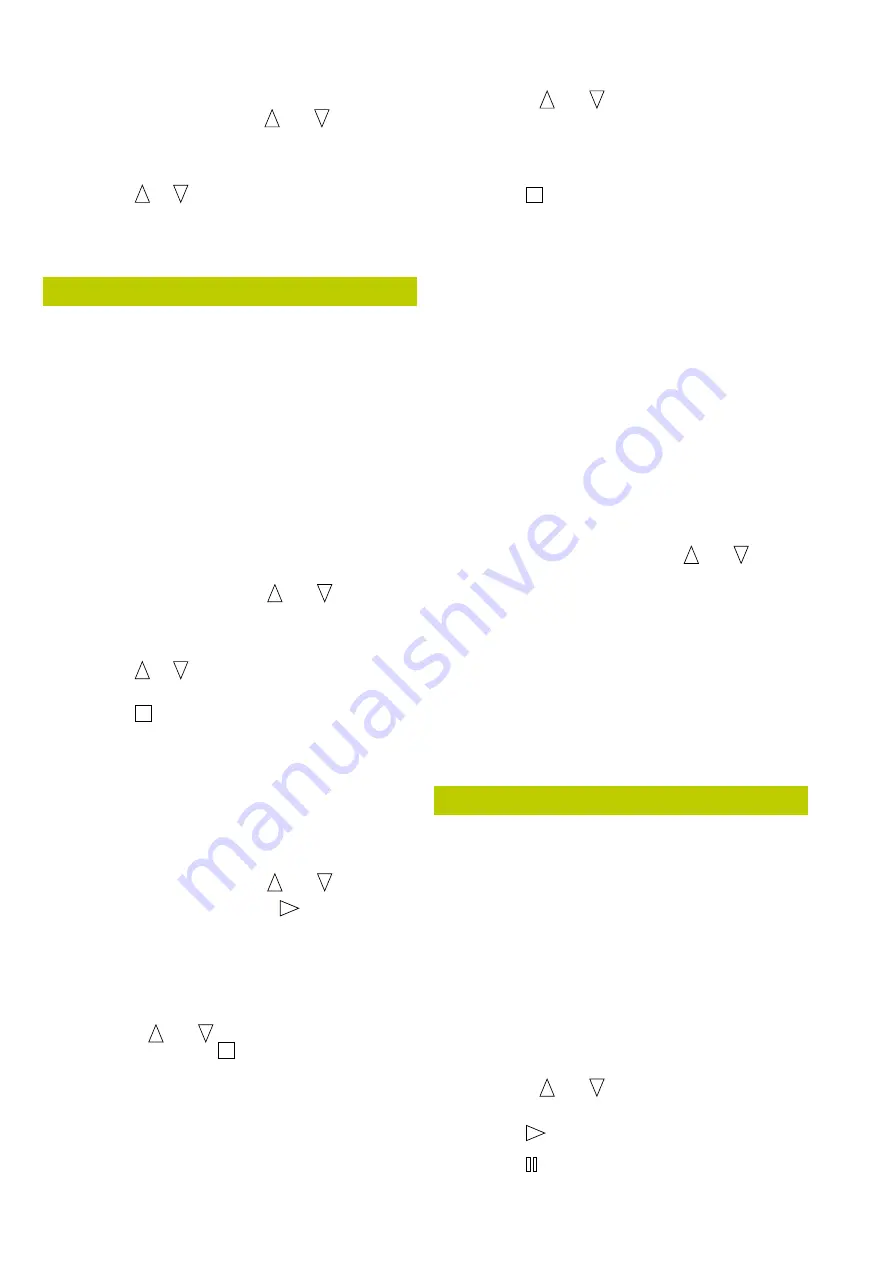
48 P350 flexitrax Operation Manual
To view a pitch log file:
Select a TXT file using the and arrows.
Press OK or Enter to display the log file
on-screen.
Press or or PG Up or PG Dn to scroll
through the data.
Press OK to close the file.
6.5 Viewing JPEG pictures
The file browser allows you to view JPEG image files
created by the P350 system. When a picture is displayed
on-screen a Camera symbol will appear in the DVR
section of the OSD.
NOTE: JPEG pictures that were not created by the
P350 flexitrax system may not be compatible with the
command module. Pictures will only be displayed if
their horizontal and vertical dimensions are multiples of
16. For example a picture with the dimensions 720x480
pixels is acceptable whereas 800x600 pixels is not.
To view a JPEG file:
Select a JPG file using the and arrows.
Press OK or Enter to display the picture
on-screen.
Press or to view any other JPEGs stored in
the folder.
Press
to return to the file browser.
Press W, X, A and D to pan up, down, left and
right respectively. Press S to reset the panning.
To view multiple JPEG files:
You can select more than one file to restrict your browsing
to the selected one. See figure 6.5.
Select a JPG file using the and arrows.
Mark the file by pressing the
arrow.
Repeat the previous two steps for every JPEG file
you wish to view or press + ALL or -ALL to select
or deselct all the files present in the folder.
Press SHOW.
Use the and arrows to scroll through your
selected images or
to return to the file browser.
Viewing slideshows
You can display a slideshow of all pictures contained in
the folder or of the multiple pictures you have selected:
Press SSHOW.
1.
2.
3.
4.
1.
2.
3.
4.
5.
1.
2.
3.
4.
5.
1.
Use the and arrows to select your preferred
transition time (3 to 20 Sec).
Press OK to confirm your choice and start the
slideshow.
Press
to stop the slideshow.
Sending a file with
Bluetooth
®
:
As with any other small file, you can send a JPG file
directly to you compatible
Bluetooth
®
handheld device.
See section 6.3.8.
You can also send a picture whilst this is displayed on the
screen:
Select and display the picture you wish to send.
Press SEND.
Refer to Section 6.8 for more information on how to send
files using
Bluetooth
®
.
Information
You can access files and folders information.
Select a file or folder using the and arrows.
Press INFO to access the information:
File Extension or Directory.
File Size.
Read Only attribute.
Hidden attribute.
Date and time of creation.
Press OK to continue.
6.6 Playing videos
You can play a recorded video and view it on the P350
flexitrax LCD or on any external monitor connected to the
video output jacks on the command module, powered
drum or external PSU.
Note: If using an external monitor to display the video,
this may not display the entire picture as shown and
recorded by the P350 command module. The size of
the picture displayed will vary between monitors and it
is dependent on the monitor’s analog input and video
resolution specifications.
To playback a video:
Use the and arrows to select the file you
wish to playback.
Press
or OK to start the playback.
Press
to pause the video at any time.
2.
3.
4.
1.
2.
1.
2.
3.
4.
5.
6.
7.
8.
1.
2.
3.
Summary of Contents for PEARPOINT P350
Page 2: ...P350 flexitrax system...
Page 5: ...P350 flexitrax Operation Manual iii...






























