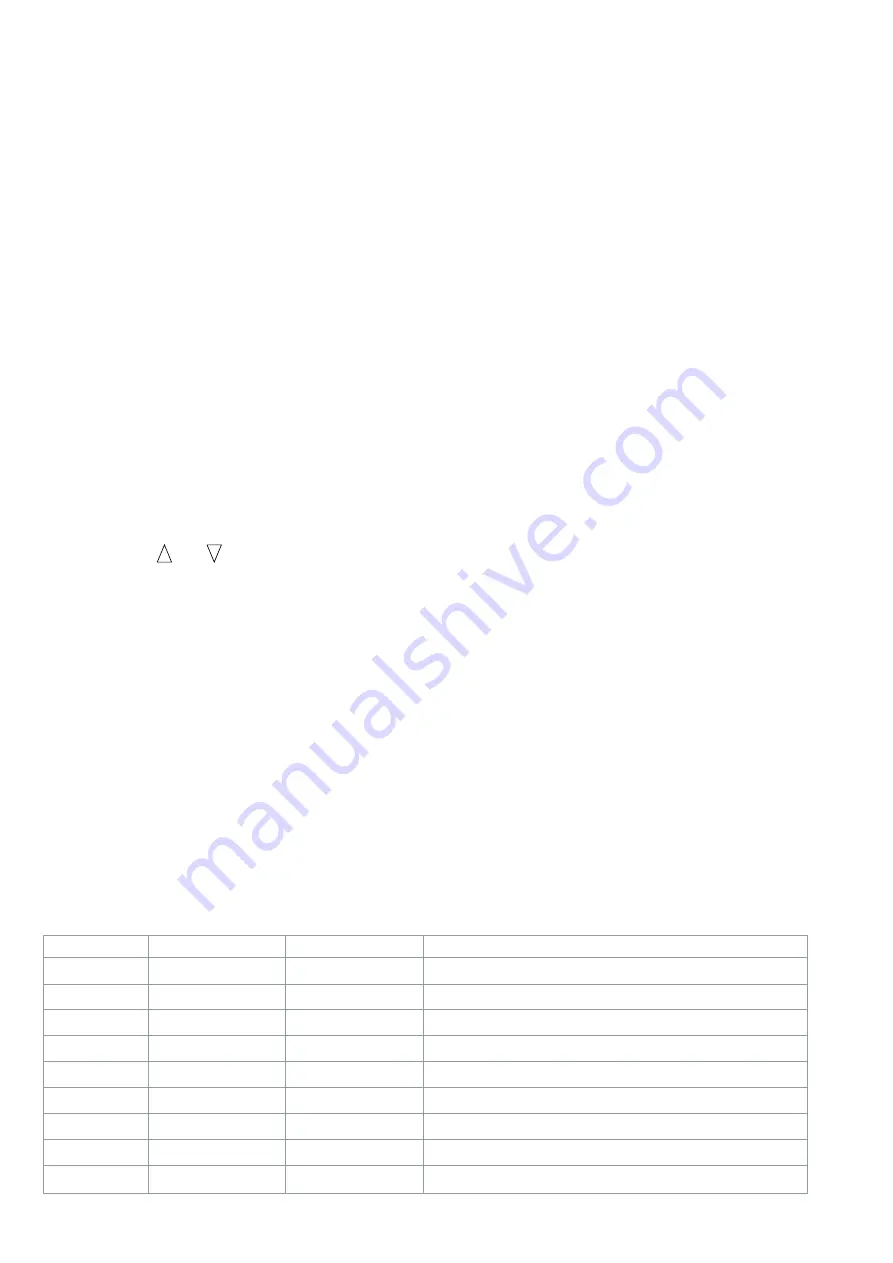
34 P350 flexitrax Operation Manual
A note on automatic camera movements
When you use mimic to control the camera’s viewpoint,
the camera uses a series of calculations to determine
its current position and the new target. To do so it may
manoeuvre in an unexpected way. This is normal, please
be patient while the camera orients itself.
Customizing mimic
You can change the appearance of mimic to suit your
preferences. From the DRIVE menu go to:
SETUP->OSD->MIMIC and choose from the following
options:
OnOFF: toggle mimic display on or off.
POSITION: adjust the position of the mimic display
on screen.
Use the arrow keys to move the mimic display
around the screen.
Press OK to confirm your choice and to exit to
the previous menu.
COLOR: change mimic’s color.
Use the and arrows to choose the desired
mimic color.
Press OK to confirm your choice and to exit to
the previous menu.
5.3.4 Navigating with advanced mimic
The inner circle represents the camera’s ability to move
up to 90° directly up, down, left or right. The inner circle
allows you to point the camera in every direction in front
of the crawler. The upper semi-circular area represents
the area in front of and above the crawler. The lower
semi-circular area represents the area in front of and
below the crawler.
For example, if you press the A key until the cursor moves
to the 9 o’clock position on the inner circle and press the
•
•
1.
2.
•
1.
2.
S key the camera will swivel 90° to the left (Figure 5.13.4).
Likewise if you move the cursor to the 12 o’clock position
on the inner circle and press S the crawler will look 90° up
(Figure 5.13.6).
The outer circle represents the cameras remaining field
of vision between 90° and approximately 300° in any
direction. The upper semi-circular area represents the area
above and behind the crawler. The lower semi-circular area
represents the area below and behind the crawler.
For example, if you move the target cursor to the 12
o’clock position, half way between the inner and outer
circles, the camera will look directly above and behind by
135º (Figure 5.13.9).
See table 5.1 and fig 5.13 for more examples.
The best way to learn mimic is to practice moving the
camera while you can see the crawler. Start by moving
the cursor to the cardinal points of the both the inner and
outer circles and observe the camera’s behaviour when it
moves. Once you have mastered the basics, try different
points on each circle and then start experimenting in
targeting the areas between the circle lines.
5.3.5 Pitch profiler
When in drive mode you can activate the Pitch Profiler.
When this is activated the command module will create
a pitch log file that records distance against the crawler’s
pitch or inclination. The log file is saved in the current
working directory and can be later reviewed by using
the file browser (see section 6.3) or by using a PC. See
section 6.3.2 for information on the file name format.
From the DRIVE menu go to: SETUP->TRACT and press
PPROF to activate or to disable the Pitch Profiler and to
open or close the log file.
You can also press P on the keyboard to toggle the Pitch
Profiler directly form the DRIVE menu.
NOTE: Do not remove the CF card before disabling the
Pitch Profiler as this may corrupt its content.
Table 5.1: Advanced mimic controls
Figure 5.13
Pan (Horizonal) Rotate (Vertical) Result
1
45°
0°
Camera Pans 45° Left
2
45°
45°
Camera Pans 45° Left & Rotates 45°
3
45°
90°
Camera Pans 45° Left & Rotates 90°
4
90°
0°
Camera Pans 90° Left
5
90°
45°
Camera Pans 90° Left & Rotates 45°
6
90°
90°
Camera Pans 90° Left & Rotates 90°
7
135°
0°
Camera Pans 135° Left
8
135°
45°
Camera Pans 135° Left & Rotates 45°
9
135°
90°
Camera Pans 135° Left & Rotates 90°
Summary of Contents for PEARPOINT P350
Page 2: ...P350 flexitrax system...
Page 5: ...P350 flexitrax Operation Manual iii...






























