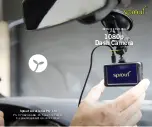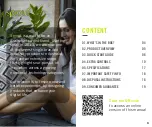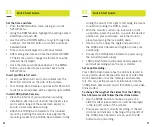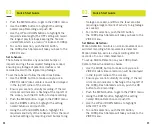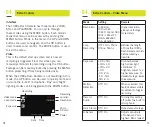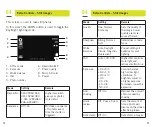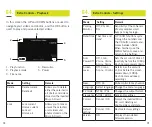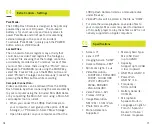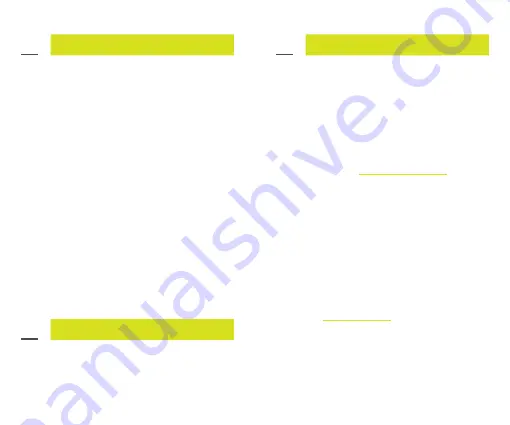
Consumer Guarantee
09.
Our Goods come with consumer guarantees under
Australia Consumer Law. Under this legislation you
are entitled to a replacement or refund for a major
failure, and compensation for any other reasonably
foreseeable loss or damage. You are also entitled to
have the goods repaired or replaced if they are not
of acceptable quality and the failure is not a major
failure. If you have any questions about your rights
in relation to this product, please return it to point of
sale or contact us at
www.sproutinc.com.au
.
For more information about your rights under
Australia Consumer Law go to www.accc.gov.au.
Your 1080p Dash Camera is warranted to the original
owner for 24 months from the date of purchase
against defects in material and workmanship under
normal use and service. The warranty does not cover
misuse of this product and liability will not exceed
the purchase price of the product. If you have any
problems while using the product, please do not
hesitate to contact our customer support team.
For warranty and technical support
please visit
sproutinc.com.au
or email
Thank you for choosing a Sprout product.
18
19
Important Safety Information
Disposal Instructions
07.
08.
• Ensure you are using your 1080p Dash Camera
within Australian laws.
• Ensure that your 1080p Dash Camera is securely
mounted and does not obstruct or distract the
driver in any way.
• Avoid leaving your 1080p Dash Camera in direct
sunlight or an unventilated space for extended
periods.
• The notifications given on the 1080p Dash
Camera are suggestions only, please drive to
actual conditions.
• Avoid using the 1080p Dash Camera near any
devices that emit radio interference (e.g. Microwave
Ovens).
• Always charge the 1080p Dash Camera using the
provided charger. Improper charging may result in
failure of the internal battery.
• Never dismantle the 1080p Dash Camera or expose
the internal battery.
• Only use the 1080p Dash Camera for the purpose
that it was intended.
At the end of the useful life of your 1080p Dash
Camera, please recycle through your local e-waste
collection point. If you are unsure of your local
e-waste collection point please consult your local
council for details.