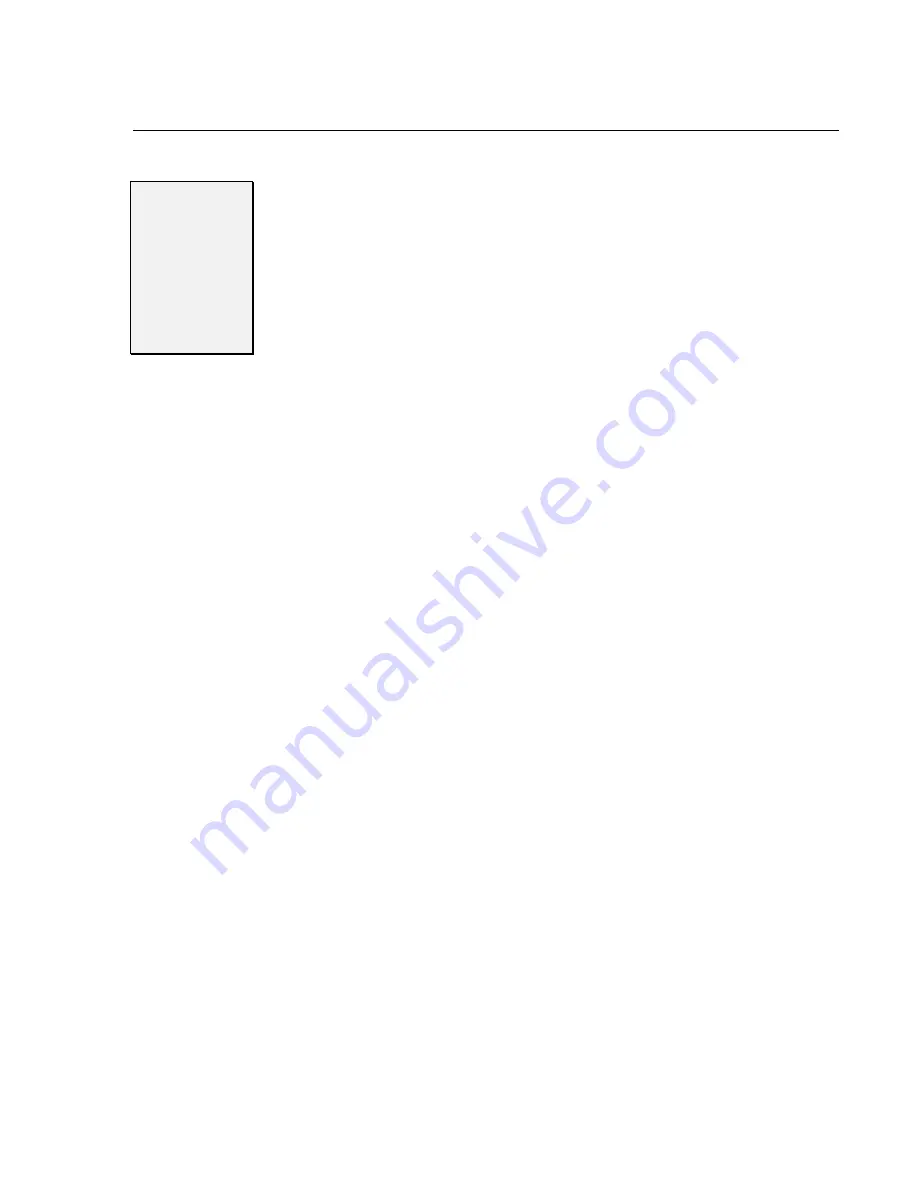
Chapter 3:
Chapter 3:
Chapter 3:
Chapter 3: Getting the Voice Mail System Up and Running
Getting the Voice Mail System Up and Running
Getting the Voice Mail System Up and Running
Getting the Voice Mail System Up and Running
Issue 1.6
Issue 1.6
Issue 1.6
Issue 1.6
Getting the Voice Mail System Up and Running
Getting the Voice Mail System Up and Running
Getting the Voice Mail System Up and Running
Getting the Voice Mail System Up and Running –
–
–
–
◆
◆
◆
◆
–
–
–
– 13
13
13
13
STEP 7
STEP 7
STEP 7
STEP 7
Program the
Program the
Program the
Program the
Protegé
Protegé
Protegé
Protegé
®
®
®
®
Phone
Phone
Phone
Phone
System for Voice
System for Voice
System for Voice
System for Voice
Ma
Ma
Ma
ilil
il
Certain functions in the phone system require specific
programming entries when integrated with Sprint
®
Digital Voice.
Note: If using a phone system other than Protégé, refer to the Release Notes
for Software Versions and the Integration Guide for further options.
Protegé
®
3x8
When installing Sprint Digital Voice on a Protegé 3x8 system, the
following settings must be changed on the phone system through the
System Administrator’s mailbox using a display keyset.
Extension
Extension
Extension
Extension –
–
–
– Ring Assignment
Ring Assignment
Ring Assignment
Ring Assignment
: Under Extension change Ring Assignment
for all voice mail ports to NO. At default on the 3x8 system all
extensions are assigned to ring for all lines in Day Mode operation. If
the voice mail ports’ ring assignments are YES, then all voice mail ports
will answer incoming calls simultaneously.
Trunkline
Trunkline
Trunkline
Trunkline –
–
–
– Voice Mail Group Answer
Voice Mail Group Answer
Voice Mail Group Answer
Voice Mail Group Answer
: Program Voice Mail Group
Answer to allow ring in to the Automated Attendant based on the time
of day when the Auto Attendant should answer. If no Automated
Attendant is used, the field should be set to NEVER. The other valid
entries are ALWAYS, DAY or NIGHT.
Call Handling
Call Handling
Call Handling
Call Handling –
–
–
– Voice Mail Dialing Ratio
Voice Mail Dialing Ratio
Voice Mail Dialing Ratio
Voice Mail Dialing Ratio
: Set both the Tone Time and
Int_Dgt Time to 90.
Control
Control
Control
Control –
–
–
– Voice Mail
Voice Mail
Voice Mail
Voice Mail
: Program all of the fields in this category as follows:
VM Group Member – enter all the voice mail extensions that are used.
Prefix Codes – ICM/VM: 12
Transfer: 11
Busy FWD: 11
No Ans: 11
Direct FWD: 11
Suffix Code – NULL
Disconnect Digits - 999999
Protegé CTX/MTX/LTX
When installing Sprint Digital Voice on a Protegé CTX, MTX or LTX
system, the following settings must be changed through Remote
Maintenance Programming. Once the changes are complete, connect a
laptop to the Protegé system and send the updated information.
RMP
RMP
RMP
RMP----Programming
Programming
Programming
Programming----Extension
Extension
Extension
Extension----Category 3
Category 3
Category 3
Category 3
: Mark all ports that are
connected to Sprint Digital Voice as V.M. The last column on the right
specifies the port type. To change a type, press
e
until V.M. is displayed
in the field. Exit the screen and Save.
RMP-Programming-Call Handling-Voice Mail Function: Using the Down
Arrow, highlight the Disconnect Codes field and enter six of the number nine (9).
Exit the screen and Save.
RMP
RMP
RMP
RMP----Programming
Programming
Programming
Programming----Extension Application
Extension Application
Extension Application
Extension Application---- Uniform Call Distribution
Uniform Call Distribution
Uniform Call Distribution
Uniform Call Distribution----
UCD Settings
UCD Settings
UCD Settings
UCD Settings
: Enter the number of the UCD hunt group that will be used
as the voice mail hunt group and press
e
.
From the Parameter





















