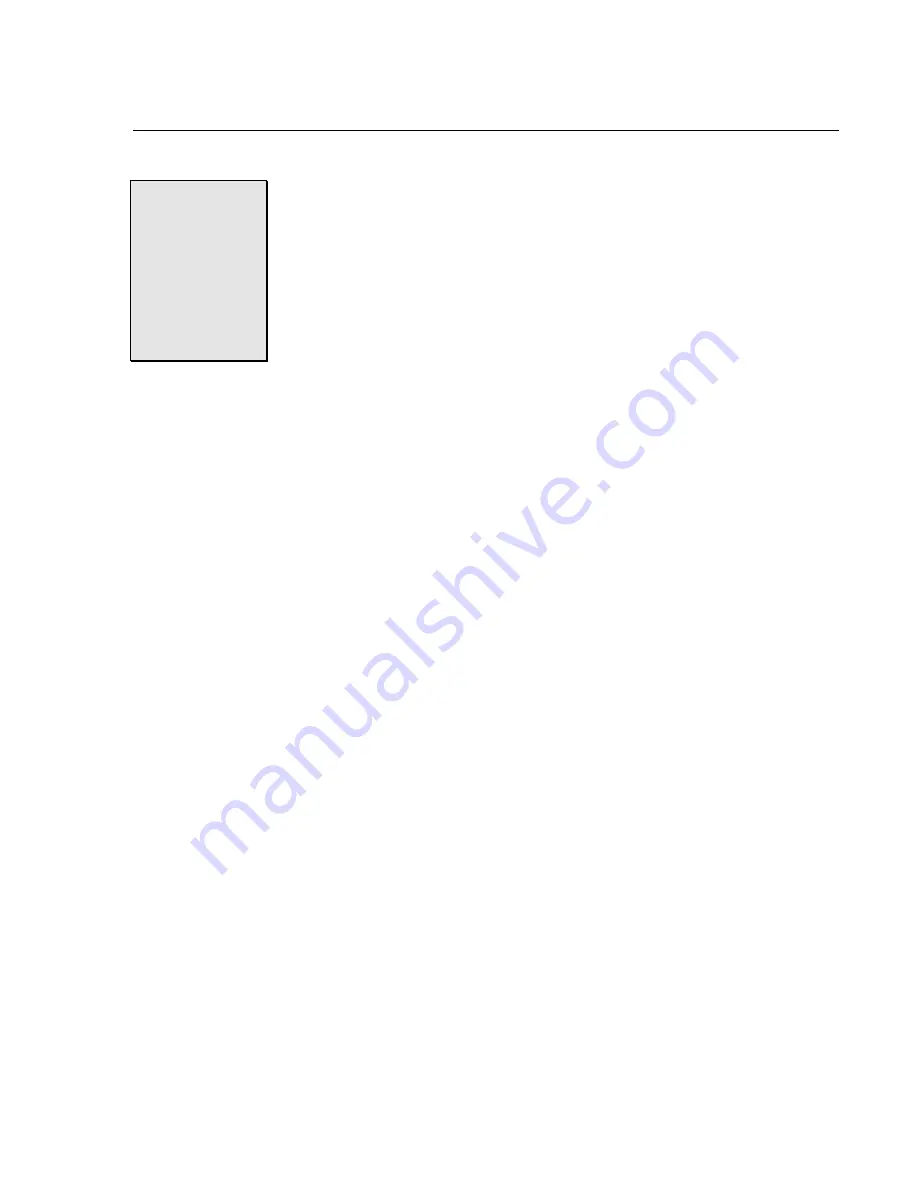
Chapter 3:
Chapter 3:
Chapter 3:
Chapter 3: Getting the Voice Mail System Up and Running
Getting the Voice Mail System Up and Running
Getting the Voice Mail System Up and Running
Getting the Voice Mail System Up and Running
12
12
12
12 –
–
–
–
◆
◆
◆
◆
–
–
–
– Getting the Voice Mail System Up and Running
Getting the Voice Mail System Up and Running
Getting the Voice Mail System Up and Running
Getting the Voice Mail System Up and Running Issue
1.6
Issue 1.6
Issue 1.6
Issue 1.6
STEP 6
STEP 6
STEP 6
STEP 6
Program Sprint
Program Sprint
Program Sprint
Program Sprint
Digital Voice for the
Digital Voice for the
Digital Voice for the
Digital Voice for the
Correct Phone
Correct Phone
Correct Phone
Correct Phone
System
System
System
System
Protegé
®
3x8 is the default phone system for Sprint
®
Digital Voice DVP - 203. Protegé CTX is the default
phone system for Sprint Digital Voice DVP - 403
To change this setup, log onto the system administrator’s mailbox. At
default that is either 10 or 201, depending on the Protegé system and
Sprint Digital Voice. Once logged on follow the prompts to change the
default phone system to the correct Protegé system.
Note:
Note:
Note:
Note: This step must be performed
before
the Protegé phone system
is programmed for voice mail.
Change the default phone system to the one installed in
Step 3:
1.
Log onto the System Administrator Mailbox, which before
initialization is extension 10 or 201 depending on Sprint Digital
Voice unit installed, as follows:
Dial into the Automated Attendant using the outside number
or
or
or
or
Dial the extension number
2.
If you hear the Main Greeting, dial #.
Otherwise, go to step 3.
3.
If requested, dial mailbox number 10 or 201. Before initialization
of the new system, Sprint Digital Voice’s system administrator
mailboxes are programmed for the lowest mailbox number.
4.
At the Main Menu, press DM (36)
DM (36)
DM (36)
DM (36) for the Database Management
Menu.
5.
Press SI (74)
SI (74)
SI (74)
SI (74) for System Initialization.
6.
Press 3
3
3
3 to initialize Sprint Digital Voice database for a specific
phone system.
On the list below, find the code corresponding to the Protegé
system you installed:
1 - Protegé 3x8
2 - Protegé CTX, MTX or LTX
3 - Protegé XTX
Note: If using a phone system other than Protégé, refer to the Release
Notes for Software Versions and the Integration Guide for further
options.
7.
Enter the code and #. Follow the voice prompts
.






















