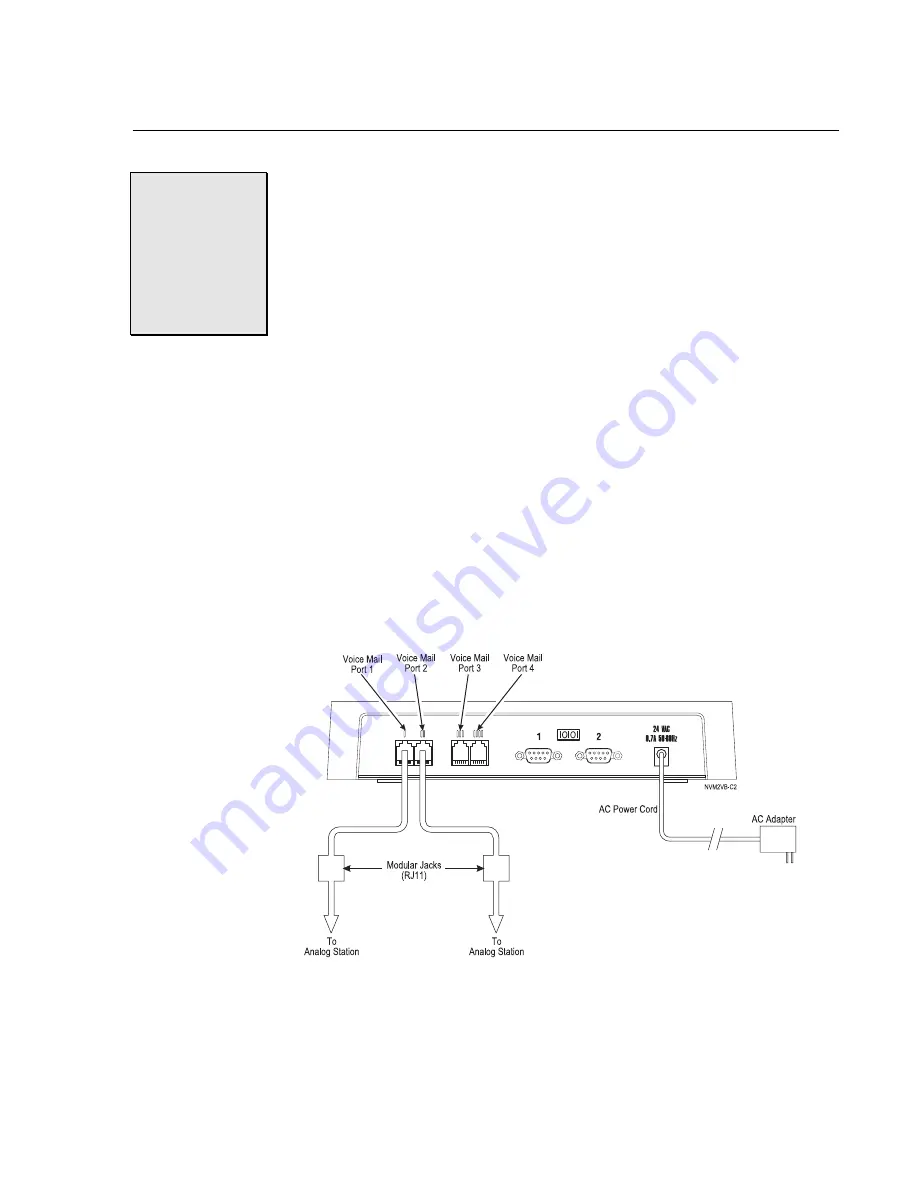
Chapter 3:
Chapter 3:
Chapter 3:
Chapter 3: Getting the Voice Mail System Up and Running
Getting the Voice Mail System Up and Running
Getting the Voice Mail System Up and Running
Getting the Voice Mail System Up and Running
Issue 1.6
Issue 1.6
Issue 1.6
Issue 1.6
Getting the Voice Mail System Up and Running
Getting the Voice Mail System Up and Running
Getting the Voice Mail System Up and Running
Getting the Voice Mail System Up and Running –
–
–
–
◆
◆
◆
◆
–
–
–
– 11
11
11
11
STEP 5
STEP 5
STEP 5
STEP 5
Connect Sprint
Connect Sprint
Connect Sprint
Connect Sprint
Digital Voice to Your
Digital Voice to Your
Digital Voice to Your
Digital Voice to Your
Phone System
Phone System
Phone System
Phone System
To connect Sprint
®
Digital Voice to a Protegé
®
system:
1.
Plug one end of a modular line cord into Voice Mail Port 1 on
Sprint Digital Voice. See Figure 4.
2.
Connect the other end into the RJ11 modular jack that is
connected to an analog port on the phone system (Note: on the
3x8 and CTX systems, this will be an Analog Adapter. On the MTX
and LTX, the analog port may be from an analog station card or
Analog Adapter.)
3.
Repeat steps 1 and 2 for voice mail ports 2, 3 and 4 (if ports 3 and
4 are installed).
4.
Verify that all cabling and connections are correct. Plug in the AC
adapter connector to the voice mail, and then plug the AC adapter
into an electrical outlet.
Note: If using a phone system other than Protégé, refer to the Release
Note: If using a phone system other than Protégé, refer to the Release
Note: If using a phone system other than Protégé, refer to the Release
Note: If using a phone system other than Protégé, refer to the Release
Notes for Software Versions and the Integration Guide for further
Notes for Software Versions and the Integration Guide for further
Notes for Software Versions and the Integration Guide for further
Notes for Software Versions and the Integration Guide for further
options.
options.
options.
options.
IMPORTANT NOTE
IMPORTANT NOTE
IMPORTANT NOTE
IMPORTANT NOTE
Extensions will receive notification of new messages (flashing
Extensions will receive notification of new messages (flashing
Extensions will receive notification of new messages (flashing
Extensions will receive notification of new messages (flashing
Intercom LEDs) only
Intercom LEDs) only
Intercom LEDs) only
Intercom LEDs) only when voice mail port 2 is connected to the phone
when voice mail port 2 is connected to the phone
when voice mail port 2 is connected to the phone
when voice mail port 2 is connected to the phone
system. This is the factory default and can be modified if required.
system. This is the factory default and can be modified if required.
system. This is the factory default and can be modified if required.
system. This is the factory default and can be modified if required.
For further information refer to STEP 8 of this guide.
For further information refer to STEP 8 of this guide.
For further information refer to STEP 8 of this guide.
For further information refer to STEP 8 of this guide.
Figure 4:
Connecting Sprint Digital Voice to the Protegé Phone System






















