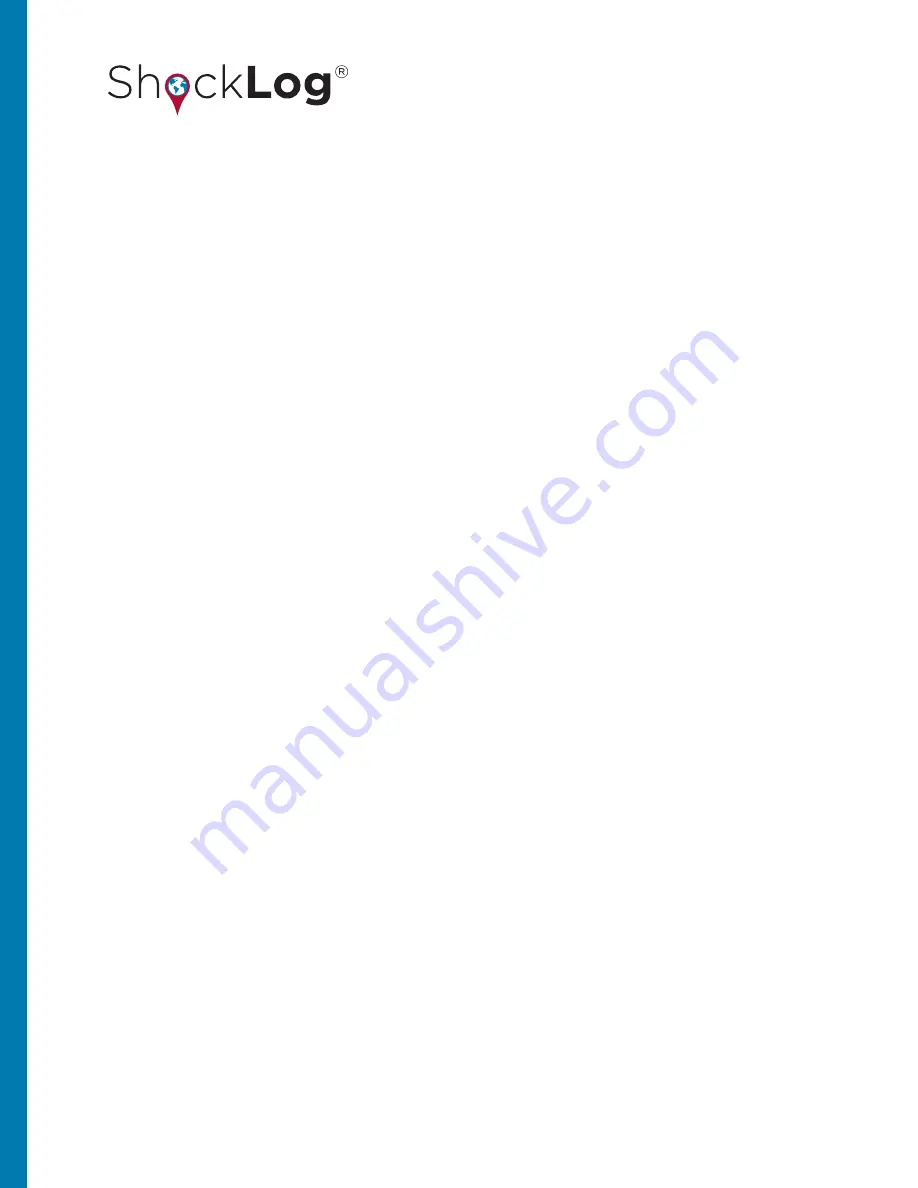
82
This document is written and published by ShockWatch, Inc. All rights reserved.
USER MANUAL
It is possible for users to export batches of data files as well as individual files via the records table.
Within the records table, by highlighting an individual record and then pressing the right hand mouse button you
will be presented with a small menu with the option of “Export to Database.” This will open a standard Windows
Save window, and the user is able to create a new database to save the selected data file.
If more than one file is to be exported, the user is able to either click on the first required file and hold down the
left hand mouse button while dragging down to the last required file, or click on the first file, press and hold the
shift key and click again on the last data file required. Once the range is highlighted, a right hand mouse click will
return the menu allowing for the export to database function to be used.
In manual section various tools and techniques available for users to manipulate the data file database will be
overviewed. These tools and techniques allow the user to find and analyze data as quickly and efficiently as
possible. The various tables of data will be reviewed and the different options available for each display will be
explored.
MULTIPLE FILE EXPORT
DATABASE MANIPULATION
EXPLORER WINDOW
The Explorer window displays the available data files within the database. The system utilizes a ‘Windows Tree’
format to enable users to quickly search through the files.
The file name format is in keeping with the legacy file names and provides the date and time of download along
with the serial number of the ShockLog unit used for monitoring.
Click on a given file and the File Viewer will display the Report tab for the selected file. The Explorer window will open
the file showing the number of events, number of summary records and number of slot periods within the data file.
The events can be further expanded to show each individual event as separate entries. In the Event tab, with the
events listed individually it is possible to quickly change between the individual events by double clicking upon the
event number.
While in any of the tabs, it is possible to view a number of events together. Click in the box to the left of each
event number (will enter a check and change the background to yellow). Initially only the last event selected will
Summary of Contents for ShockLog 248
Page 1: ...USER MANUAL...






























