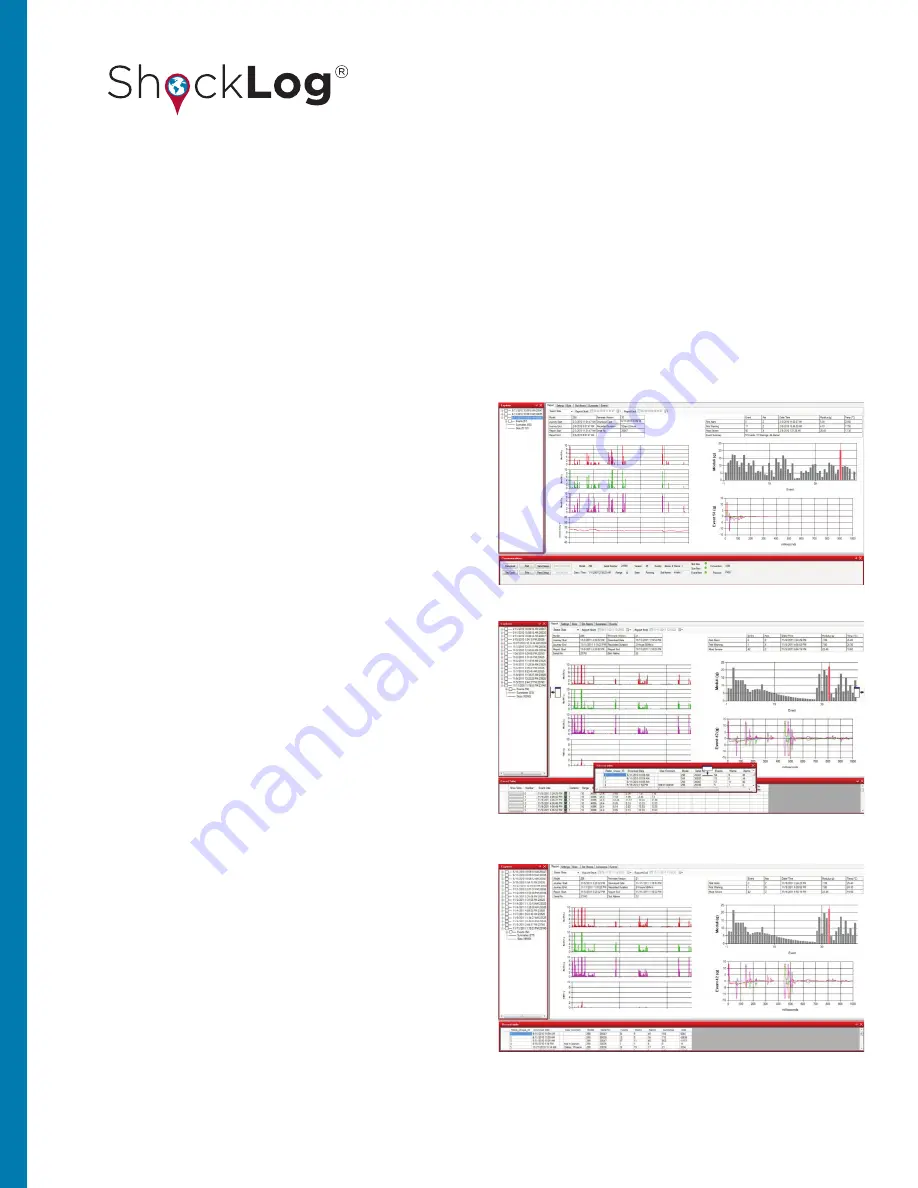
21
This document is written and published by ShockWatch, Inc. All rights reserved.
USER MANUAL
The ShockLog user interface has a variety of “dockable” windows that
allow the user to view information of interest. These windows make it
easy for users to move around in the journey data files.
OPENING THE SOFTWARE & INITIAL
LAYOUT SETUP
To get started the software can either be opened by
double clicking the ShockLog shortcut icon or by selecting
the ShockLog program from the Start menu.
When the software first opens you will be presented with
a “File Viewer” screen in addition to a “dockable” Explorer
window on the left. Dockable windows in the bottom of
the screen containing tabs for Communications, Record
Table, and Events Table will also be presented.
Move each dockable window by clicking the left mouse
button and holding. Drag the window around and notice
that small window icons appear at the left, right, top and
bottom of the screen. As the windows are moved closer
to one of these icons, it will highlight in green where the
window will sit.
All of the dockable windows work in any position.
However, the Explorer window generally works better
in either of the left/right vertical positions, whereas the
Record and Event Table windows are better suited to the
top/bottom horizontal positions.
It is possible to dock more than one window in the same
location. If only two windows are to be docked in the
same location, the windows will be displayed side by side.
If three windows are to be docked in the same location,
the software displays an additional icon with a series of
tabs to move between the windows.
Summary of Contents for ShockLog 248
Page 1: ...USER MANUAL...
















































