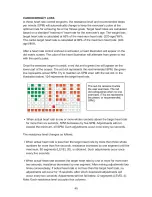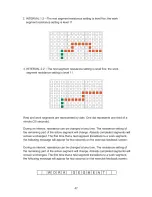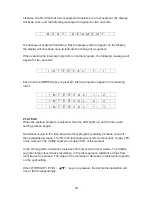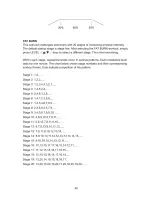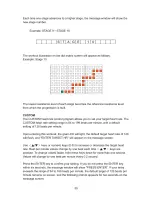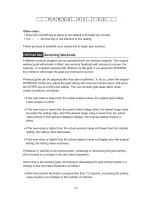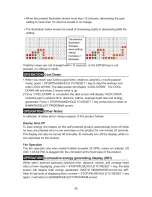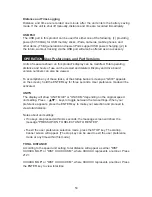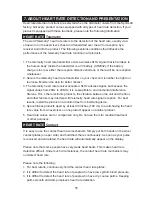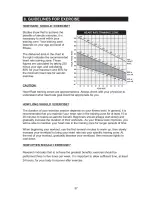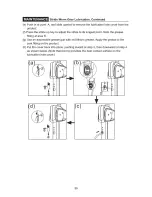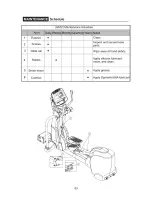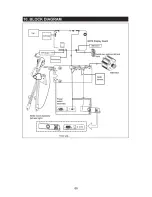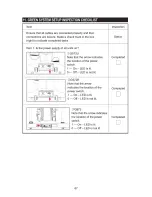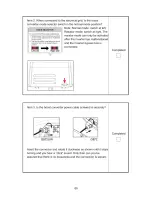Distance and Time Logging
Distance and time are recorded one minute after the unit enters the battery saving
mode. If the unit is shut off manually, distance and time are recorded immediately.
USB Port
The USB port in this product can be used for either one of the following: (1) providing
power (5V 500mA) for USB memory sticks, iPods, cameras, mobile phones, and
other items. (Third generation and newer iPods support USB power charging.) (2) In
the future, workout tracking via the USB port will also be offered as an accessory.
Units of measure shown on this product's display can be modified. Total operating
distance and hours of use can be viewed and deleted. Display and drive board
version numbers can also be viewed.
To accomplish any of these tasks, at the startup banner screen (as "G872" appears
on the screen), hold the ENTER key for three seconds. User preference mode will be
activated.
UNITS
The display will show “UNIT
-
MILE" or "UNIT-KM" depending on the original speed
unit setting. Press
<
▲
/
▼
>
keys to toggle between the two settings. When your
preference appears, press the ENTER key to make your selection and proceed to
view total distance.
Notes about unit settings:
˙
If no keys are pressed within six seconds, the message screen will show the
message "PRESS UP/DN TO SELECT UNIT OR ENTER".
˙
To exit the user preference selection mode, press the STOP key. The startup
banner screen will appear. (The stop key can be used to exit the user preference
mode at any time within this mode.)
TOTAL DISTANCE
According to the speed unit setting, total distance will appear as either "DIST
XXXXXX MILE" or "DIST XXXXXX KM", where XXXXXX represents a number. Press
2121
XXXXXX MILE" or "DIST XXXXXX KM", where XXXXXX represents a number. Press
the ENTER key to view total time.
User Preferences and Part Versions
OPERATION
53
Summary of Contents for G872
Page 1: ......
Page 4: ......
Page 5: ......
Page 6: ......
Page 7: ......
Page 8: ......
Page 9: ......
Page 12: ......
Page 13: ......
Page 14: ......
Page 15: ......
Page 16: ......
Page 17: ......
Page 19: ......
Page 21: ......
Page 22: ......
Page 23: ......
Page 25: ......
Page 26: ......
Page 27: ......
Page 28: ......
Page 31: ......
Page 32: ......
Page 33: ......
Page 35: ......
Page 38: ......
Page 40: ......
Page 41: ......
Page 42: ......
Page 43: ......
Page 44: ......
Page 48: ......
Page 49: ......
Page 50: ......
Page 52: ......
Page 53: ......
Page 54: ......
Page 55: ......
Page 60: ......
Page 61: ......
Page 62: ......
Page 64: ......
Page 65: ......
Page 66: ......
Page 68: ......
Page 69: ......
Page 70: ......
Page 71: ......
Page 72: ......
Page 74: ......