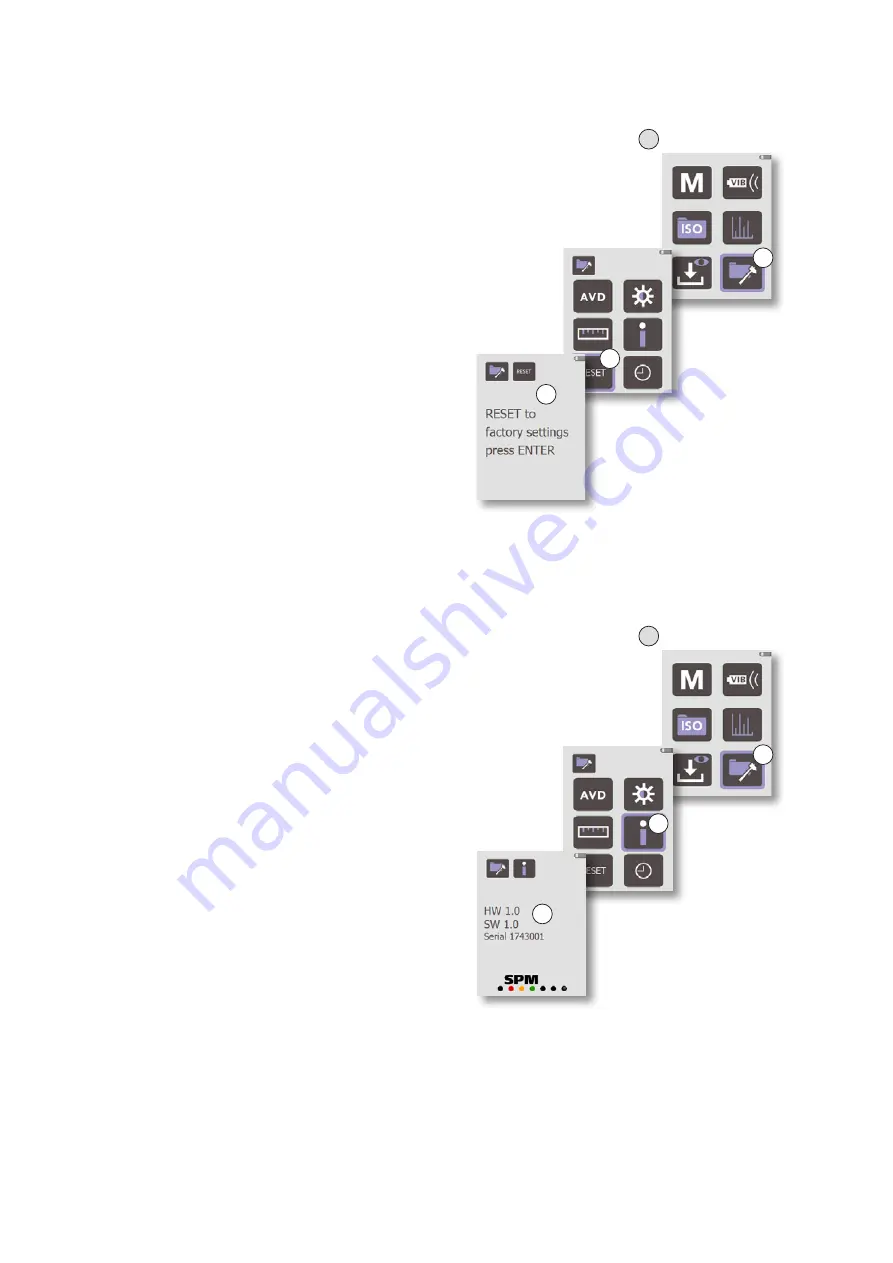
16
Reset
To perform an instrument reset back to factory settings:
1. Go to the
Main
display (A).
2. Use the arrow keys to navigate to the
General Set-
tings
menu (B), then press
ENTER
.
3. In the
General settings
display, select the
Reset
icon (C) and press
ENTER
.
4. The
Reset
display opens (D). Press
ENTER
to confirm
instrument reset. A green checkmark is displayed,
indicating that the reset has been done.
To return to the
Main
display, press the
BACK
key.
Pressing the
ENTER
key will reset the instrument back
to the default settings listed on page 11.
Serial number and software version
To find out the software version and instrument serial
number:
1. Go to the
Main
display (A).
2. Use the arrow keys to navigate to the
General Set-
tings
menu (B), then press
ENTER
.
3. In the
General settings
display, select the
Informa-
tion
icon (C) and press
ENTER
.
4. The
Information
display opens (D), showing the
software version and serial number.
To return to the
Main
display, press the
BACK
key twice.
A Main display
B
General settings
C
Information
D
A Main display
B
General settings
C
Reset
D
Summary of Contents for VibChecker
Page 4: ...2 ...






























