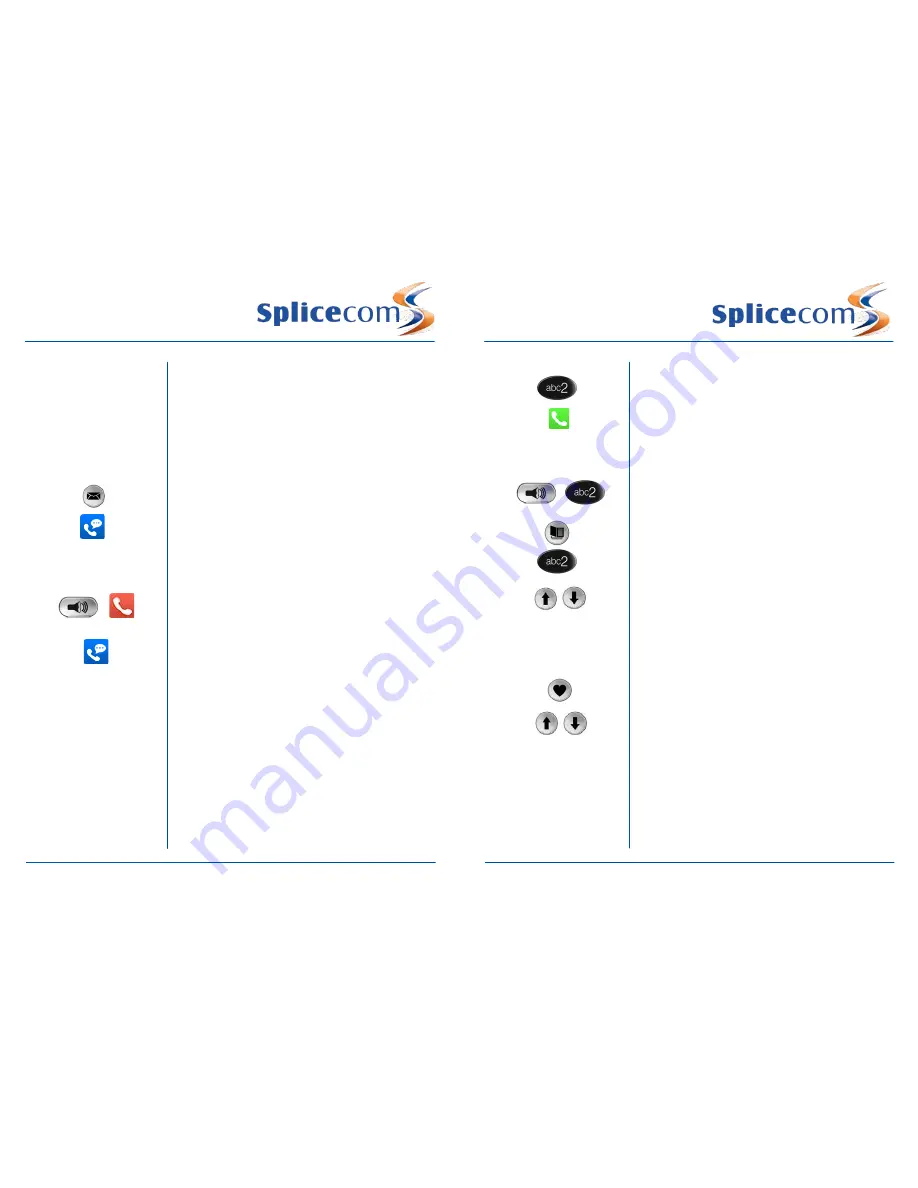
l
PCS 563
PCS 563
8
PCS 563 Quick Reference Guide Version 4/0415/1
PCS 563 Quick Reference Guide Version 4/0415/1
1
l
Changing your Greeting
Voicemail
(cont)
Changing your Daily and Permanent Voicemail Greetings
If you have voicemail enabled you can record two voicemail
greetings. The first is a daily greeting that you would
normally update on a daily basis, typically giving the date and
your whereabouts/availability. The second is a permanent
greeting that can be used on any day. If you choose to
record a permanent greeting your daily greeting will be
deleted at midnight and the permanent greeting will then be
used until you record a new daily greeting.
Press the Messages button
Press the context sensitive key alongside the
|Greeting|
icon.
Your current Daily Greeting will be played back to you.
You will then be prompted to record your new Daily Greeting.
Press hash (#) when finished.
Your new Daily Greeting will be played back to you
If you are happy with your greeting, replace your handset or
press the Speaker button, or press the context sensitive key
alongside the
|Stop|
icon to save
Repeat the above process to record your Permanent Greeting
using the context sensitive key alongside the
|Permanent|
icon.
Making an Internal Call
OR
OR
Making an Internal Call
Dial the extension number via the alpha-numeric keypad
Press the context sensitive key alongside the
|Dial|
icon, or
lift your handset
The Call Status screen will display whom you are ringing and
your details
OR
Lift your handset or press the Speaker button
Dial the extension via the alpha-numeric keypad
OR
Press the Contacts Key
Press the key on the keypad that displays the first letter of
the User’s name
Find the User required using the Navigation Keys
Select the User required using the context sensitive key
alongside the
|User Name|
Dial the User using the context sensitive key alongside the
number required
OR
Press the Favourites button (unless this is your default Idle
page)
Find the colleague required from your Favourites display
using the Up/Down arrow
Dial the colleague required using the context sensitive Key
alongside
|Speed Dial Name|
For further details on all these features and many others,
please refer to the PCS 561/562 User Manual
(Note: If the extension you are ringing is busy or not
answered within 20 seconds (default) you will be passed to
voicemail, if enabled.)
Summary of Contents for PCS 563
Page 2: ......






