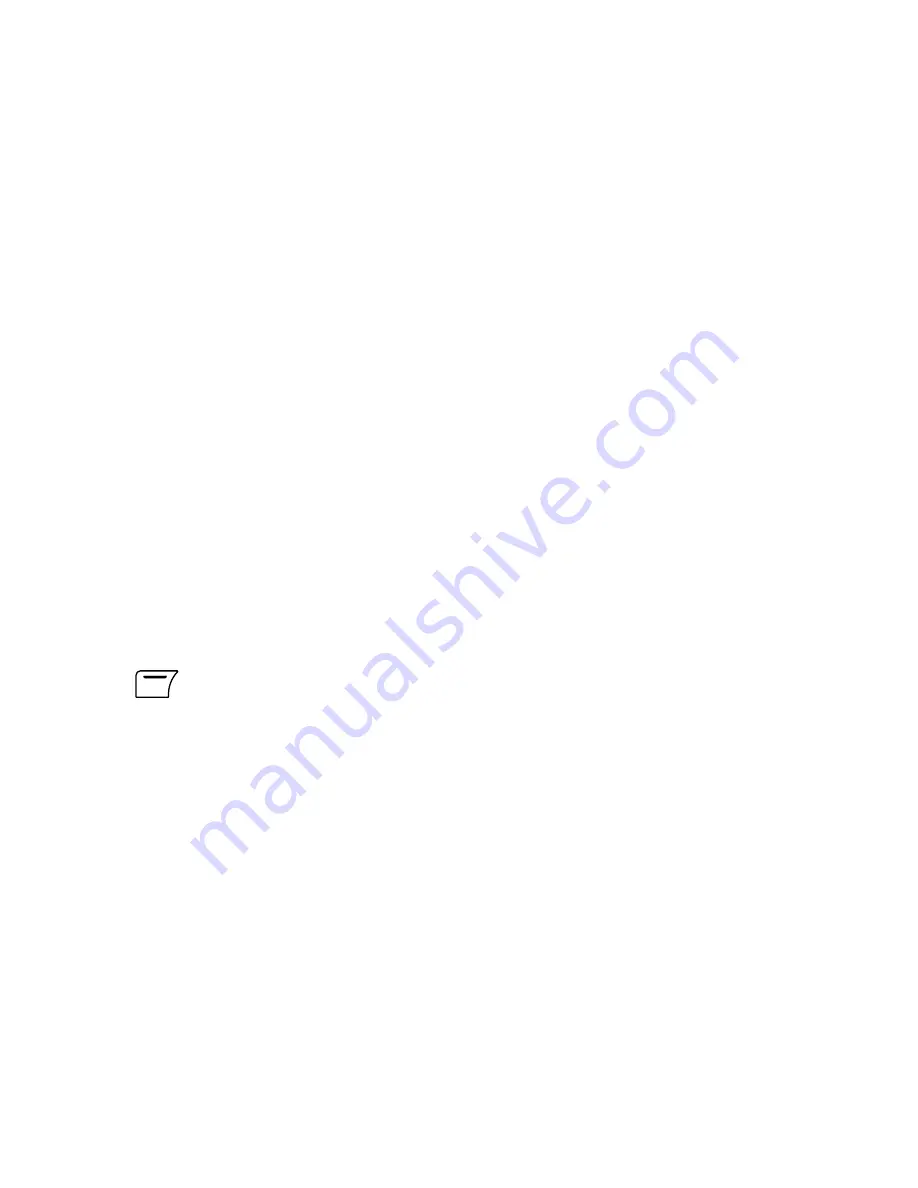
69
Recent Pages
: Lists recent accessed pages.
Enter Address
: To enter the address of your choice.
Service Inbox
: You can receive messages (news, information or
advertisements) from your service.
Settings
: Allows you to view or modify the related settings:
(1)
Edit Profile
: You can activate one chosen profile, and then, rename the
profile, edit the homepage address, change Data Account, modify
connection type, modify the IP address or set Security On or Off.
(2)
Browser Options
: To set Timeout minutes, and set Show Images to On
or Off.
(3)
Service Message Settings
: To turn On or Off Service Message
Settings.
(4)
Clear Cache
: To empty the browser's temporary memory.
(5)
Clear Cookies
: To delete cookies saved in your phone.
(6)
Trusted Certificates
: To view related certificates info.
13.3 Data Account
1.
Menu
X
Services
X
Data Account
.
2. Modify the following items:
GSM Data:
Account Name, Number, User Name, Password, Line Type
(ISDN or Analogue), Speed (9.6Kbps, 14.4Kbps or 4.8Kbps), DNS.
GPRS:
Account Name, APN, User Name, Password, Auth. Type (Normal or
Secure).
Summary of Contents for S-808n
Page 2: ......
Page 31: ...29 3 11 Memory Status Check Memory Status 1 Menu X Phone Book X Memory Status...
Page 76: ...74 2 Phone and Modem Options window appears Click New...
Page 78: ...76 4 The new added item appears in the Location list GPRS Connection 1 011...
Page 79: ...77 5 Choose Modems tab and then click Add...
Page 80: ...78 6 Choose Don t detect my modem I will select it from a list and then click Next to go on...
Page 81: ...79 7 Choose Standard 33600 bps Modem and then click Next...
Page 83: ...81 9 Click Finish...
Page 85: ...83 11 In Diagnostics tab click Query Modem You should see results in Command and Response list...
Page 87: ...85 13 Double click Network Connections in Control Panel...
Page 88: ...86 14 In Network Tasks box click Create a new connection...
Page 89: ...87 15 New Connection Wizard starts Click Next...
Page 90: ...88 16 Choose Connect to the Internet and then click Next...
Page 91: ...89 17 Choose Set up my connection manually Click Next...
Page 92: ...90 18 Choose Connect using a dial up modem Click Next...
Page 93: ...91 19 Enter the ISP name You can create your own ISP name Click Next...
Page 94: ...92 20 Fill 99 in the Phone number Click Next...
Page 95: ...93 21 Click Next...
Page 96: ...94 22 Choose Add a shortcut to this connection to my desktop and then click Finish...






























