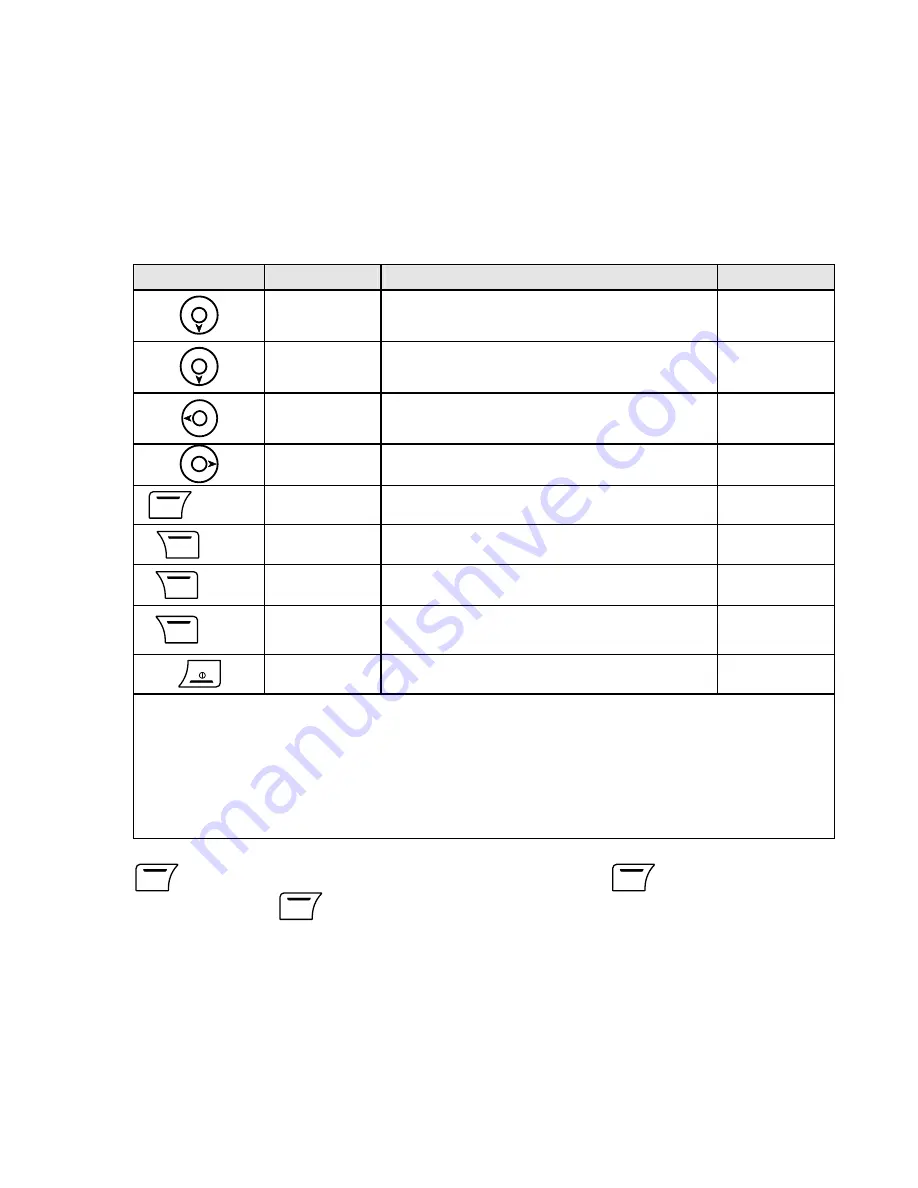
45
Key
Input Type
Operation
Condition
Press
Flat one octave of musical note
①
Press Disable
vibration/backlight
③④
Press
Move to previous musical note
Press
Move to next musical note
Option
Press
Proceed to next screen
Back
Press
Back to previous screen
⑤
Clear
Press
Clear one musical note
⑥
Clear
Press and
hold
Delete all musical notes
⑥
Press
Back to Standby
①
If current input notation is a musical note.
②
If current input notation is a rest.
③
If current input notation is a vibration note.
④
If current input notation is a backlight note.
⑤
If the stave is empty.
⑥
If the stave is not empty.
1.
Menu
X
Multimedia
X
Melody Compose
X
Option
X
Add
.
2. Start editing
X
Option:
Summary of Contents for S-808n
Page 2: ......
Page 31: ...29 3 11 Memory Status Check Memory Status 1 Menu X Phone Book X Memory Status...
Page 76: ...74 2 Phone and Modem Options window appears Click New...
Page 78: ...76 4 The new added item appears in the Location list GPRS Connection 1 011...
Page 79: ...77 5 Choose Modems tab and then click Add...
Page 80: ...78 6 Choose Don t detect my modem I will select it from a list and then click Next to go on...
Page 81: ...79 7 Choose Standard 33600 bps Modem and then click Next...
Page 83: ...81 9 Click Finish...
Page 85: ...83 11 In Diagnostics tab click Query Modem You should see results in Command and Response list...
Page 87: ...85 13 Double click Network Connections in Control Panel...
Page 88: ...86 14 In Network Tasks box click Create a new connection...
Page 89: ...87 15 New Connection Wizard starts Click Next...
Page 90: ...88 16 Choose Connect to the Internet and then click Next...
Page 91: ...89 17 Choose Set up my connection manually Click Next...
Page 92: ...90 18 Choose Connect using a dial up modem Click Next...
Page 93: ...91 19 Enter the ISP name You can create your own ISP name Click Next...
Page 94: ...92 20 Fill 99 in the Phone number Click Next...
Page 95: ...93 21 Click Next...
Page 96: ...94 22 Choose Add a shortcut to this connection to my desktop and then click Finish...






























