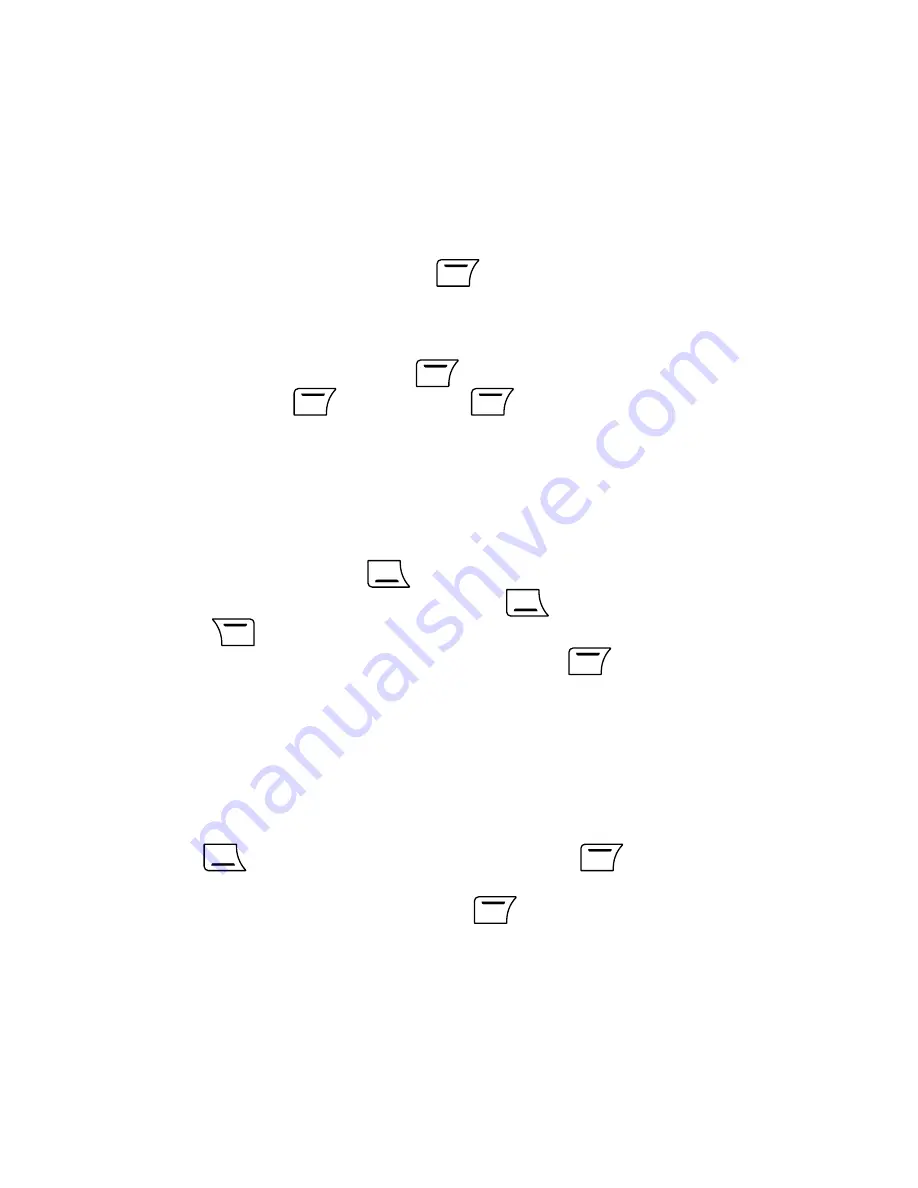
24
2.21 Save a New Entry During a Call
1. During a call
X
enter the number
X
Save
.
2. Save it To SIM or To Phone. See chapter 3 for further details.
2.22 Deflect a Call (Network Service)
1. When there is an incoming call
X
Option
X
Deflect
.
2. Enter the number
X
Ok
. Or press
Search
to search a number
from Phone Book.
2.23 Call Waiting / Conference Call (Network Service)
See chapter 10.3.2 Call Waiting to activate Call Waiting function.
Call Waiting service allows you to receive a new incoming call during a call.
You can connect more than one call to create a conference call.
1. When another call comes
X
to hold the current call and then answer
the new incoming call. Later, you can press
to swap held and active
calls. (Press
Reject
will end the call waiting.)
2. When the call waiting is connected, you can press
Option
for:
Swap:
Hold the current call and then answer the other call.
Conference:
Activate a conference call.
Transfer:
Connect the 2 calls and disconnect yourself.
End Single:
Terminate the current active call. Then open
Option
menu and
select
Retrieve
to re-connect the held call.
End All:
Terminate all calls.
3. To invite more people to join the call: During the call
X
enter another phone
number
X
dial the number
X
connected…
X
Option
X
"Conference".
4. During a conference call, you can press
Option
for:
Summary of Contents for S-808n
Page 2: ......
Page 31: ...29 3 11 Memory Status Check Memory Status 1 Menu X Phone Book X Memory Status...
Page 76: ...74 2 Phone and Modem Options window appears Click New...
Page 78: ...76 4 The new added item appears in the Location list GPRS Connection 1 011...
Page 79: ...77 5 Choose Modems tab and then click Add...
Page 80: ...78 6 Choose Don t detect my modem I will select it from a list and then click Next to go on...
Page 81: ...79 7 Choose Standard 33600 bps Modem and then click Next...
Page 83: ...81 9 Click Finish...
Page 85: ...83 11 In Diagnostics tab click Query Modem You should see results in Command and Response list...
Page 87: ...85 13 Double click Network Connections in Control Panel...
Page 88: ...86 14 In Network Tasks box click Create a new connection...
Page 89: ...87 15 New Connection Wizard starts Click Next...
Page 90: ...88 16 Choose Connect to the Internet and then click Next...
Page 91: ...89 17 Choose Set up my connection manually Click Next...
Page 92: ...90 18 Choose Connect using a dial up modem Click Next...
Page 93: ...91 19 Enter the ISP name You can create your own ISP name Click Next...
Page 94: ...92 20 Fill 99 in the Phone number Click Next...
Page 95: ...93 21 Click Next...
Page 96: ...94 22 Choose Add a shortcut to this connection to my desktop and then click Finish...






























