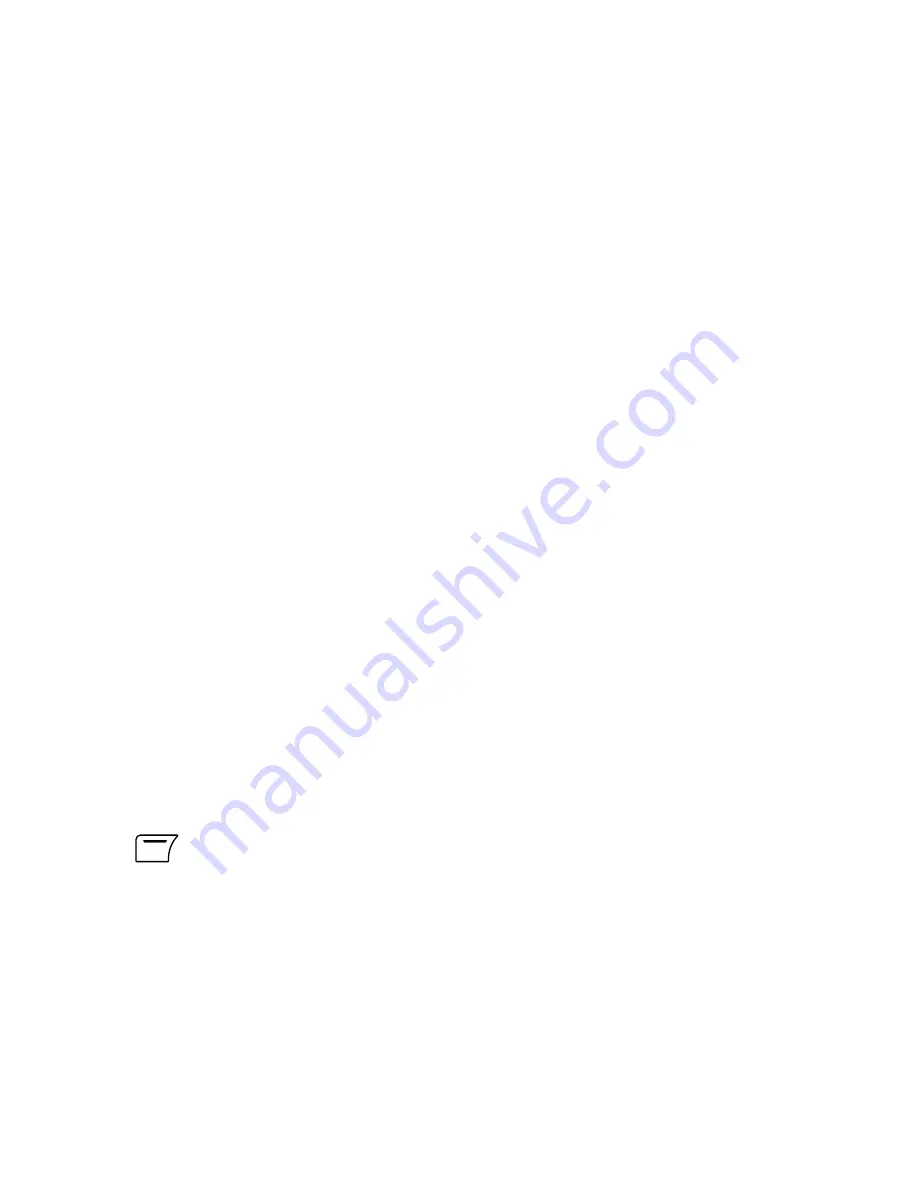
33
(2)
Data Account:
Choose GSM Data or GPRS and then choose the
network service provider from the list.
(3)
Protocol:
Choose POP3 or IMAP4.
(4)
Check Interval:
Set the interval time to Off, 5 minutes, 30 minutes, 1
hour or 2 hours. If set to Off, you will have to manually check the email,
otherwise, the phone will check email automatically at a given interval of
time.
(5)
Download Size:
Default value is 102400.
Outgoing Server:
(1)
Outgoing server:
Enter the outgoing server address. (service provider
dependent).
(2)
Outgoing Port:
The default value is 25.
(3)
Display Name:
Create a name for display use.
(4)
E-Mail Address:
Enter your registered email address.
(5)
Username:
Enter the registered username.
(6)
Password:
Enter the registered password.
Incoming Server:
(1)
Incoming Server:
Enter the outgoing server address.
(2)
Incoming Port:
The default value is 110.
(3)
Username:
Enter the registered username.
(4)
Password:
Enter the registered password.
Signature:
Set this function to On or Off. Insert an image and edit the text.
4.5.2 Using E-mail
1.
Menu
X
Messages
X
.
2. Select the following options:
Send and Receive:
If you set
Check Interval
to Off (see chapter 4.5.1
Profile Settings), you can use this option to manually check the email.
Summary of Contents for S-808n
Page 2: ......
Page 31: ...29 3 11 Memory Status Check Memory Status 1 Menu X Phone Book X Memory Status...
Page 76: ...74 2 Phone and Modem Options window appears Click New...
Page 78: ...76 4 The new added item appears in the Location list GPRS Connection 1 011...
Page 79: ...77 5 Choose Modems tab and then click Add...
Page 80: ...78 6 Choose Don t detect my modem I will select it from a list and then click Next to go on...
Page 81: ...79 7 Choose Standard 33600 bps Modem and then click Next...
Page 83: ...81 9 Click Finish...
Page 85: ...83 11 In Diagnostics tab click Query Modem You should see results in Command and Response list...
Page 87: ...85 13 Double click Network Connections in Control Panel...
Page 88: ...86 14 In Network Tasks box click Create a new connection...
Page 89: ...87 15 New Connection Wizard starts Click Next...
Page 90: ...88 16 Choose Connect to the Internet and then click Next...
Page 91: ...89 17 Choose Set up my connection manually Click Next...
Page 92: ...90 18 Choose Connect using a dial up modem Click Next...
Page 93: ...91 19 Enter the ISP name You can create your own ISP name Click Next...
Page 94: ...92 20 Fill 99 in the Phone number Click Next...
Page 95: ...93 21 Click Next...
Page 96: ...94 22 Choose Add a shortcut to this connection to my desktop and then click Finish...






























