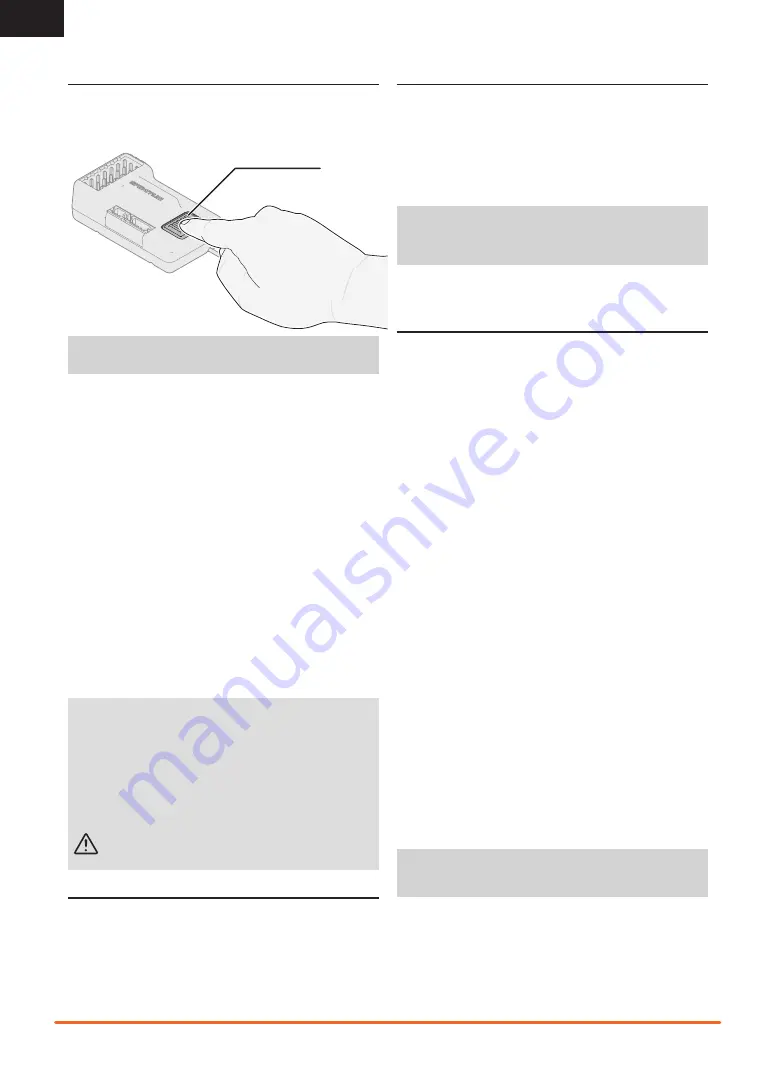
18
SPEKTRUM DX5C • TRANSMITTER INSTRUCTION MANUAL
EN
Bind Button
BINDING AND CALIBRATING THE SR6100AT
Binding is the process of linking the SR6100AT receiver to your Spektrum
transmitter. The AVC features on the receiver can be enabled or disabled
during the binding process. There is no bind plug on the SR6100AT, a
button is used to put the receiver in bind mode.
NOTICE
:
You must calibrate the SR6100AT receiver each time it is
placed in bind mode, regardless of AVC being enabled or disabled.
BIND AND CALIBRATION PROCESS
Upon initial setup after the fi rst bind, the model must confi gured for servo
direction, sub trim and travel. Then the receiver must be rebound and
calibrated to those settings for proper operation. Center the steering trim
and throttle trim on the transmitter before beginning.
1.
Press and hold the bind button on the receiver.
2.
Power on the receiver. The orange LED fl ashes, indicating the
receiver is in bind mode. Release the bind button after the orange
LED illuminates.
3.
Put your transmitter in bind mode.
4.
The bind process is complete when the orange LED on the receiver
remains lit. At this stage the receiver is connected but must complete
calibration before it will operate.
5.
Pull the transmitter trigger to full throttle, pause, then return the trigger to center.
6.
Push the transmitter trigger to full brake, pause, then return the trigger to center.
7.
Turn the transmitter steering wheel to full right, pause, then return
the wheel to center.
8.
Turn the transmitter steering wheel to full left, pause, then return
the steering wheel to center. The orange LED fl ashes to confi rm the
settings have been accepted.
9.
Turn off the vehicle to complete the binding and calibration process.
NOTICE
:
You must rebind the transmitter and receiver if you
• Change the servo reversing after binding
• Change the travel after binding
• Change the receiver mounting orientation
• Want to use the receiver with a different model memory
• Install the receiver in a different vehicle.
• Are using the receiver in 5.5ms and want telemetry, you must rebind in 11ms.
• Are using the receiver with a DSMR transmitter and you change
the frame rate in the transmitter.
CAUTION:
When the bind process is complete, the throttle and
steering channels are active. Keep hands and loose objects
away from all spinning parts on the vehicle.
FAILSAFE
In the unlikely event that the radio link is lost during use, the receiver
will drive the throttle channel to the neutral position. If the receiver is
powered on prior to turning on the transmitter, the receiver will enter the
failsafe mode, driving the throttle channel to the neutral position. When
the transmitter is turned on, normal control is resumed.
IMPORTANT:
Failsafe activates only in the event that signal is lost from the
transmitter. Failsafe will NOT activate in the event that receiver battery power
decreases below the recommended minimums or power to the receiver is lost.
DISABLING AVC TECHNOLOGY IN THE SR6100AT
AVC may be disabled during binding.
1.
Power on the receiver and press the bind button 3 times quickly within
1.5 seconds, and then press and hold.
2.
When the receiver‘s orange LED begins to fl ash it is in bind mode,
release the bind button.
When the AVC system has been disabled, the LED on the receiver will
show three fl ashes upon power up, and then remain lit. The receiver is
bound and operating normally when the LED remains illuminated.
NOTICE:
If the AVC feature in the receiver is active and the AVC menu
in the transmitter is Inhibited, AVC functions will default to the AUX 1
and AUX 2 operation, and
in this scenario, AVC will not work correctly.
Selecting INH in the AVC menu on your transmitter will
not disable AVC.
AVC TECHNOLOGY SETUP
For the best AVC performance, use the AVC menu on your Spektrum
transmitter to tune and manage AVC settings.
Order of operations for AVC setup
1.
Install the receiver in your vehicle
2.
Bind the vehicle and complete the calibration procedure.
3.
Set up servo sub trim, reversing and travel to suit your vehicle.
4.
Re-bind and complete calibration again so calibration matches the model
setup.
5.
Drive the vehicle with no gain on AVC settings to verify your travel and
other basic settings. If any changes are made re-bind and re-calibrate.
6.
Follow the AVC tuning procedure in this manual.
SERVO TRAVEL WITH AVC TECHNOLOGY
AVC technology requires at least 80% travel on steering and throttle in
all directions to complete calibration. If you have reduced travel to below
80%, you must increase the travel above 80% to complete calibration.
For vehicles with a mechanical brake, very little servo travel is used to apply
braking force. In this case it is common to reduce throttle travel for braking
well below 80%. To calibrate a vehicle with a mechanical brake, increase
the brake travel above 80% whenever the vehicle is calibrated (bound), then
change the braking travel back to the travel setting for your brakes.
AUX CHANNELS AND AVC TECHNOLOGY
When AVC is active, the SR6100AT receiver will use the AUX 1 and AUX
2 channels for gain control. AUX 1 and AUX 2 should be allocated for
AVC when AVC is active. This is done automatically when the AVC menu
is selected in your transmitter, but if you are not using the AVC menu,
AUX1 or AUX2 should not be used for other mixes or to control other
applications (servos, etc.)
The AUX 1 and AUX 2 ports can be used in AVC mode to power a
personal transponder, lights, drive servos, or operate auxiliary devices.
However, AUX 1 will command steering gain, and AUX 2 will command
throttle gain regardless of what is plugged into the AUX 1 or AUX 2
ports. AUX 1 and AUX 2 are not independent when AVC is active. For an
independent channel, use AUX 3 or 4.
NOTICE
:
Using the SR6100AT receiver without the AVC menu on your
transmitter or using AUX 1 or AUX 2 to command auxiliary functions
may result in poor AVC performance.
• If 5.5ms frame rate is selected in the transmitter, only two
channels, Steering and Throttle, are operational. The Aux channels
can be used to power a personal transponder or lights.
• If a frame rate other than 5.5ms is selected, the Aux channels will
operate as extra servo channels.







































