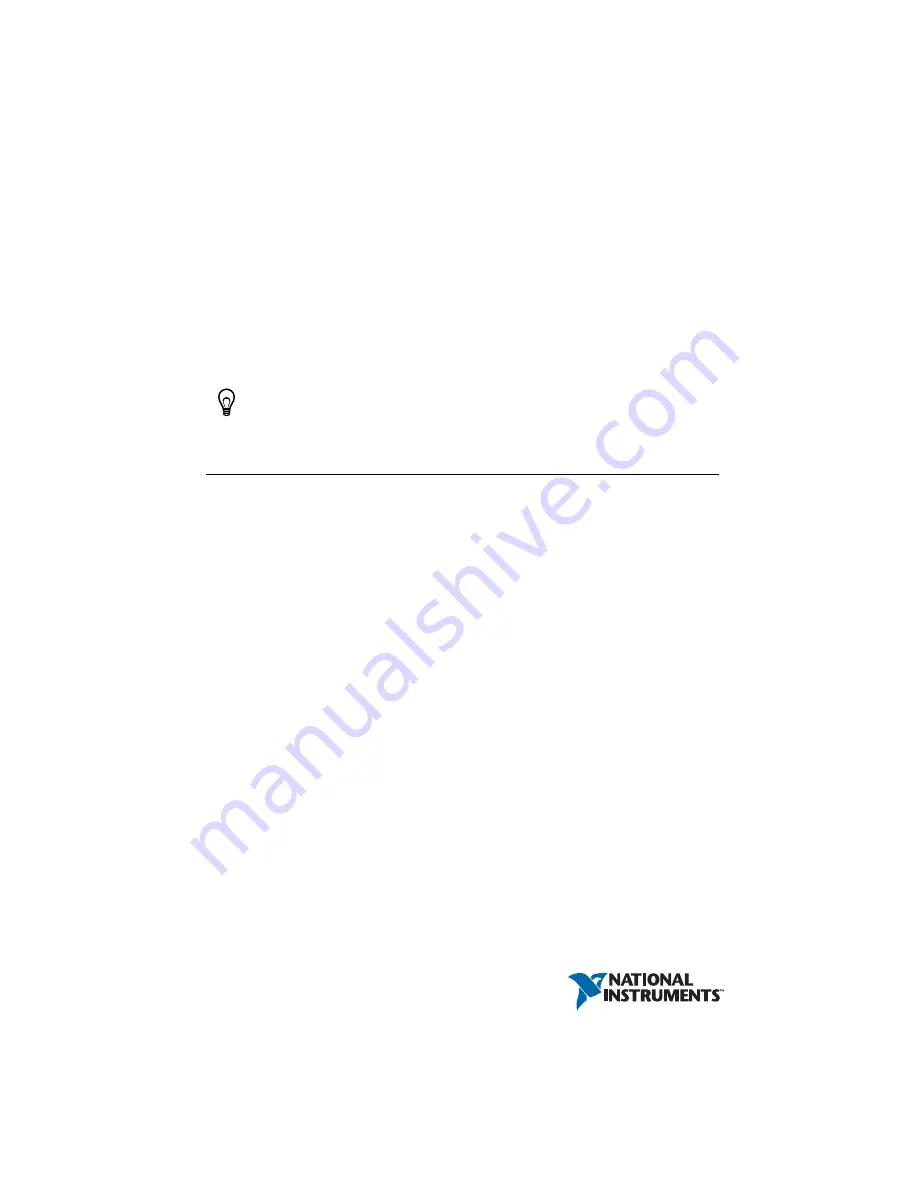
GETTING STARTED
NI ISM-7400/7401/7402
Integrated Steppers and NI 73xx
Motion Controllers
This document explains how to install and configure the NI ISM-7400/7401/7402 integrated
steppers for use with the NI 7330/7340/7350 motion controllers.
Tip
If you encounter any problems during setup, refer to the
Contents
Connecting and Using the NI ISM-7400/7401/7402 with the NI UMI-7772/7774 ................. 2
Hardware .................................................................................................................. 2
Software.................................................................................................................... 3
Step 1: Install NI-Motion.......................................................................................... 4
Step 2: Install the NI 73xx Motion Controller.......................................................... 4
Step 3: Install Software on and Configure the RT PXI Controller
NI UMI-7772/7774 and NI ISM-74xx Configuration and Installation ............................ 7
Step 1: Connect and Configure the UMI-7772/7774................................................ 7
Step 2: Connect the Drive Command Signals to the UMI-7772/7774 ..................... 9
Step 3: Connect the Drive Enable Signal to the UMI-7772/7774 ............................ 10
Step 4: (Optional) Connect the Drive Fault Signal to the UMI-7772/7774 ............. 10
Step 5: (Optional) Connect the Encoder Signals to the UMI-7772/7774................. 11
Step 6: Connect the NI PS-12/13 Power Supply to the NI ISM-74xx ..................... 12
Step 7: Configure the NI ISM-7400/7401/7402 DIP Switches ................................ 12
Step 8: Cut Off and Insulate the NC Wire................................................................ 14
Step 9: Power on the Drive and Verify Connections................................................ 15
Connecting and Using the NI ISM-7400/7401/7402 with the NI UMI-7764 .......................... 16
Step 1: Install NI-Motion.......................................................................................... 17
Step 2: Install the NI 7330/7340/7350 Motion Controller ....................................... 18


































