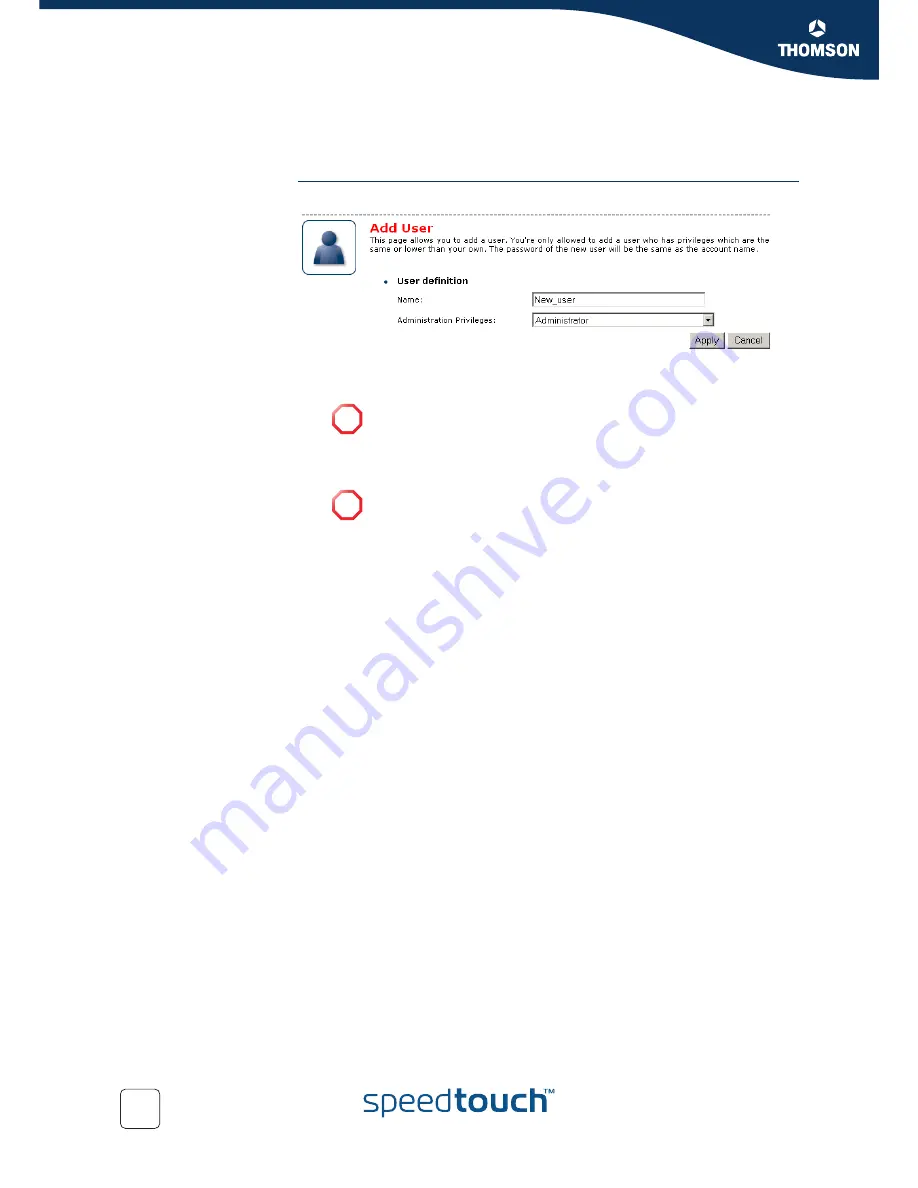
Chapter 4
SpeedTouch™ Web Interface
E-DOC-CTC-20050429-0095 v1.0
66
4.5.11 Add User
Adding users
This page allows you to add a new user.
Under
User definition
you can configure:
The name of the new user.
The administration privileges of the new user
!
The password of the new user will be equal to the user name; for
example if the user name is John Doe, the password will be John Doe.
Also when resetting a user, the password will be changed into the user
name.
!
You can only add users with less than or equal administration
privileges as yourself.
Summary of Contents for 510v4
Page 1: ...SpeedTouch 510v4 Residential ADSL Gateway User s Guide Release R4 3...
Page 2: ......
Page 3: ...SpeedTouch 510v4 User s Guide R4 3 1...
Page 8: ...Contents E DOC CTC 20050429 0095 v1 0 iv...
Page 10: ...About this User s Guide E DOC CTC 20050429 0095 v1 0 2...
Page 26: ...Chapter 1 Your SpeedTouch E DOC CTC 20050429 0095 v1 0 18...
Page 94: ...Chapter 6 Troubleshooting E DOC CTC 20050429 0095 v1 0 86...
Page 95: ......
















































