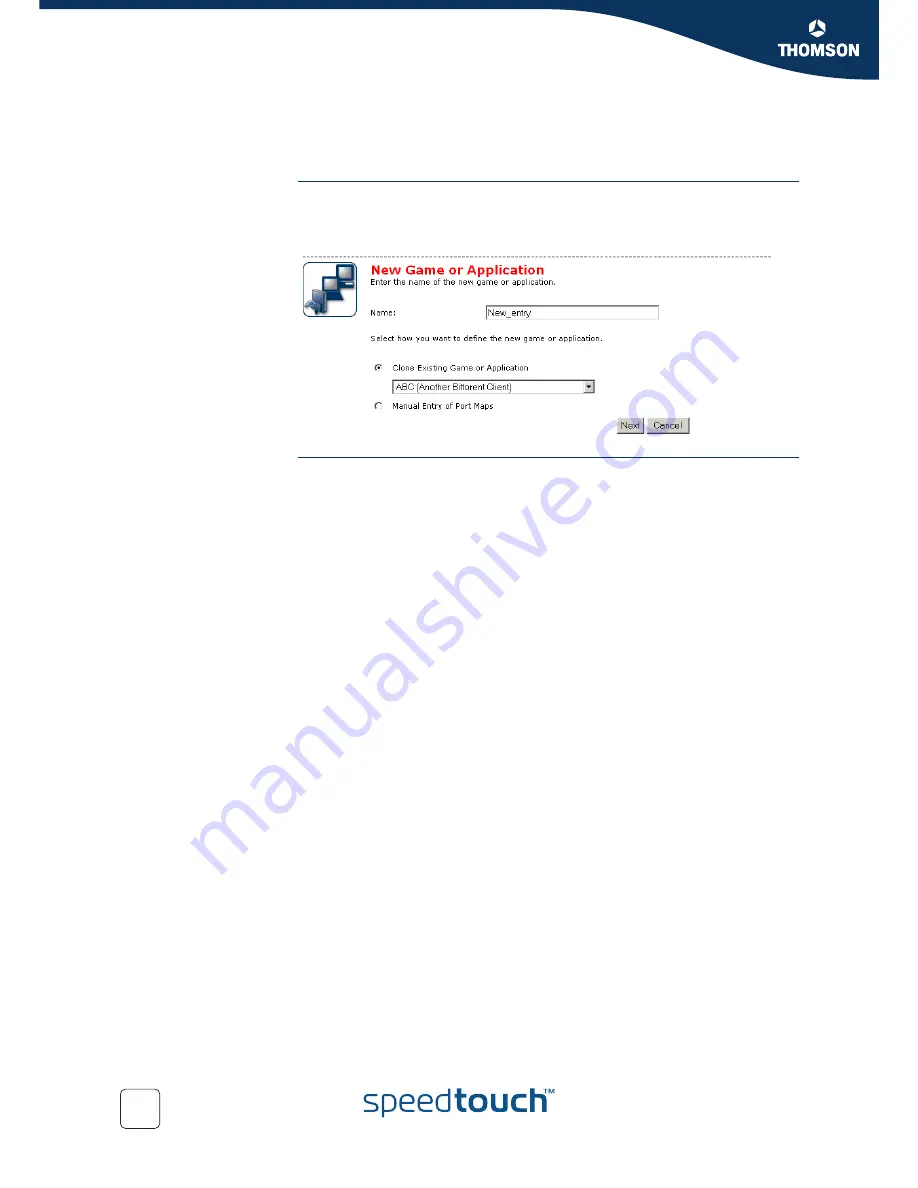
Chapter 4
SpeedTouch™ Web Interface
E-DOC-CTC-20050429-0095 v1.0
60
4.5.5 New Game or Application
Accessing the Game or
Application Definition
Proceed as follows:
1
On the
Applications
page, click
Game & Application Sharing
.
2
In the
Pick a task...
list, click
Create a new game or application
.
Creating a new game or
application
Proceed as follows:
1
Type the name of the game or application in the
Name
box.
2
Click:
Clone Existing Game or Application
if you want to start from the port
mappings of the selected game or application.
Manual Entry of Port Maps
if you want to manually configure the port
mapping for this game or application.
3
The SpeedTouch™ creates the game or application and takes you to the
Game
or Application Definition
page to configure the port mappings for this game or
application.
4
Enter the necessary port mappings and click
Add
.
Summary of Contents for 510v4
Page 1: ...SpeedTouch 510v4 Residential ADSL Gateway User s Guide Release R4 3...
Page 2: ......
Page 3: ...SpeedTouch 510v4 User s Guide R4 3 1...
Page 8: ...Contents E DOC CTC 20050429 0095 v1 0 iv...
Page 10: ...About this User s Guide E DOC CTC 20050429 0095 v1 0 2...
Page 26: ...Chapter 1 Your SpeedTouch E DOC CTC 20050429 0095 v1 0 18...
Page 94: ...Chapter 6 Troubleshooting E DOC CTC 20050429 0095 v1 0 86...
Page 95: ......






























