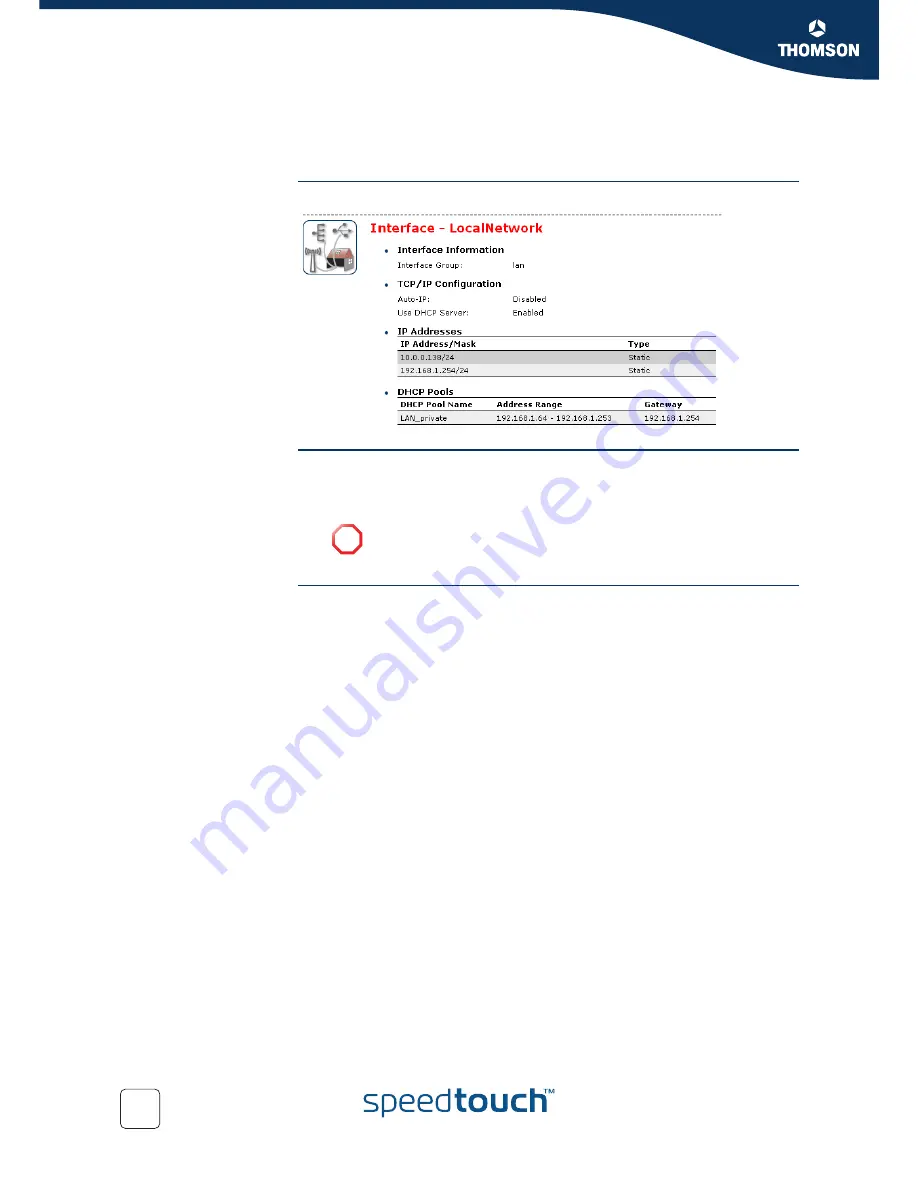
Chapter 4
SpeedTouch™ Web Interface
E-DOC-CTC-20050429-0095 v1.0
72
4.6.5 Interface Settings
Overview
The
Overview
page gives you an overview of the current interface settings.
Configure
The
Configure
page allows you to:
Change the IP address settings of the SpeedTouch™.
Change the DHCP IP address pool settings.
Assigning a new IP
address to the
SpeedTouch™
Under
IP Addresses
:
1
Type the IP address of your choice (for example 192.168.1.1) in the left text
box.
2
Type subnet mask in the right text box (for example 255.255.255.0).
3
Click
Add
.
4
Network devices using the same subnet mask can now access the
SpeedTouch™ using this IP address.
!
Before changing the DHCP pools, make sure that at least one IP
address of the SpeedTouch™ uses the same subnet as the IP addresses
in the DHCP pools.
Summary of Contents for 510v4
Page 1: ...SpeedTouch 510v4 Residential ADSL Gateway User s Guide Release R4 3...
Page 2: ......
Page 3: ...SpeedTouch 510v4 User s Guide R4 3 1...
Page 8: ...Contents E DOC CTC 20050429 0095 v1 0 iv...
Page 10: ...About this User s Guide E DOC CTC 20050429 0095 v1 0 2...
Page 26: ...Chapter 1 Your SpeedTouch E DOC CTC 20050429 0095 v1 0 18...
Page 94: ...Chapter 6 Troubleshooting E DOC CTC 20050429 0095 v1 0 86...
Page 95: ......






























