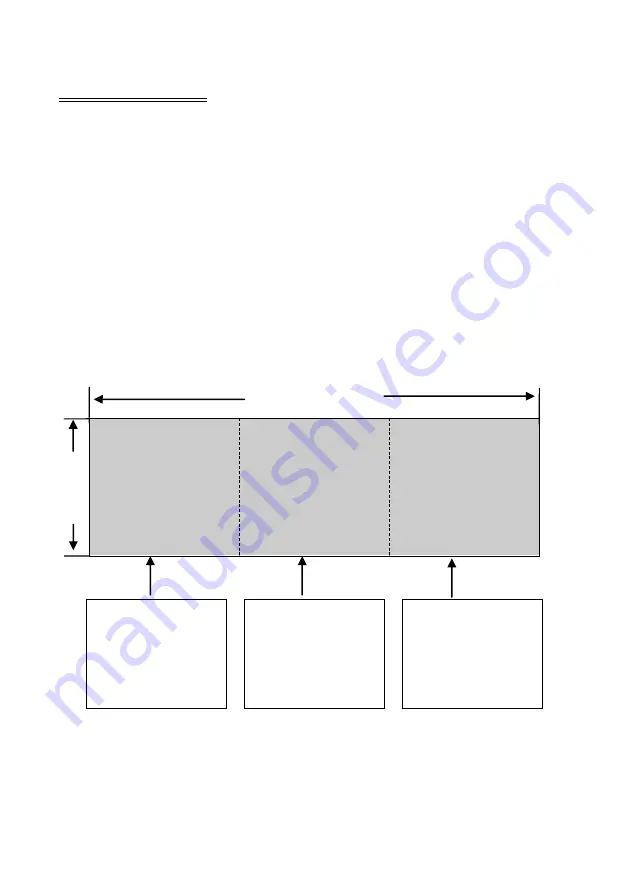
20
Crop Setup
After the device is connected, set the corresponding output resolution and Crop method
according to the LED wall.
Set output resolution:
On the main menu, select “Output” → “Output Resolution” →
Resolution, select the appropriate resolution, and press the “ENTER” key.
Set Crop method:
On the main menu, select “CAP” → “Crop”, set the
horizontal/vertical size and start position, and press the “ENTER” key. Refer to the figure
when making the setup.
Example of Crop parameters:
3072
Part 2
1024×768
Part 3
1024×768
Processor 1 Processor 2 Processor 3
The above example shows that the “H Total” is the sum of the horizontal pixels of the
various LED walls; the “V Total” is the sum of the vertical pixels of the various LED walls;
these two parameters are the same in the various processors. The Horizontal Total Pixels and
Horizontal Total Pixels
= 3072
Vertical Total Pixels =
768
Horizontal Start = 2048
Vertical Start = 0
Horizontal Total Pixels
= 3072
Vertical Total Pixels =
768
Horizontal Start =1 024
Vertical Start = 0
Horizontal Total Pixels
= 3072
Vertical Total Pixels =
768
Horizontal Start = 0
Vertical Start = 0
7
6
8
Part 1
1024×768


























