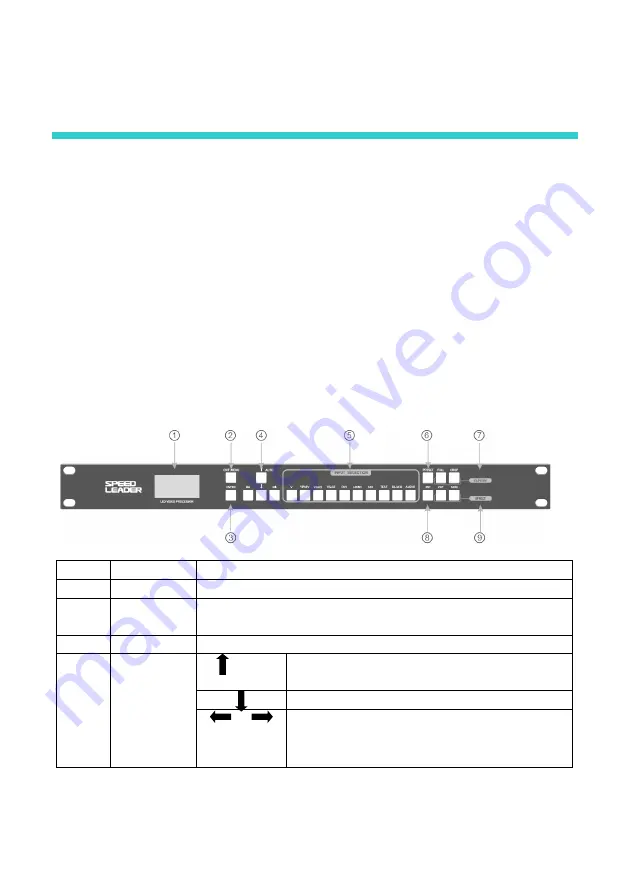
12
Front panel
The Front Panel of the video processor uses a friendly human machine interface and
clear and simple LCD menu displaying. The default menu displays the operation modes of the
video processor for you, and you can use the main menu to set detailed parameters. The panel
provides the most frequently used shortcut keys with LED indicator inside (except menu
operation keys) to indicate the operation mode of the current function.
Among the input shortcut keys of “INPUT SELECTION”, press a key, and two
indication modes may occur. When the indicator is flashing, it indicates there is no signal or
no signal connection is detected; when the indicator is lit up, it indicates the signal connection
is normal.
The following figure shows the Front Panel:
No.
Name
Description
①
LCD
Used to display the menu and current information.
②
EXIT\
MENU
Main menu or exit. In the main menu mode, when it is pressed,
the system will return to the previous menu.
③
ENTER
Confirmation key
④
Direction
keys
AUTO
In the Default menu, the input VGA video
displaying can be positioned automatically.
Down operation key
In the Default menu, the brightness of
videosoutput can be adjusted. Left: -; right: +





























