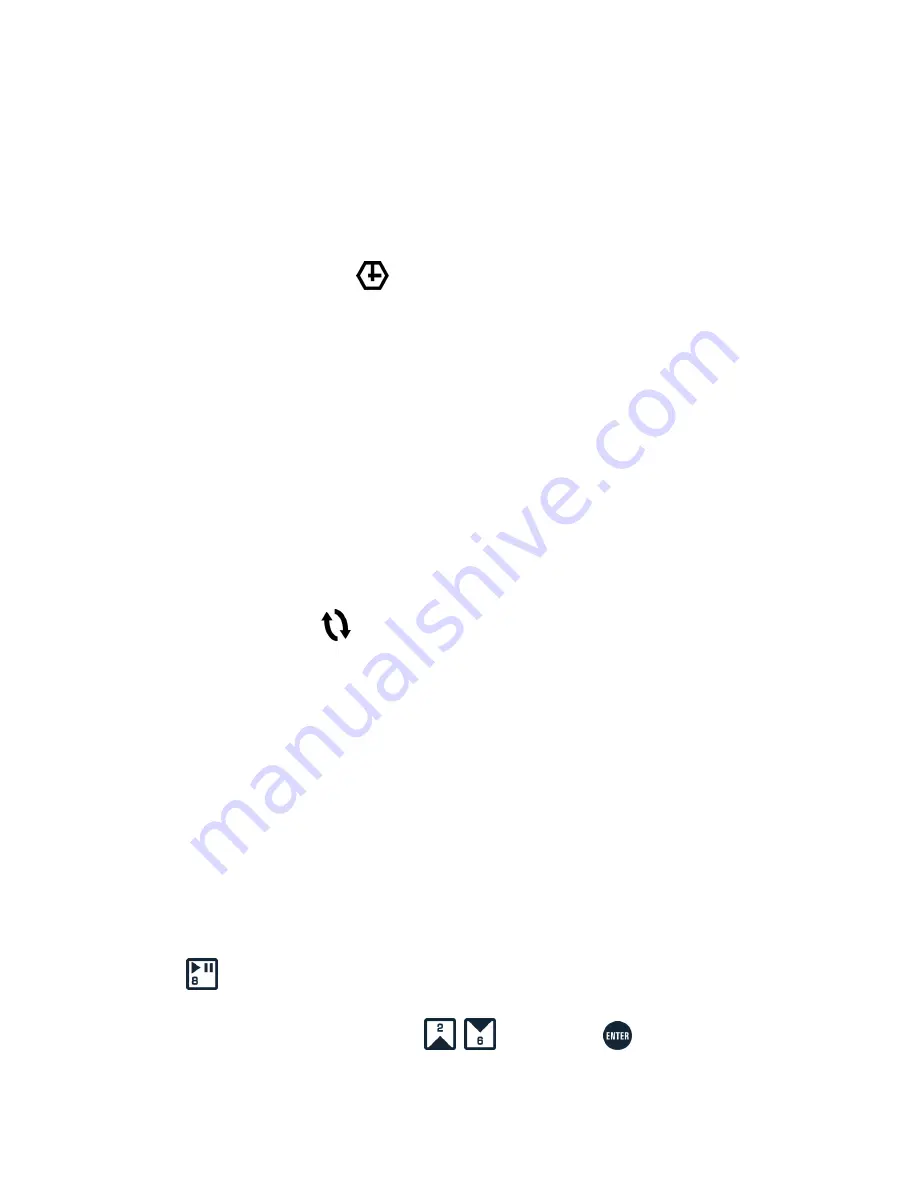
CHAPTER 7. GNOME-2M
c
OPERATION
To begin recording in the VA mode just place the record switch to
“REC”
or
“ON”
. The voice
recorder can be either on or off at this moment. As soon as the signal level exceeds the defined
threshold value, sound recording will start and the
“REC”
message will appear on the LCD.
Place the switch to
“STOP”
or
“OFF”
to stop the recording procedure. This brings the recorder
back to its initial state.
You may use VA along with the timers’ mode (see 7)
7.3.4
Timers’ mode (
Timers
)
If, for some reason, you cannot start the recording manually or use voice activation, you may
schedule up to 5 different record sessions using the timers’ mode. To do it you have to turn one
or several timers on in the parameters menu (Section 7) and select recording session start time and
duration for each timer. Recording will be started regardless of Gnome-2M
c
being turned on or off.
If you set the duration of the recording session to zero (
00 : 00
), the timer is turning off. Then,
when you turn on the timer, its duration will be automatically set to 00:01.
The operator’s commands usually have higher priority than the timer settings, i.e. you can always
stop the recording process if it was started by a timer. But if you activate the
“Prio.”
option in
the timer parameters menu, it will enable the timer to override operators commands. In this case
the scheduled recording session will go on regardless of any circumstances, including turning the
recording or voice-recorder off. The session will stop only after its scheduled end, or if the CF is
full or batteries are completely discharged.
Timers can be used along with the VA mode (see 7).
7.3.5
Loop mode (
Loop
)
In the loop mode sound data are recorded into a specified fragment of the CF card. After this
fragment is full, the older records are deleted and replaced with new ones. Loop length is specified
as hh:mm in the Loop menu (Section 7). Loop may always be used along with any other mode.
7.4
Playback of sound recordings
While the voice recorder stores recorded data as
*.wav
files, they may be played (if the data are
not masked) either by the voice recorder, or by standard Windows applications.
7.4.1
Playing sound recordings through Gnome-2M
c
To play recordings stored on the CF memory card via the voice-recorder, plug headphones in the
respective jack on the microphone or headphones adaptor cable, connect the cable to Gnome-2M
c
and press the
key. You will have to enter the PIN-code (if set). Then you will see a list of audio
recordings stored on the CF card.
Select a recording you wish to play with the
keys and press
. The sound record-
ing’s parameters (date and time of recording session start, sound recording length, quality and mode:
compression, sampling rate, mono/stereo) will be displayed on the screen.
26























