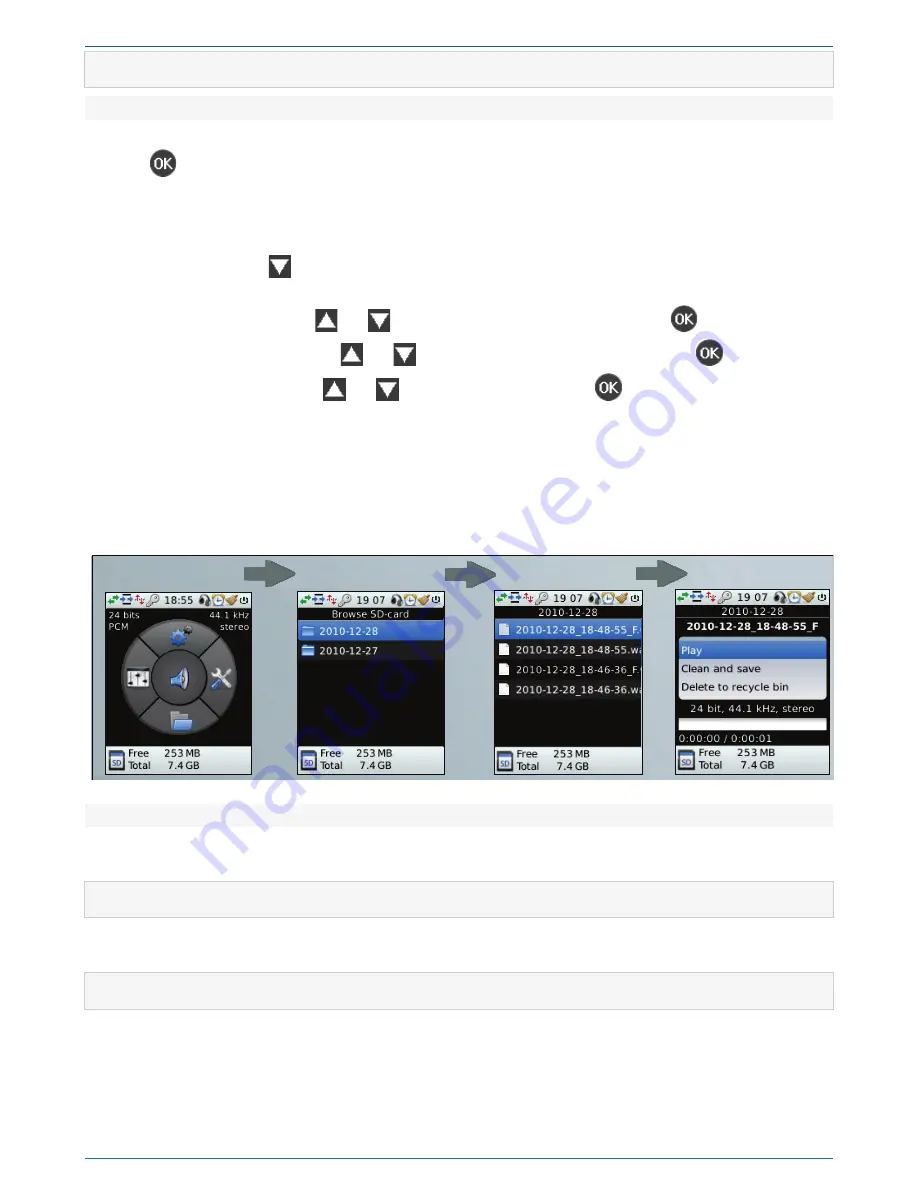
OPERATION
50
6.4
Playback of recorded audio files
6.4.1
Playback by device
1. Press the
MENU
button to go to the main menu of the device.
2. Press
to go to the
Lines selection
menu.
3. According to the p. 5.7, in the
Lines selection
menu select the required monitor and a variant of stereo signal output for
its playback through the built-in dynamic.
4. To go back to main menu use the
MENU
button.
5. In main menu, press the
button to go to the
Browse SD-card
menu. All files are stored in folders and are sorted
according to the date, file names contain date and time of the recording start.
6. In the
Browse SD-card
menu use
and
buttons to select the required folder and press
.
7. In the menu of the selected folder use
and
buttons to select the required folder and press
.
8. In the menu of the selected file use
and
buttons to select
Play
and press
.
9. To turn on noise cancelling during the playback, use the required filters on the front panel of the device. To adjust the
filters, use the settings in the
Filters
menu. You can also manage the filters through web-interface.
10. To save a record with the results of the noise reduction turn on the required filters and in the menu of the selected file
choose
Clean and save
.
To stop the playback, press this button again.
The example of file selection you can see in the figure 111.
Figure 111 – Selecting file to playback
6.4.2
Playback by PC
Audio information is saved as WAV files, which can be played by the device or by standard Microsoft Windows and Linux
software.
6.5
Deleting audio records
To delete audio records select
Delete to recycle bin
in the
Browse SD-card
menu (p. 5.3) or
Empty recycle bin
in the
Utilities
menu (p. 5.5).
6.6
Shutting down the device
To shut down the device use the
ON/OFF
switch (figure
3
, position
22
).
Summary of Contents for ANF II
Page 78: ...Documentation version 06 01 07 2013 Software version ...
Page 79: ......
Page 80: ......






























