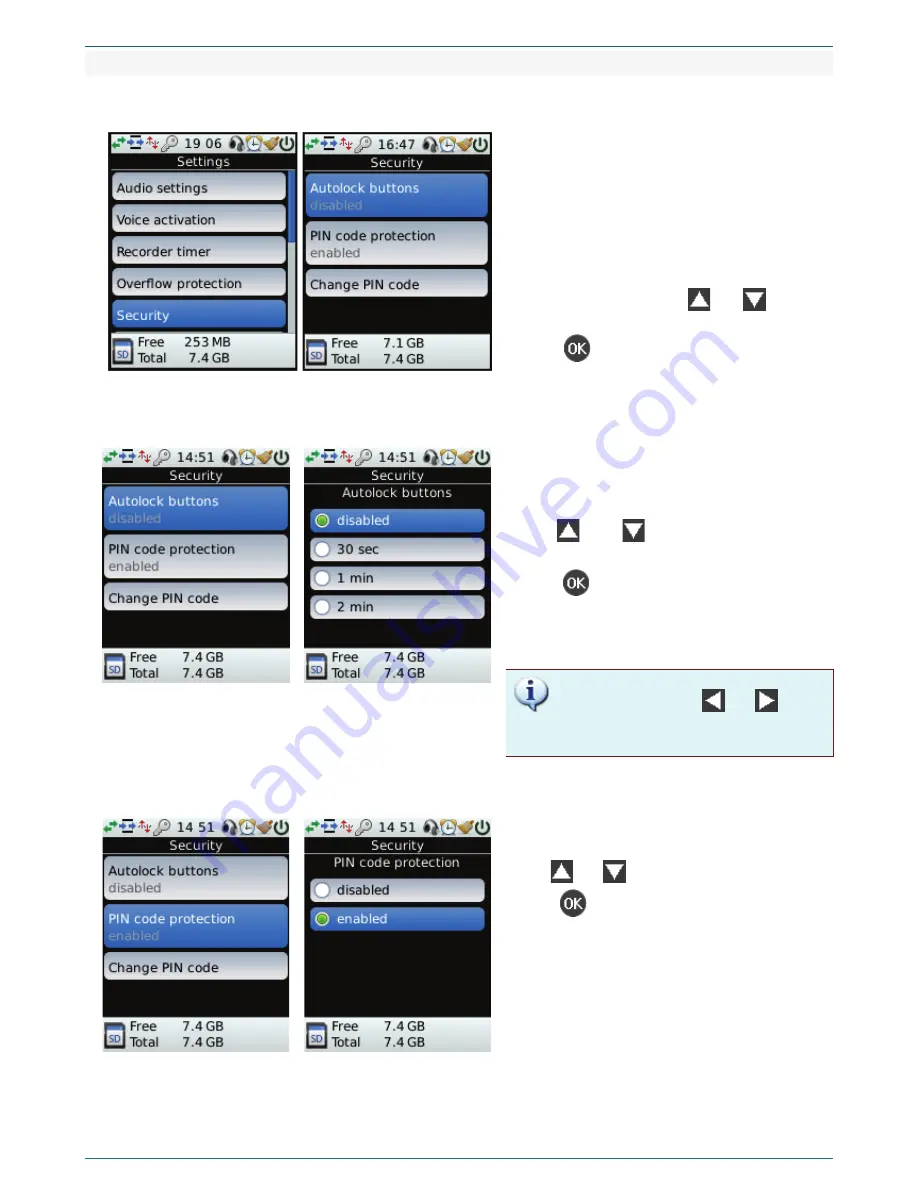
MULTILEVEL MENU
27
5.4.5
Security menu
Security
Figure 47 – Security
In the
Security
menu there are three commands
available:
1.
Autolock buttons
. Lock the navigation
buttons.
2.
PIN code protection
. In active state to unlock
buttons you will need to enter the PIN.
3.
Change PIN code
. Edit (change) the PIN.
To select a parameter use
and
buttons.
To open possible values of selected parameter
press
.
Setting autolock buttons
Figure 48 – Security. Autolock keyboard
Use
Autolock buttons
to set the period of time
without any user activity after which buttons and
controls automatically will be locked
Use
and
to select required value of
parameter.
Press
to save the selected value of the time
and date.
Use the
MENU
button to return to the
Security
menu without saving any changes.
To disable the lock press
and
buttons
one after another. The
RECORD
button is never
locked.
Setting PIN code protection
Figure 49 – Security. PIN code protection
PIN code protection
allows you to make the device
ask a user to enter the PIN to unlock buttons.
Use
and
buttons to select required state.
Press
to save the selected state.
Use the
MENU
button to return to the
Security
menu without saving any changes.
If
PIN code protection
is activated you will see a
warning message every time you try to unlock
buttons. To enter the PIN, perform same operations
as for its changing (see the information below).
Summary of Contents for ANF II
Page 78: ...Documentation version 06 01 07 2013 Software version ...
Page 79: ......
Page 80: ......






























