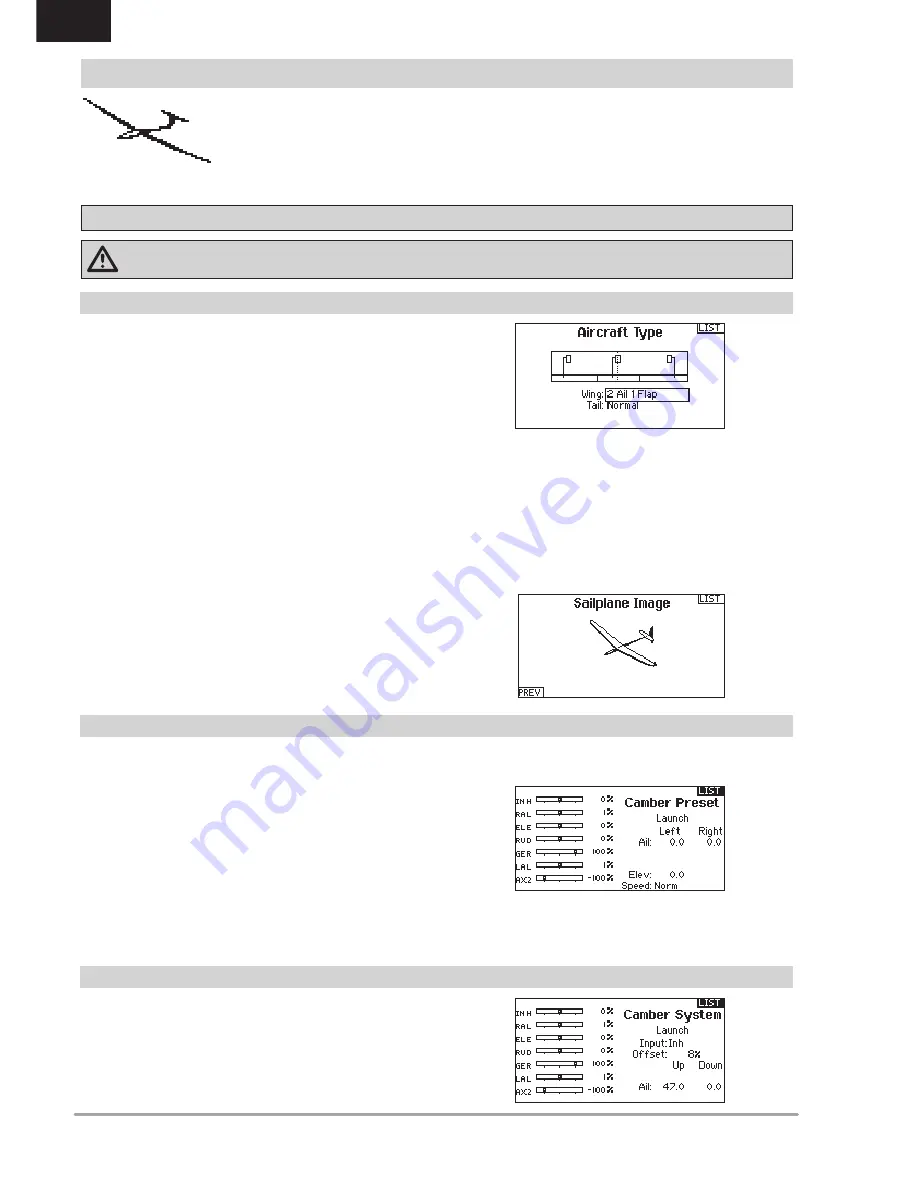
42
SPEKTRUM DX8G2 • TRANSMITTER INSTRUCTION MANUAL
EN
Use the Sailplane Type Screen to select wing and tail types to
match your sailplane model. Diagrams and setup names show on
the transmitter screen to show the available setups.
Refer to
spektrumrc.com
for more information about
new DX8 AirWare updates to support these options.
* Selection of multiple ailerons activates the Differential menu option.
** “V-Tail A” and “V-Tail B” function as internal servo reversing. If V-Tail A
does not work correctly with your aircraft, try V-Tail B.
Camber Preset is only available when 2 aileron wing type is
selected in Sailplane Type. The Camber Preset function enables
you to program the ailerons, flaps, wing tips and elevator for a
specific position in each Flight Mode.
If flight modes are not active, only one preset position is available
and it is always active.
The Camber Preset Speed enables the control surfaces to
transition over a period of time, up to 30 seconds, when you
change flight modes.
Move the flight mode switch to the desired position to change the
Camber Preset values.
Sailplane Model Type
NOTICE:
Refer to your sailplane manual for recommended control throws.
CAUTION:
Always do a Control Test of your model with the transmitter after programming to make sure your model responds
as desired.
Camber System is only available when 2 aileron wing type is
selected in Sailplane Type. The Camber System allows in-flight
camber adjustment and is also used as the braking system, often
referred to as Crow or Butterfly. The Camber System enables you to
assign the Camber System to a different switch in each flight mode.
SAIL (SAILPLANE)
Wing
• 1 Servo
• 2 Aileron*
• 2 Aileron 1 Flap*
• 2 Aileron 2 Flap*
Tail
• Normal
• V-Tail A**
• V-Tail B**
Motor
• Inhibit
• Assign to a
Switch (optional)
Sailplane Type
Camber Preset
Camber System
Sailplane Icon
In the Sailplane Type Screen, select NEXT at the bottom right of the
screen. This will access the Sailplane Image screen. Click once on the
image and roll the scroll wheel left or right to for optional images.












































