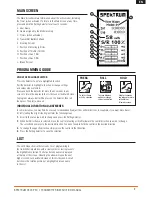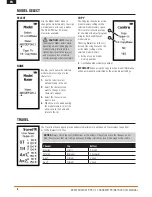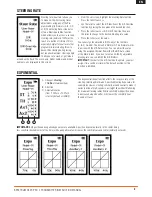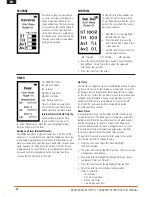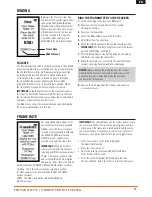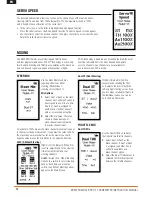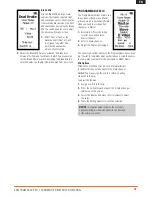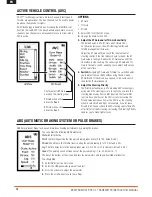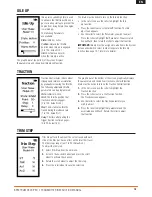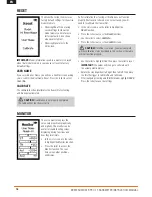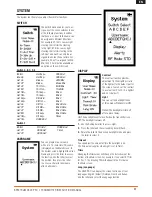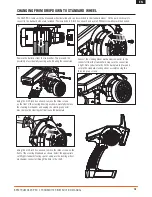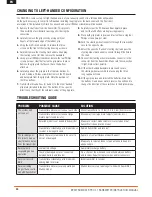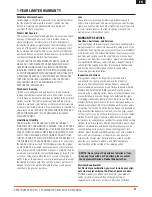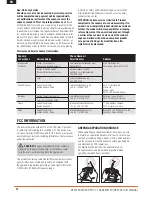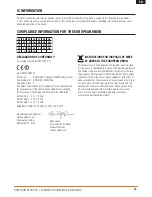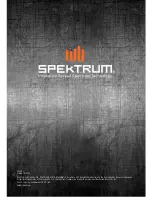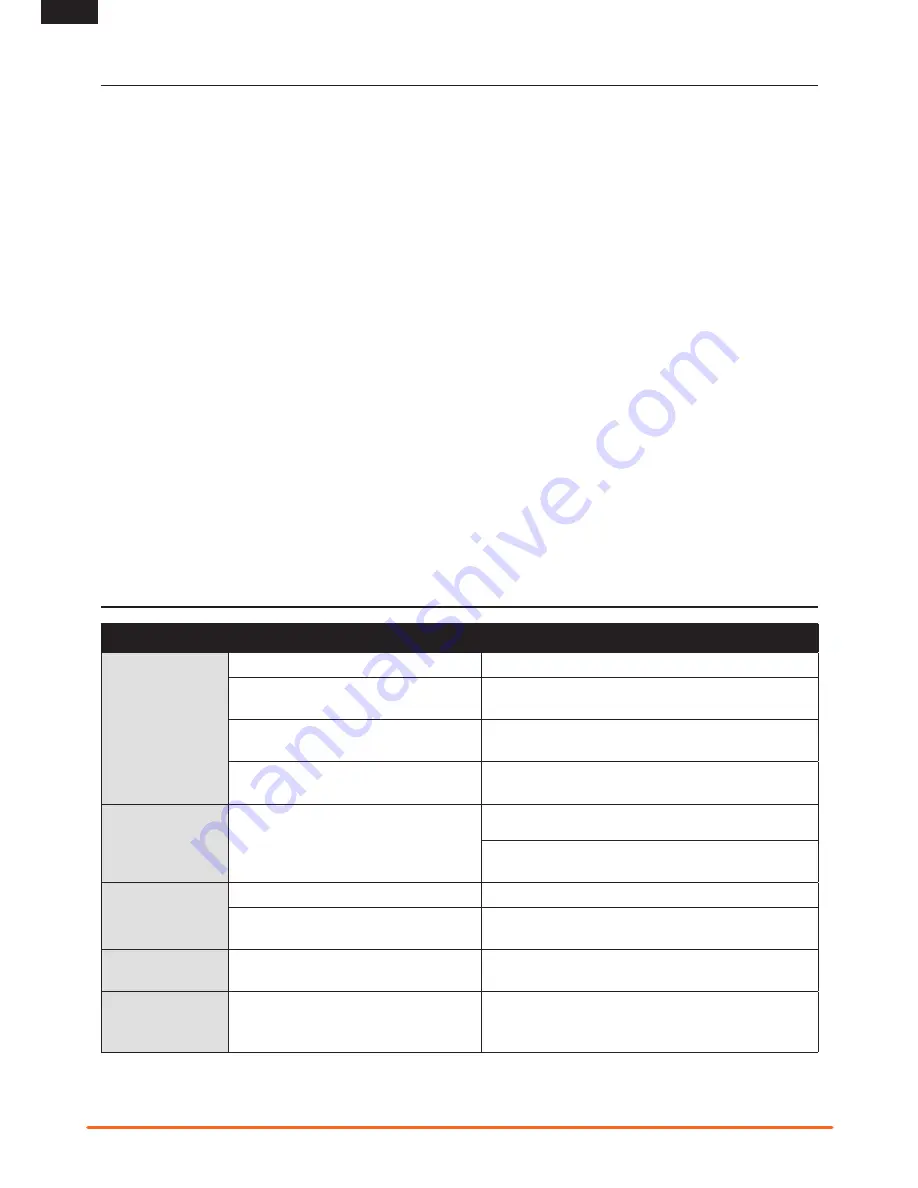
20
Spektrum DX4r prO • tranSmitter inStructiOn manual
EN
1.
Remove the batteries from the transmitter. This prevents
the possibility of accidentally causing a short during the
conversion.
2.
Carefully remove the grip cover by prying with your
fingers at the forward edge of the rubber grip.
3.
Using the 3/32-inch hex wrench, remove the three
screws on the front of the steering housing as shown.
4.
Carefully remove the steering mechanism and unplug
the steering connector. Also remove the backplate.
5.
Using a small Phillips screwdriver, remove the four Phillips
screws (two per side) that fasten the grip plates in place.
Remove the grip plate that doesn’t have the buttons
attached.
6.
Carefully pull out the grip plate that contains buttons D,
E and F. Using a Phillips screwdriver remove the PC board
and backplate from the grip plate. Note the positions of
the three buttons.
7.
Transfer the three buttons (D, E and F) to the other “handed”
grip plate (included in the box). The buttons fit in a specific
direction so that they fit the external contour of the grip plate.
8.
Carefully screw the PC board and backplate in place
and test that all buttons are depressing properly.
9.
Place both grip plates in place and fasten them using four
Phillips screws (two per side).
10.
Push the steering wheel connector through the transmitter
case to the opposite side.
11.
Select the opposite “handed” steering shell and pass the
steering wheel mechanism connector through the hole in
the shell.
12.
Connect the steering wheel mechanism connector to the
connector from the transmitter. Make sure the connection
is tight. Note correct polarity.
13.
Fit the other handed backplate in place and secure
the steering wheel assembly in place using the three
long cap head screws.
14.
Fit the grip in place and reinstall the batteries. Note that
the buttons D and E now work in reverse. You will need to
change the direction of these switches in the System menu.
ChANGING TO lEFT-hANDED CONFIGURATION
The DX4R PRO comes set up for right-handed use, but you can easily switch it to a left-handed configuration.
All the parts necessary to convert to left-handed, including the grip plates, the back cover and the front shell,
are included. The included 3/32-inch hex wrench and a small Phillips screwdriver will be needed.
TROUBlEShOOTING GUIDE
PROBlEM
POSSIBlE CAUSE
SOlUTION
The system will
not connect
Transmitter and receiver too near each other Move transmitter 8 to 12 feet (2.4 to 3.6m) from receiver
Transmitter and receiver too near large
metal objects (vehicles, etc.)
Move away from large metal objects (vehicles, etc.)
Selected model is not bound in transmitter
Make sure correct model memory is selected and that
transmitter is bound to the model
Transmitter accidentally put in bind mode so
receiver is no longer bound
Rebind transmitter and receiver
The receiver goes
into failsafe mode a
short distance away
from the transmitter
Check the receiver antenna to be sure it is
not cut or damaged
Replace or contact Horizon product Support
Make sure receiver antenna is in an antenna tube and is
above vehicle
Receiver quits
responding during
operation
Low battery voltage
Completely recharge battery
Loose or damaged wires or connectors
between battery and receiver
Do a check of the wires and connection between battery
and receiver. Repair or replace wires and/or connectors
Receiver loses its
bind
Transmitter accidentally put in bind mode,
ending bind to receiver
Bind transmitter to receiver
Receiver taking
longer than usual to
link with transmitter
Transmitter and receiver are operating on
Marine model
Marine receivers can take longer to link with transmitter