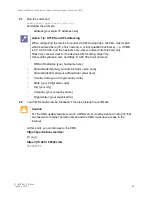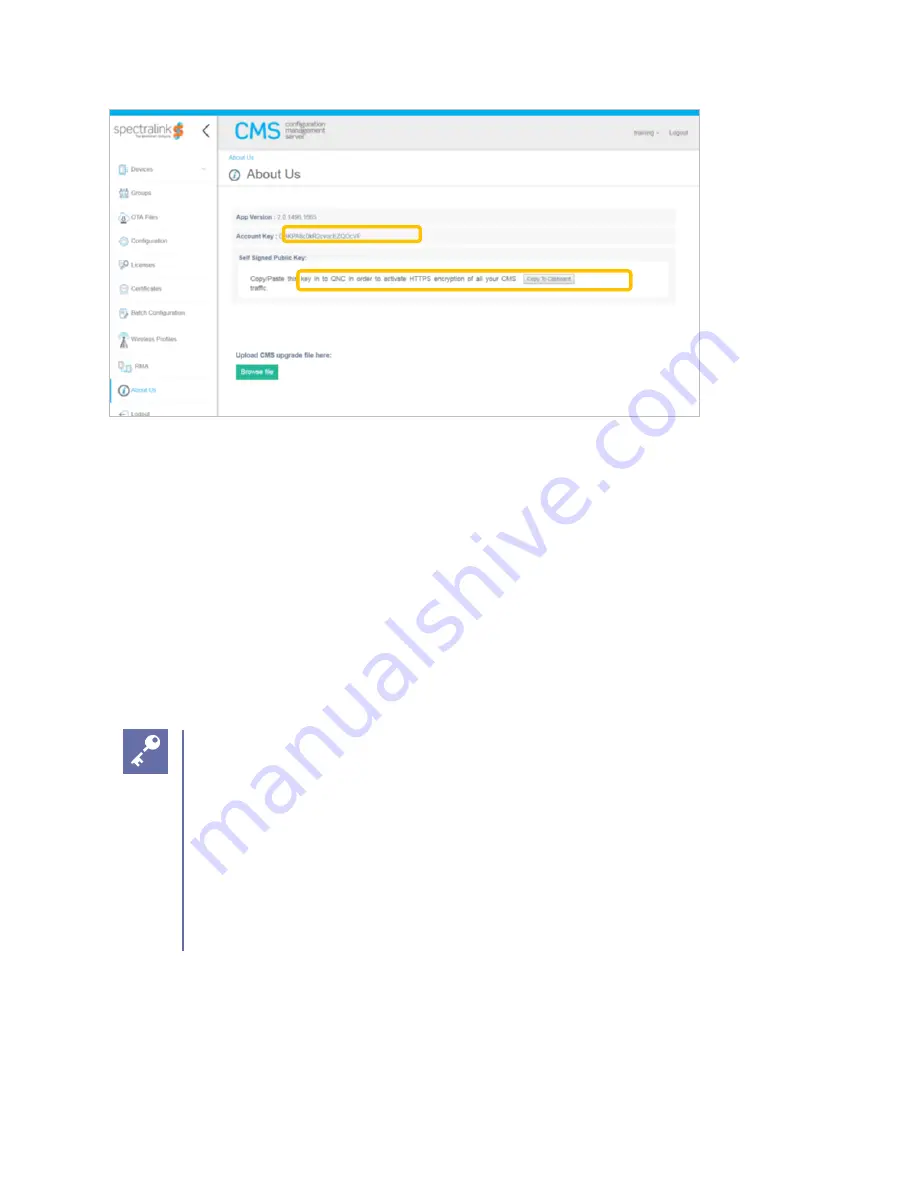
Spectralink 84-Series Wireless Telephones Deployment Guide with CMS
721-0048-000_B.docx
February 2018
33
Step #3 Build SIP Configuration
1
Open new CMS for 84-Series SIP CSV file
2
Open Customer Toolkit
3
Populate Phone MAC addresses, Type, SIP Server address, Port, Extension, UserId,
Password, Display Name, Label per ToolKit and save file.
Upload saved .csv file to CMS
4
Login to CMS and navigate to > Batch configuration.
5
Click Browse Batch Files and browse to and open the saved .csv file you have created.
6
Click Submit.
Admin Tip
Once you upload the .csv file to the CMS, when the handset first associates with
the wireless LAN and finds the CMS, the CMS will identify it by its MAC address
and list it in the Device Holding Area where it can be accepted or rejected. Once it
is accepted, it will be listed in the Device list and will download the configuration
options in the .csv file at its next heartbeat.
The settings are pushed to handsets the next time the handset heartbeats to the
system. This could occur on normal heartbeat interval, when an inactive handset
becomes active, or when a handset boots up.
Step #4 84-Series SW Update, CMS Configuration & Initial Provisioning via QNC
1
Unpack and setup QNC, connect via ethernet cable