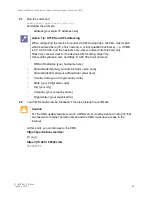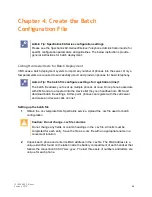Spectralink 84-Series Wireless Telephones Deployment Guide with CMS
721-0048-000_B.docx
February 2018
47
Existing 84-Series Deployment w/o Provisioning Server
Note: Asking for help
This section assumes that you are familiar with 84-Series parameters and CMS
server deployments so the presentation is fairly technical. Please contact
Spectralink if you need any help with this type of deployment.
High Level Overview
1
Install CMS on Spectralink Local ESXi Host
○
Configure CMS with Customers IP/Subnet Mask/GW, From Tool kit
○
Copy & save to Doc file CMS URL, Acct Key and https cert to be input into QNC
2
Configure SIP clients in CMS per Toolkit, If PTT and/or Personal Alarms is used, identify
phones for these Groups, Import CSV
3
Configure PTT Feature in CMS per Toolkit (Optional)
4
Configure Personal Alarms /PANIC Feature in CMS per Toolkit (Optional)
5
84-Series SW Update, CMS Configuration & Initial Provisioning via QNC
6
Perform Initial Provisioning on Phones via QNC
7
Verify Phone have received SIP & Feature configuration(s) via CMS.
DETAILED STEPS
Step #1 Install Spectralink CMS on Spectralink Local Host
VM ESXi 5.x Server Installation Overview
For assistance on the installation of VM ESXi 5.x, please refer to VMWare installation video:
http://kb.vmware.com/selfservice/microsites/search.do?language=en_US&cmd=displayKC&exte
rnalId=2052439
Install vSphere to connect & manage your ESXi VM