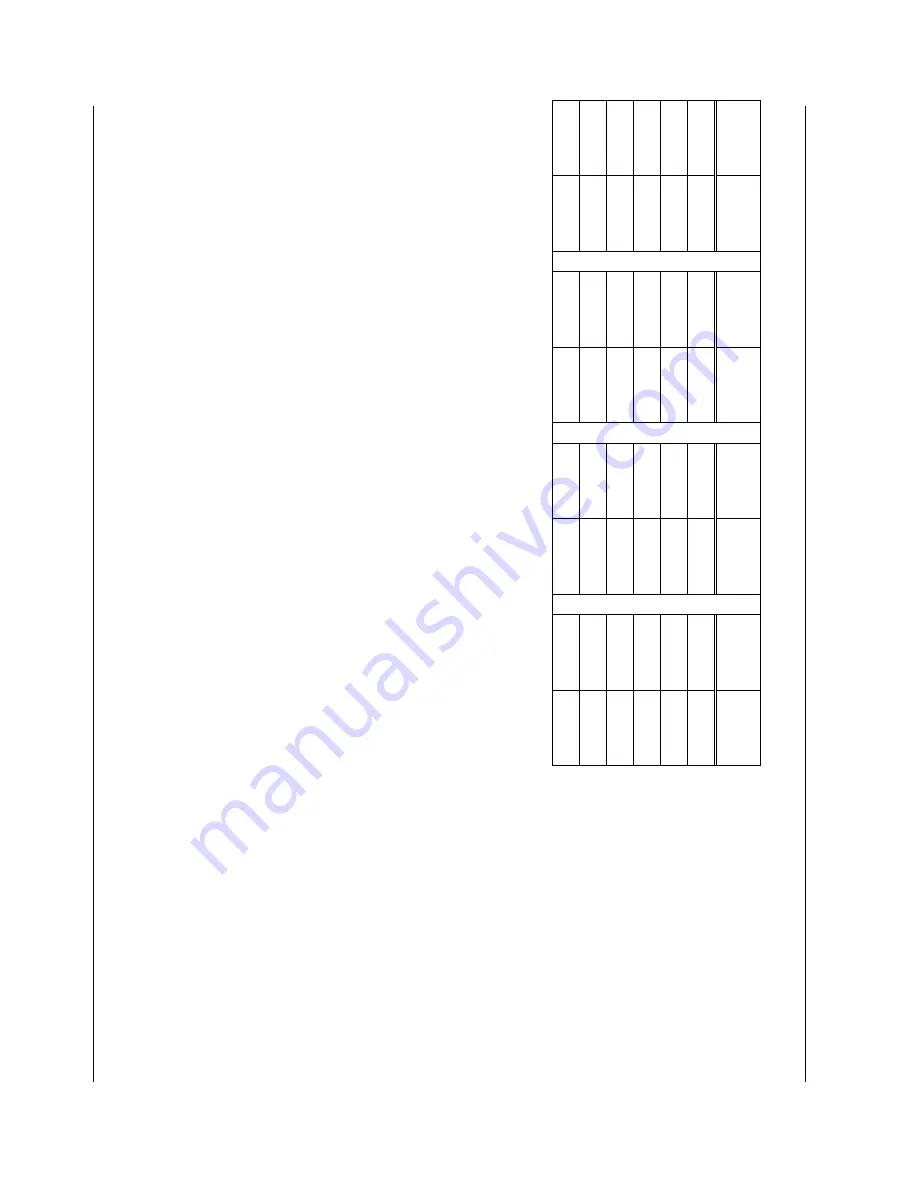
Spec
tr
a
Link
C
or
por
at
io
n
M
aintenanc
e and Diagnos
tic
s
Link
W
T
S – Link
3000 M
CU
Par
t N
um
ber
: 72-
005
9-
04-
E.doc
Page 40
LEDs f
o
r Base St
at
ions and Li
nes
LE
D
Base
St
n
LE
D LINE
LE
D LINE
LE
D LINE
2,3 1
3,4 1
2,5 7
4,5 13
1,2,3 2
1,3,4 2
1,2,5 8
1,4,5 14
4
3
2,3,4 3
3,5
9
2,4,5 15
1,4
4
1,2,3,4 4
1,3,5
10
1,2,4,5 16
2,4 5
5
5
2,3,5
11
1,2,4 6
1,5 6
1,2,3,5 12

























