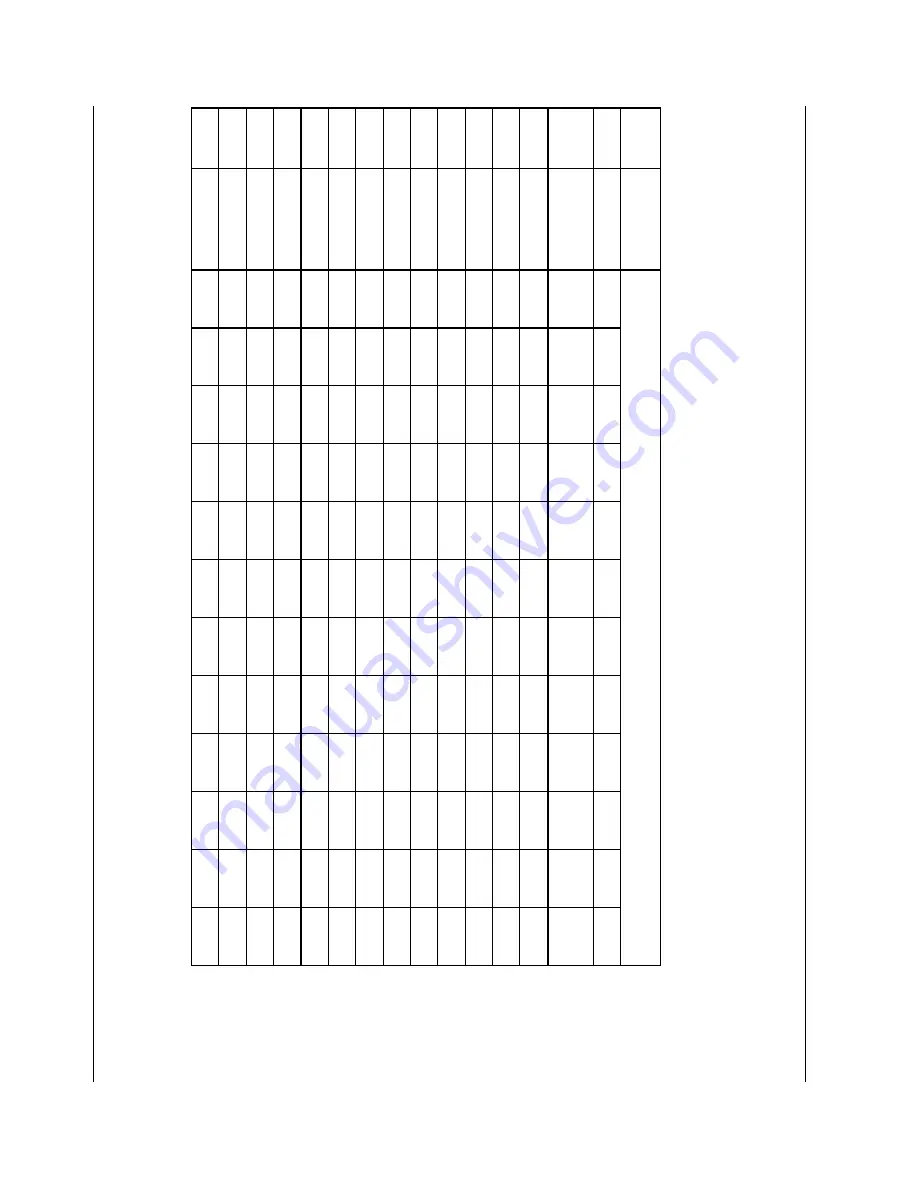
Spec
tr
a
Link
C
or
por
at
io
n
M
aintenanc
e and Diagnos
tic
s
Link
W
T
S – Link
3000 M
CU
Par
t N
um
ber
: 72-
005
9-
04-
E.doc
Page 30
7.
LED and
Alarm T
roubleshooting T
ables
7.1
Sy
stem Controller Card A
larm Matrix
Thi
s t
abl
e sum
m
ari
ze
s t
he possi
bl
e al
arm
codes whi
ch can occur for t
he S
yst
em
C
ont
rol
le
r card.
A
la
rm Code
A
la
rm Compone
nts
LE
Ds
1
2 1,2
3 1,3
2,3
1,2,3
4
1,4
2,4
1,2,4
3,4
Route
r
Funne
l
C
T
L
S
W
IP
C
Fla
sh
PC
Config
SCC
Config
UA
RT
1
UA
RT
2
Cards
M
CU DL
2, 4
No Code
X
X
X
X
X
X X
1,2,4
T
est
X
X X
X
X
3,4
P
rogr
am
X
X
X
1,3,4
St
art
X
X X
X
2,3,4
Keep
aliv
e
X
X
1,2,3,4
Erro
r
X
X X
X
5
RX Full
X
X
X
1,5
T
X
Full
X
X
X
X
2,5
Erase
X
1,2,5
Read
X
X
X
X
3,5
Wr
ite
X
1,3,5
Dow
n
load
X
2,3,5
HW
X
X
X



































