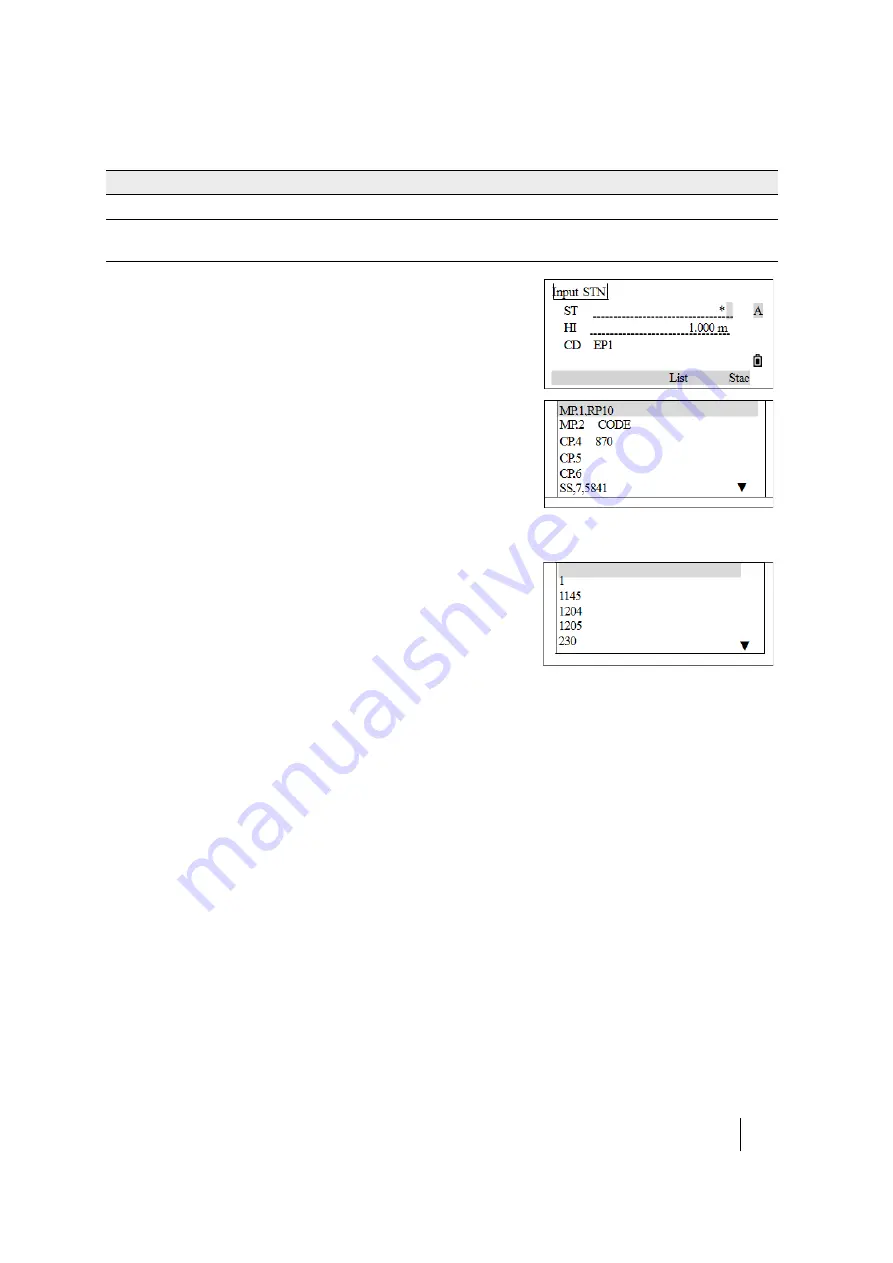
SPECTRA PRECISION FOCUS 2 SERIES TOTAL STATION USER GUIDE
3 –
Getting Started
39
1. In a PT item, insert a wildcard, for example “*” and then
press
[REC/ENT]
.
2. Use
[^]
or
[v]
to move the cursor to the point that you want to
use. Then press
[REC/ENT]
.
3. If the
[^]
or
[v]
icons are displayed, use them to scroll up or
down the list. Select the point and then press
[REC/ENT]
.
When you select a point from the list, its coordinates are
displayed.
Entering a point from the point list
1. To display a list of existing points, press the
List
softkey
when the cursor is in the PT field. The PtID list appears.
2. Use
[^]
or
[v]
to move the cursor to the point that you want to
use. Then press
[REC/ENT]
.
3. When you return to the point input screen, the selected
point name is entered in the PT field. You can add digits or
alphabetic characters if required. Press
[REC/ENT]
to confirm.
4. If the input PtID exists in internal memory, its coordinate will be displayed on the screen. Press
[REC/ENT]
to return.
5. If the input PtID does not exist, enter a coordinate and then press
[REC/ENT]
to move the cursor to
the code (CD) item. Enter the code. Press
[REC/ENT]
to save and quit.
Return to the input PT screen. The cursor moves to the next item.
Entering a point from the stack
The point stack is a list of recently used points. It shows the last 20 point names used, in
chronological order from the last used to the first used.
1. To display the stack, press the
Stac
softkey when the cursor is in the PT field.
2. Use
[^]
or
[v]
to move the cursor to the point that you want to use. Press
[^]
or
[v]
to select the point
and then press
[REC/ENT]
.
*1
All points of any length with a “1” as the second character are found (for example, W1, F15, A1R)
A*1
All points of any length with an “A” as the first character and a “1” as the third character are
found (for example, AD1, AR100, AS16).
Wildcard
Definition






























