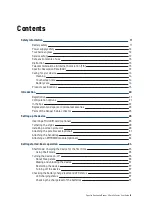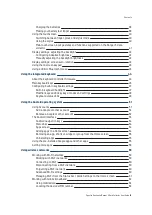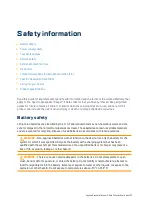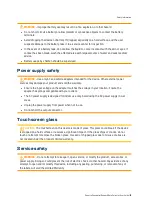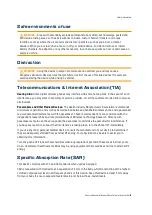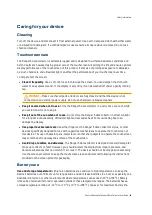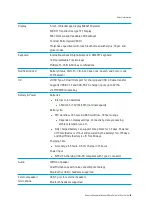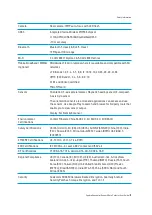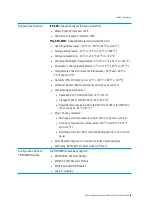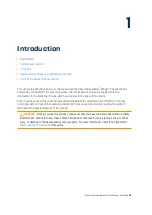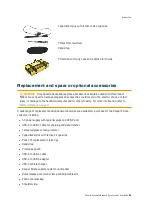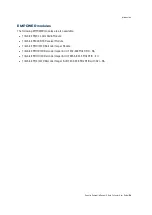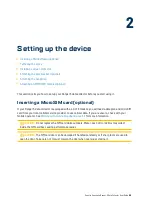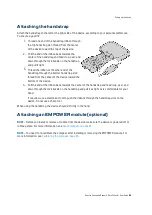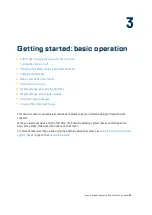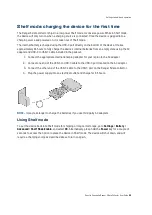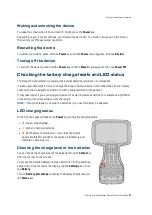In the box
A standard pack-out has the following items:
A Ranger 5 data collector
Corning AG2bc Glass Screen Protector with Anti-UV AB Adhesive.
The screen protector package includes the screen protector in a
foam sleeve, and a sealed yellow pack containing:
l
70% Isopropyl Alcohol prep pad
l
grey lint-free cleaning cloth
l
blue lint/dust removal sticker
45W AC USB-C PD power supply with regional plug adapters (EU,
UK, SAA)
l
Input: 100-240VAC ~ 50/60Hz 1.3A
l
Output: 45W: 5V/3A, 9V/3A, 12V/3A, 15V/3A, 20V/2.25A
l
The Ranger 5 data collector uses 5/9V, 3A charging
l
Size: 58 X 46 X 28 mm
2 m (6.56 feet) USB-Type C (male) to USB-Type C (male) USB 2.0
cable for charging and data transfer
Spectra Geospatial Ranger 5 Data Collector User Guide |
22
Introduction