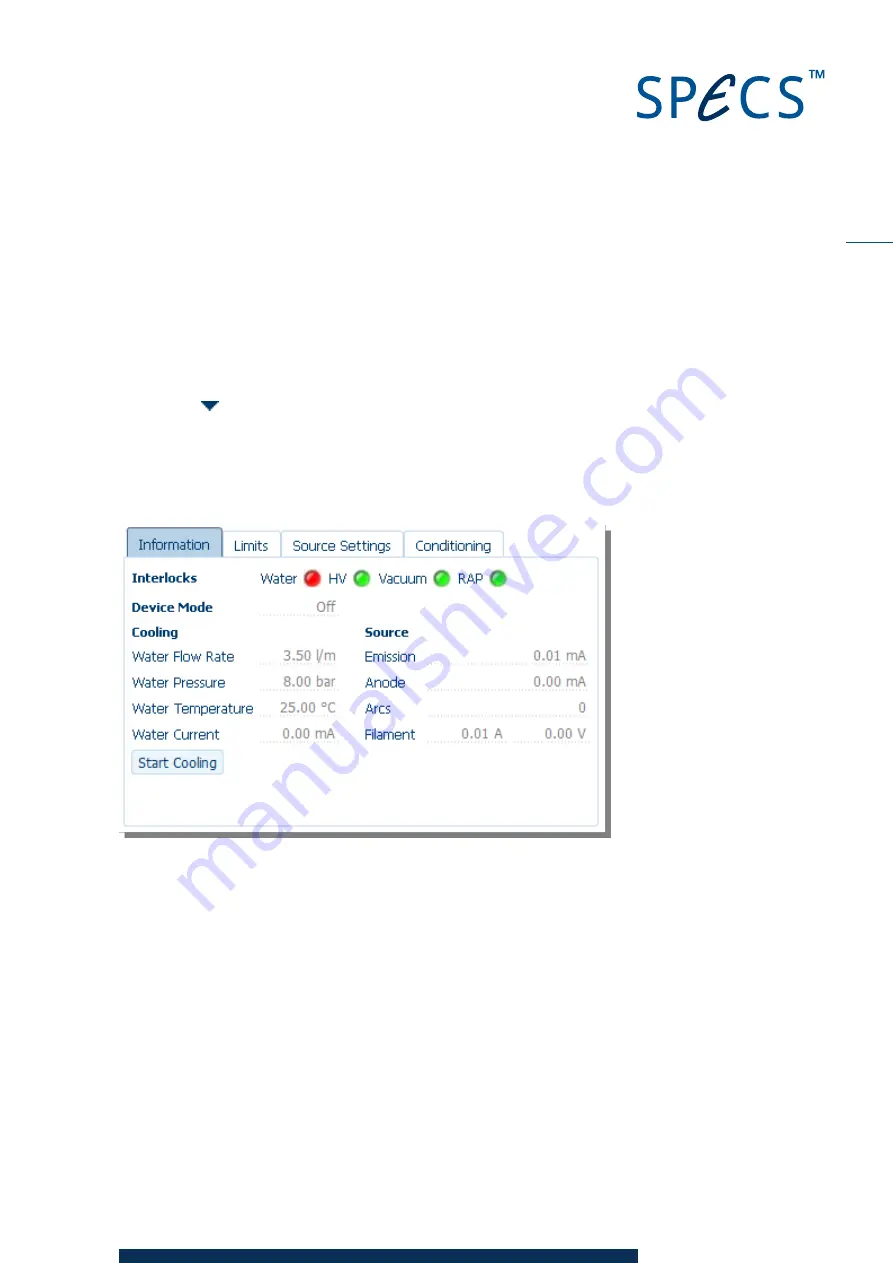
17
CCX 70
V1.1 | 29 April 2016
To view the cooling water parameters in SpecsLab Prodigy:
1. Start SpecsLab Prodigy.
2. Go to the Device Controls view. By default, this is open when the application starts and can
be selected by clicking the tab at the top of the Experiment Editor. If it is not open, select
Views/ Device Controls
from the menu bar.
3. Locate the UXC 1000 device control and click
Connect
. There will be a short delay while
SpecsLab Prodigy establishes a connection to the device.
4. Click the
button to expand the device control. The status of the water cooling is shown in
the
Information
tab.
Note
The Water interlock indicator is red when the water cooling is switched off.
Figure 4: Viewing the cooling water parameters in SpecsLab Prodigy
The
Limits
tab allows you to change the settings for the cooling water. Please see the UXC 1000
manual as well as the SpecsLab Prodigy Online Help for more information.
Summary of Contents for CCX 70
Page 1: ...CCX 70 Cooling Water Controller User Manual V1 1 29 April 2016...
Page 4: ...CCX 70 V1 1 29 April 2016 7 4 Interior Details 32 7 5 Specifications 33 Index 35 iv...
Page 8: ...CCX 70 V1 1 29 April 2016 This page intentionally left blank 4...
Page 13: ...9 CCX 70 V1 1 29 April 2016 Figure 1 Connection scheme for water cooling...
Page 14: ...CCX 70 V1 1 29 April 2016 This page intentionally left blank 10...
Page 22: ...CCX 70 V1 1 29 April 2016 This page intentionally left blank 18...
Page 26: ...CCX 70 V1 1 29 April 2016 This page intentionally left blank 22...
Page 32: ...CCX 70 V1 1 29 April 2016 This page intentionally left blank 28...
Page 38: ...CCX 70 V1 1 29 April 2016 This page intentionally left blank 34...
Page 40: ...This page intentionally left blank CCX 70 V1 1 29 April 2016 36...






























