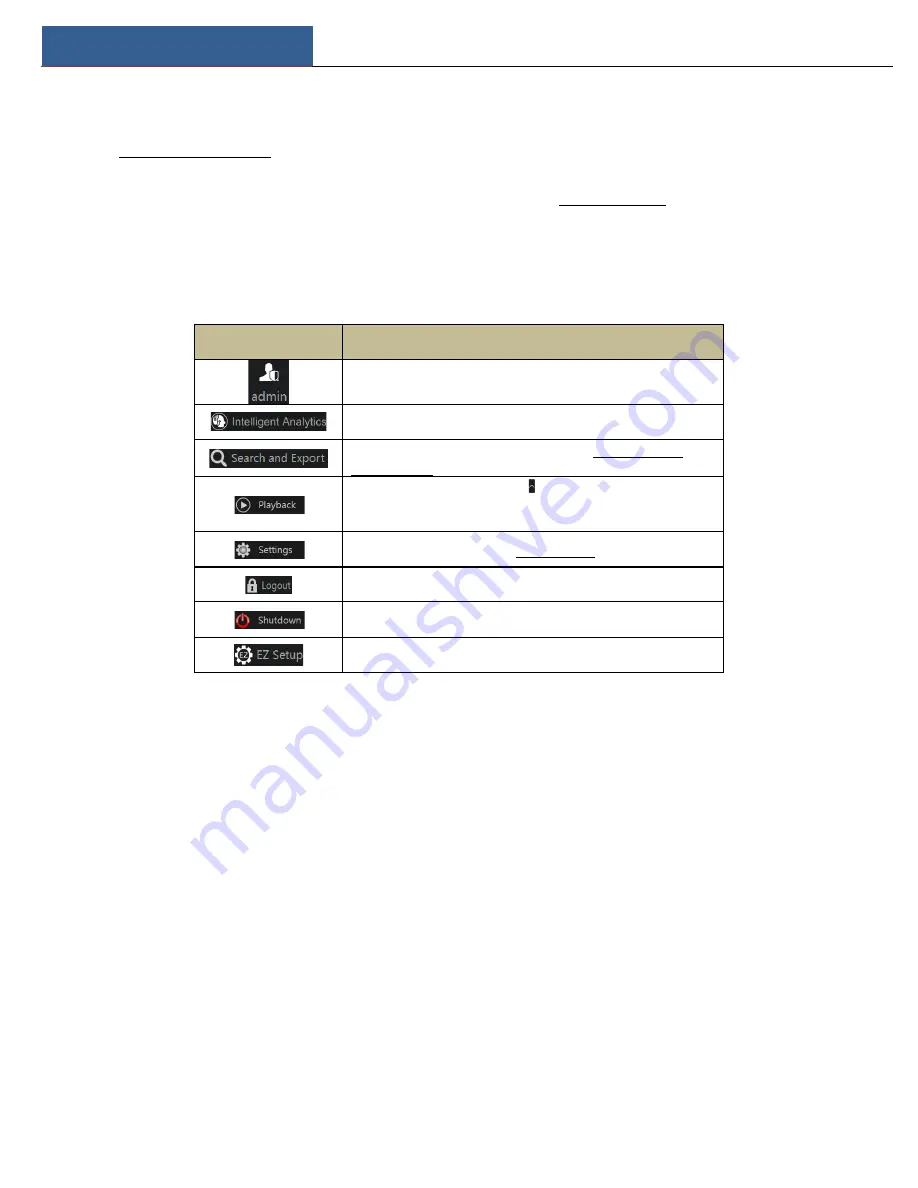
EZ Setup & Main Interface
NVR User Manual
15
one camera in the list to preview the camera image in the selected window.
Click “Single Channel Sequences” to view all the added groups in the group list; click one group in the list to view all the added cameras in the group
(refer to 4.2 Add/Edit Camera Group for detail configuration of the camera group). Select one camera window on the left side of the interface and
then double click one group in the group list to preview the cameras’ images one by one in the selected window.
Click “Customize Layout” to view all the display modes in the display mode list (refer to 5.2.1 Display Mode for detail configuration of the display
mode). Double click one display mode in the list to switch to the display mode for previewing.
Introduction of area ③:
Icon / Button
Meaning
It shows the current login user.
Click to go to the intelligent analytics interface.
Click to go to record search and export interface, see 8.4 Record Search,
Playback & Export for details.
Click to go to playback interface (click on the tool bar at the bottom of the
live view interface to set the default playback time), see
Introduction for
details.
Click to pop up the setup panel, see 3.2.2 Setup Panel for details.
Click to log out the system.
Click and then select “Logout”, “Reboot” or “Shutdown” in the popup window.
Click to go to the EZ setup.
3.2.2 Setup Panel
Click Start
à
Settings to bring up the setup panel as shown below.
Summary of Contents for N32NRE
Page 124: ...FAQ NVR User Manual 117 Fig 11 2...






























